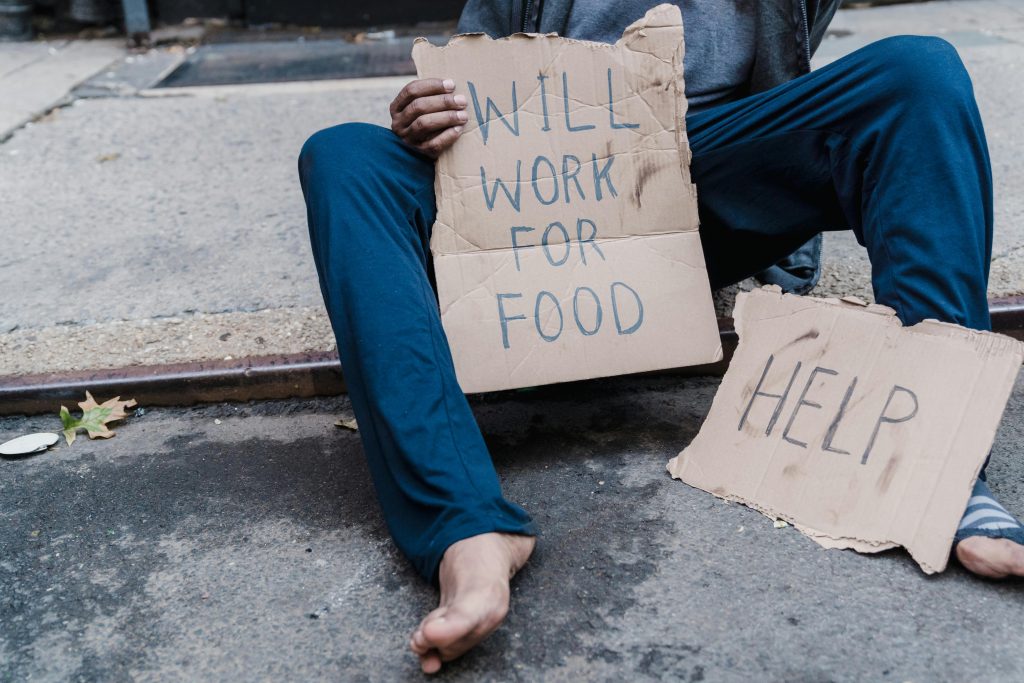Troubleshooting Unallocated HDD Post-Windows Update: A Guide to Resolving Storage Recognition Issues
In today’s digital age, reliable storage solutions are essential for managing large collections of movies, videos, and other media. Recently, a user encountered a common yet frustrating issue after updating Windows 10: their new 5TB external hard drive, which previously appeared and functioned correctly, disappeared from File Explorer and now shows as unallocated space in Disk Management. This situation can be perplexing, but understanding the causes and potential solutions can help you restore access without risking data loss.
Understanding the Issue
The user initially set up a dedicated 5TB external HDD for media storage, which operated smoothly. However, after installing the latest Windows 10 update, the drive no longer appears in File Explorer, despite still being visible in Disk Management as unallocated space. This discrepancy suggests that the drive’s file system is no longer recognized by Windows, or there has been a change in how the operating system interacts with the storage device.
Common Causes
Several factors can contribute to such issues:
-
Update-related conflicts: Windows updates can sometimes alter drive configurations or interfere with existing device drivers.
-
Drive recognition problems: The drive might be disconnected or the file system corrupted.
-
Partition anomalies: The drive’s partition table could have been affected or erased during the update process.
Step-by-Step Troubleshooting Guide
- Verify Physical Connections
-
Ensure that the drive is properly connected. Check the USB cable and port for any physical issues.
-
Check Disk Management
- Open Disk Management (Right-click on Start > Disk Management).
-
Verify if the drive appears as “Unallocated” or shows no partition.
-
Rescan Disks
- In Disk Management, click on Action > Rescan Disks.
-
This can refresh the system’s view of connected storage devices.
-
Assign a Drive Letter
- If the drive shows as unallocated, right-click on it and select New Simple Volume.
- Follow the wizard to create a new partition and assign a drive letter.
-
Note: If data recovery is necessary, avoid creating new partitions and consider recovery options before formatting.
-
Check for Driver Updates
- Visit the manufacturer’s website for your external HDD or use Device Manager to update disk drivers.
6
Share this content: