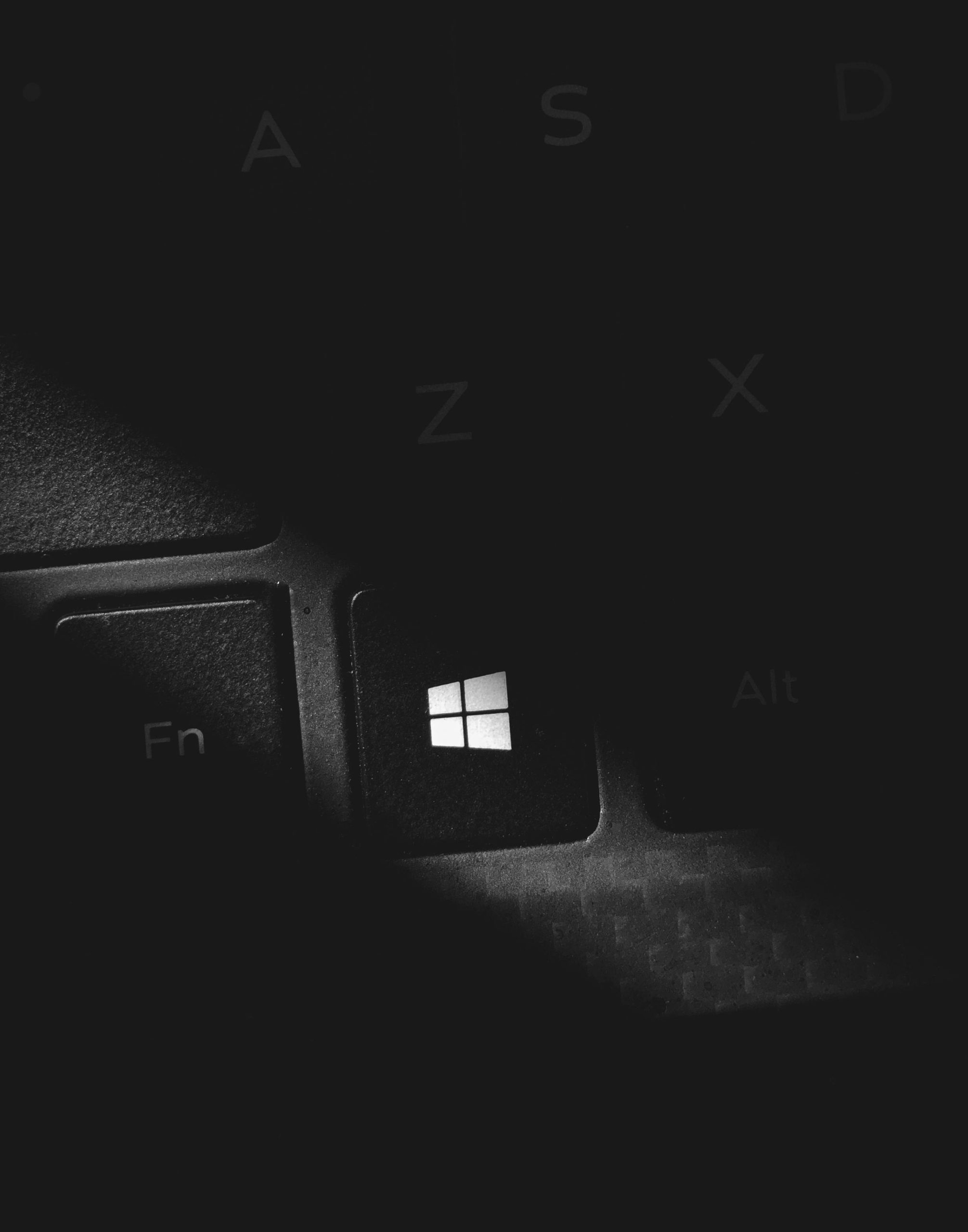Troubleshooting Post-Upgrade: Resolving Offline App Reinstallation Issues in Windows 11
Recently, after performing a comprehensive hardware upgrade on my PC, I encountered persistent issues with certain applications that I was unable to reinstall or run properly. This guide details the situation, the troubleshooting steps taken, and potential solutions to similar problems encountered after hardware upgrades.
System Overview
The upgrade included replacing my existing HDDs (D: and E:)—used primarily for storing games—with new SSDs to enhance performance. The current system configuration can be reviewed here. Post-upgrade, I noticed particular applications installed on the C: drive were facing operational issues and errors preventing reinstallation.
Identified Problems
Two key applications became inaccessible, appearing as “offline” and refusing reinstallation attempts, despite not being explicitly installed on the new drives:
- Xbox App
- Splice (used for downloading music samples)
During installation attempts, Windows 11 returned consistent errors:
- 0x80073CF9
- 0x80070002
These errors occurred during AppX deployment or direct installation, indicating issues with the app package management or system package repository.
Troubleshooting Efforts
Below are the strategies I employed to resolve the issue:
-
Removing Residual AppX Data
-
Utilized PowerShell commands to remove orphaned AppX application data and reset the app deployment volumes.
-
Cleaning Windows Store and Package Folders
-
Cleared the
WindowsAppsandAppRepositorydirectories to eliminate any corrupted or conflicting app data. -
Uninstallers and Cleanup Tools
-
Ran tools like Revo Uninstaller and Bulk Crap Uninstaller to thoroughly remove any traces of the problematic apps that might be causing conflicts.
-
Searching for Remaining App Data
-
Used the “Everything” search utility to locate residual files or registry entries connected to the applications.
-
Resetting Microsoft Store
-
Executed commands to reset and re-register the Microsoft Store and associated packages, attempting to repair the app distribution framework.
-
Local Package Installation Attempts
-
Tried installing
.msixfiles directly from local storage on the C: drive, but these attempts also failed.
System Environment and Other Considerations
- Drivers: All chipset and GPU drivers remain current.
- **BI
Share this content: