Is Your Laptop at Risk? Understanding Unexplained CPU Activity
If you’ve noticed that your laptop’s fans are running louder and the CPU usage spikes unexpectedly—especially when your screen is off—you may be feeling a sense of unease. The good news is that you’re not alone in this experience, and it’s wise to investigate further.
In recent observations, some users have reported significant CPU temperature increases and a rise in utilization when their device is supposedly idle. While these signs can be alarming, it’s essential to discern whether they stem from a malware infection or a typical background process within Windows.
What You’ve Tried So Far
You’ve taken several commendable steps to diagnose the issue. Using reputable tools such as Malwarebytes, Hitman Pro, and ESET’s online scanner, you’ve sought to identify any lurking threats. Additionally, a complete system reset after wiping your device shows diligence in ensuring your laptop’s health. Yet, if the unusual activity persists, it’s worth delving deeper into potential causes.
Potential Culprits: Malware or System Processes?
The symptoms you’re experiencing can certainly be attributed to malware, but there are also legitimate Windows processes that may intermittently use CPU resources. Programs running in the background can sometimes become active when the laptop is idle, leading to spikes in performance metrics.
To further narrow down the source of the issue, consider the following:
-
Task Manager Analysis: Keep an eye on your Task Manager for any unfamiliar applications that may be consuming resources. Look for any patterns regarding which processes are active when the laptop’s screen is off.
-
Resource Monitor: Utilize the Resource Monitor (accessible via Task Manager) to get a more granular view of your CPU usage. This tool allows you to see exactly which processes are using significant amounts of system resources.
-
Safe Mode Boot: If you’re still concerned, try booting your laptop in Safe Mode. This will run Windows with a minimal set of drivers and can help determine if the unusual activity is tied to a third-party application.
Moving Forward
If after conducting these checks the issues continue, it may warrant further investigation into your system’s health. The possibility of outdated drivers or a need for specific Windows updates could also play a role in performance fluctuation.
In conclusion, while your concern about a potential virus or miner is valid, the issue may not always indicate a malicious software presence. It’s crucial to assess both the possibility of malware and consider benign system processes that
Share this content:



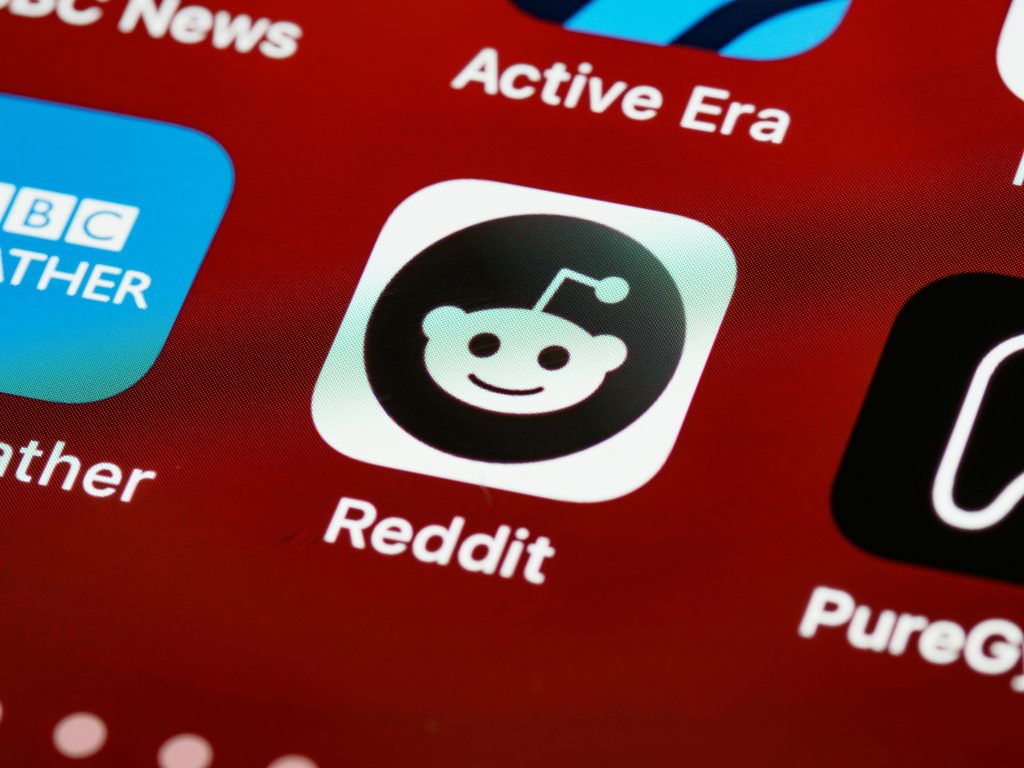
Hello,
Thank you for reaching out with your concerns. Persistent unexplained CPU activity accompanied by loud fans can indeed be alarming, but there are several troubleshooting steps you can take to identify the root cause:
If these steps don’t resolve the issue, consider consulting