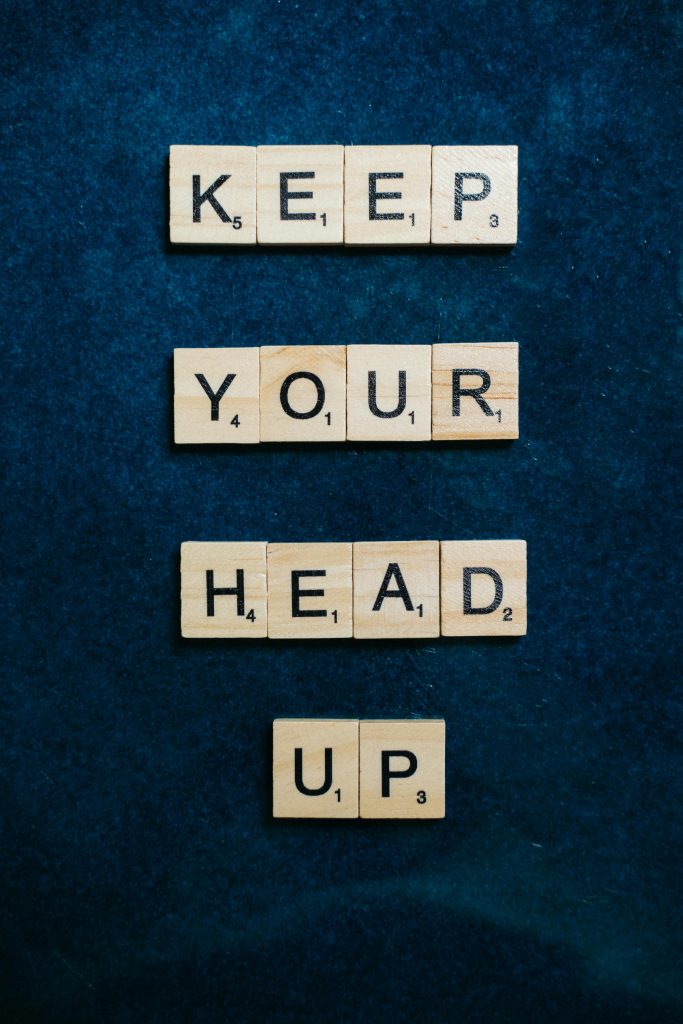Recovering Data from an Unrecognized SD Card: A Guide to Safeguarding Your Memories
Introduction
Data loss can be a distressing experience, especially when it involves irreplaceable photos and videos. If you’ve encountered a situation where your SD card suddenly displays a “Not Formatted” message after attempting a file transfer, you’re not alone. This article provides a comprehensive overview of how to approach such a problem, including potential recovery methods, tools, and best practices to maximize your chances of retrieving your valuable data.
Understanding The Situation
Scenario Overview:
-
Equipment Used: Kodak PIXPRO FZ55 Camera with a 64GB SanDisk SD card.
-
File Transfer Method: Transferring files via a charger-style SD card reader connected to a smartphone (using the native Files app).
-
Issue Encountered: After transferring a few files, the SD card becomes inaccessible, displaying a “Not Formatted” message, despite no manual formatting or deletion being performed.
-
Impact: Approximately 560 photos and videos, significant memories, are at risk.
Common Causes of Data Inaccessibility
-
Interruptions During Transfer: Removing or disconnecting the card prematurely can cause file system corruption.
-
Compatibility or Hardware Issues: Using third-party readers or incompatible devices may lead to communication errors.
-
File System Corruption: Power failure or abrupt disconnections can corrupt the card’s file system, rendering it unreadable.
-
Hidden or Damaged Files: Files may be hidden or the directory structure damaged, making data recovery more complex.
Immediate Steps to Take
-
Stop Using the Card: Cease all operations involving the SD card to prevent overwriting or further corruption.
-
Avoid Formatting: Never choose the “Format” option unless you are prepared to potentially lose data irretrievably.
-
Safely Remove the Card: If possible, use appropriate tools or software to eject the card safely.
Data Recovery Methods and Tools
When faced with a “Not Formatted” message, several data recovery solutions can help. Here’s a breakdown:
-
Data Recovery Software
-
PhotoRec: An open-source, free tool capable of recovering various file types even if the file system is damaged.
-
Recuva: User-friendly and effective for Windows users; offers free and paid versions.
-
R-Studio: A comprehensive professional tool that supports multiple file systems; offers trial versions.
-
R-Photo (or similar specialized tools): May assist in photo recovery specific to SD cards.
Note:
Share this content: