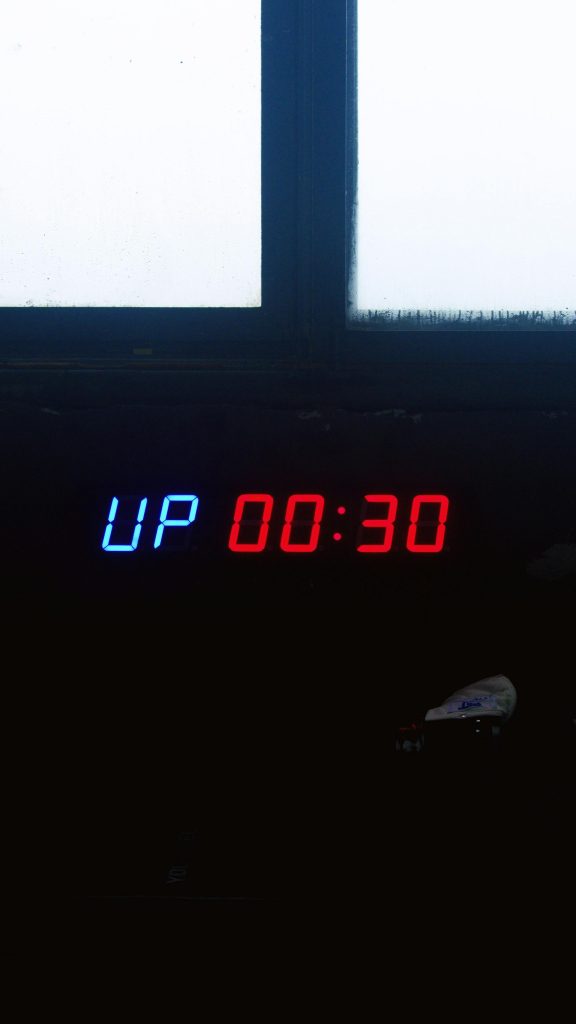Troubleshooting USB Drive Recognition Issues: When Your Device Is Detected but Not Visible in File Explorer
In today’s digital age, USB drives are indispensable tools for file transfer and storage. However, users occasionally encounter situations where their USB device is recognized by the system but does not appear in File Explorer, creating confusion and hindering access. This article explores common causes and solutions for resolving such issues, particularly when the drive is visible in Disk Management but not accessible through the usual file browsing interface.
Understanding the Issue
Consider a scenario where a user purchases a USB stick from a retail location. The device functions seamlessly on their laptop—showing up in File Explorer and working without issues. Conversely, when attempting to use the same USB on a desktop PC, the system emits a connection sound, and the drive appears in Disk Management with an assigned drive letter. Despite this recognition, the drive remains inaccessible via File Explorer, impeding data transfer.
Common Causes
Several factors can lead to this discrepancy:
- Drive Letter Conflicts: The assigned drive letter may conflict with system-reserved letters or other mapped network drives, causing visibility issues.
- File System Errors: Corruption or incompatible file system formats can prevent the drive from displaying properly.
- Volume Mounting Issues: The volume may not be mounted correctly, or its path may be hidden.
- Driver Problems: Outdated or faulty device drivers can interfere with drive recognition.
- Hidden or Disconnected Files: Hidden file settings or corruption may obscure the drive’s contents.
Step-by-Step Troubleshooting
- Verify Drive Letter Assignments
- Open Disk Management:
- On Windows, right-click the Start button and select ‘Disk Management’.
- Locate the USB drive:
- Confirm that a drive letter is assigned (e.g., D: or A:).
- Change the Drive Letter:
- Right-click the drive and select ‘Change Drive Letter and Paths’.
- Choose ‘Assign the following drive letter’ and select an available letter.
- Click ‘OK’ to apply changes.
- Check File Explorer:
-
Open File Explorer and see if the drive appears.
-
Check for File System Compatibility
- In Disk Management, right-click the USB drive and select ‘Properties’.
- Navigate to the ‘Tools’ tab:
- Click ‘Check’ under ‘Error checking’ to scan and repair filesystem errors.
- If necessary, format the drive (note: this erases data):
- Right-click
Share this content: