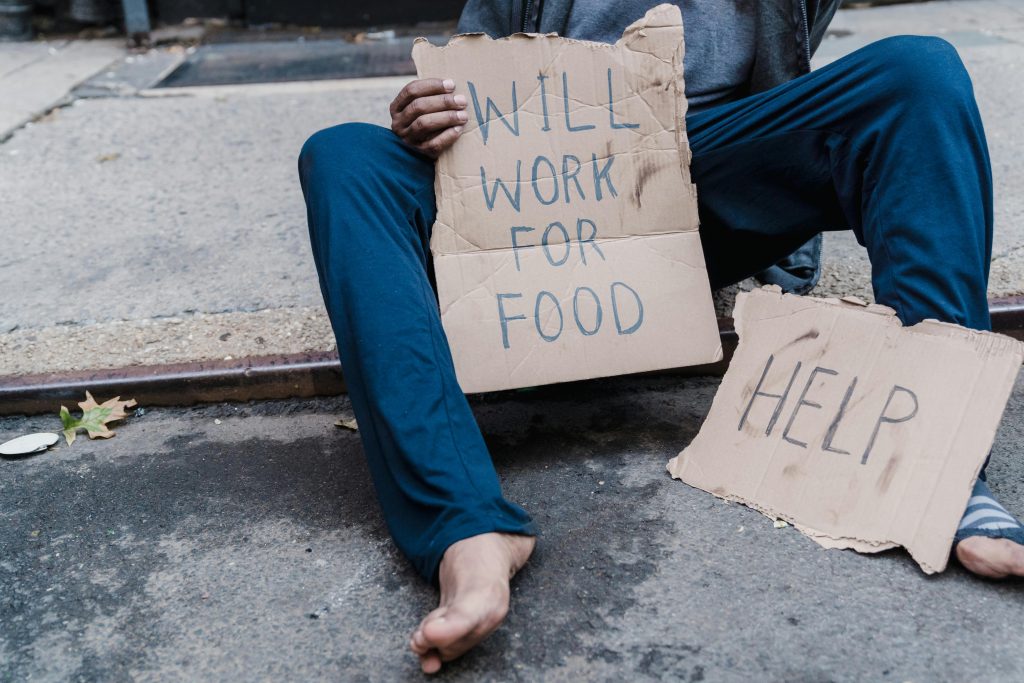Troubleshooting a Non-Responsive External Hard Drive: Step-by-Step Guidance
External hard drives are invaluable tools for data storage and backup, but they can sometimes encounter issues that prevent them from functioning properly. If you’re facing problems such as your hard drive not being recognized by computers or failing to power on, troubleshooting can help determine the cause and potential solutions. This article provides a systematic approach to diagnosing and resolving common external hard drive problems.
Understanding the Issue
Initially, your external hard drive displayed the message “USB not recognizable” on multiple laptops, indicating a connection or recognition issue. Over time, the drive stopped spinning and the indicator light ceased blinking, and it no longer powers on at all. Given that the drive is approximately 10-12 years old, it’s understandable to be concerned about its condition, but age alone isn’t a definitive indicator of failure.
Common Causes and Troubleshooting Steps
- Check Physical Connections
- USB Cable: Although you’ve already replaced the USB cable, ensure that the new cable is functioning correctly by testing it with another device.
- USB Ports: Try connecting the hard drive to different USB ports on your computer, including both USB 2.0 and USB 3.0 ports.
-
Power Source: If your external drive has an external power adapter, verify that it’s properly plugged in and functioning.
-
Inspect the Hard Drive for Physical Damage
- Listen for Unusual Noises: A healthy drive typically spins with a consistent noise. Clicking, grinding, or absence of sound can indicate mechanical failure.
-
Visual Inspection: Check the drive and cables for signs of damage or wear.
-
Test on Multiple Devices
- Compatibility Check: Connect the drive to different computers to rule out specific device issues.
-
Operating System Recognition: Observe any changes in recognition status or error messages.
-
Use Disk Management Tools
- Disk Utility (Mac): Open Disk Utility to see if the drive appears. If it does, try mounting or repairing it.
-
Disk Management (Windows): Access via Control Panel > Administrative Tools > Computer Management > Disk Management. Check for drive recognition and status.
-
Power Cycle and Basic Reset
- Disconnect the drive, wait for a few minutes, then reconnect it.
-
If appropriate, disconnect and reconnect the drive while the computer is on.
-
Consider Data Recovery and Professional Repair
- Data Recovery: If the data on the drive is critical, consider consulting professional data recovery services before attempting any major repairs.
- Repair
Share this content: