Troubleshooting Ping Spikes While Gaming on USB Tethering
If you’re a gamer who thrives on a stable connection, you know that even a slight hiccup in your ping can affect your performance. I’m an avid player of League of Legends, and I’ve been relying on a specific setup for a while now to maintain low, consistent ping. However, recent changes have led to some unexpected challenges.
In the past, I’ve utilized my trusty A70 smartphone for USB tethering, which allowed me to connect to my home’s 5GHz Wi-Fi network, providing a reliable ping of around 25 ms throughout my matches. My gaming setup is optimized for this as my modem uses separate bands for 5GHz and 2.4GHz, ensuring I remain connected to the faster network.
However, after upgrading to the Samsung S25+, I’ve encountered a frustrating issue. Despite setting up the tethering in the same manner, my ping has become noticeably unstable. Every few minutes, I experience spikes to 45 or 55 ms for several seconds, something I rarely faced with my old device.
To address this, I’ve performed a few troubleshooting steps, such as clearing the cache partition on my new phone and confirming that I am indeed connected to the 5GHz band. Unfortunately, these measures haven’t resolved the ping instability.
I’m reaching out for advice on what to try next. While I’m considering the option of a Wi-Fi dongle as a potential solution, I’ve found the convenience of phone tethering to be significantly beneficial. The USB port on my laptop is quite compact, and some dongles are just too bulky to fit.
I would greatly appreciate any suggestions or insights from the community. Your expertise could be invaluable in helping me restore that seamless gaming experience I had. Thanks in advance for your help!
Share this content:

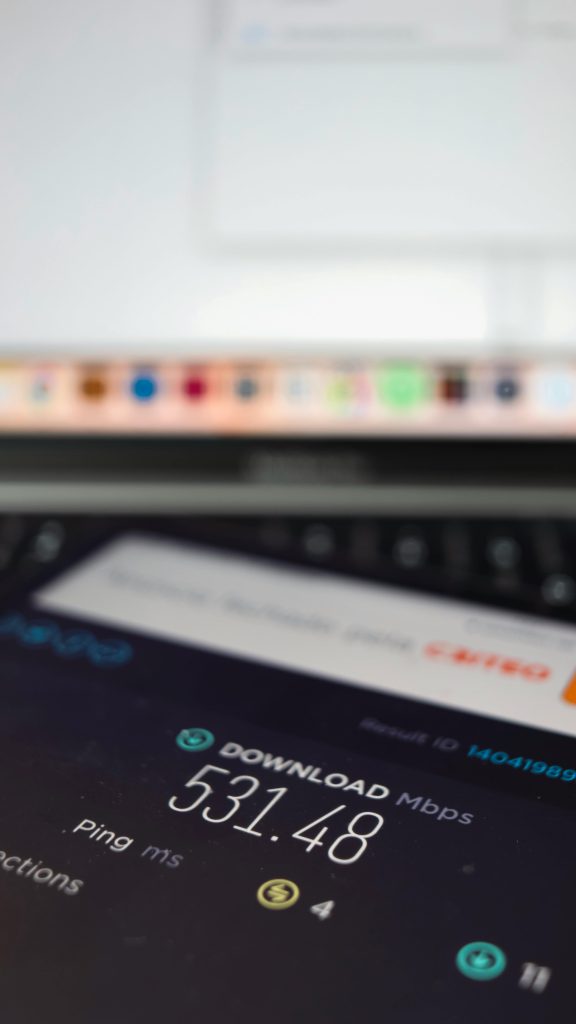


One Comment