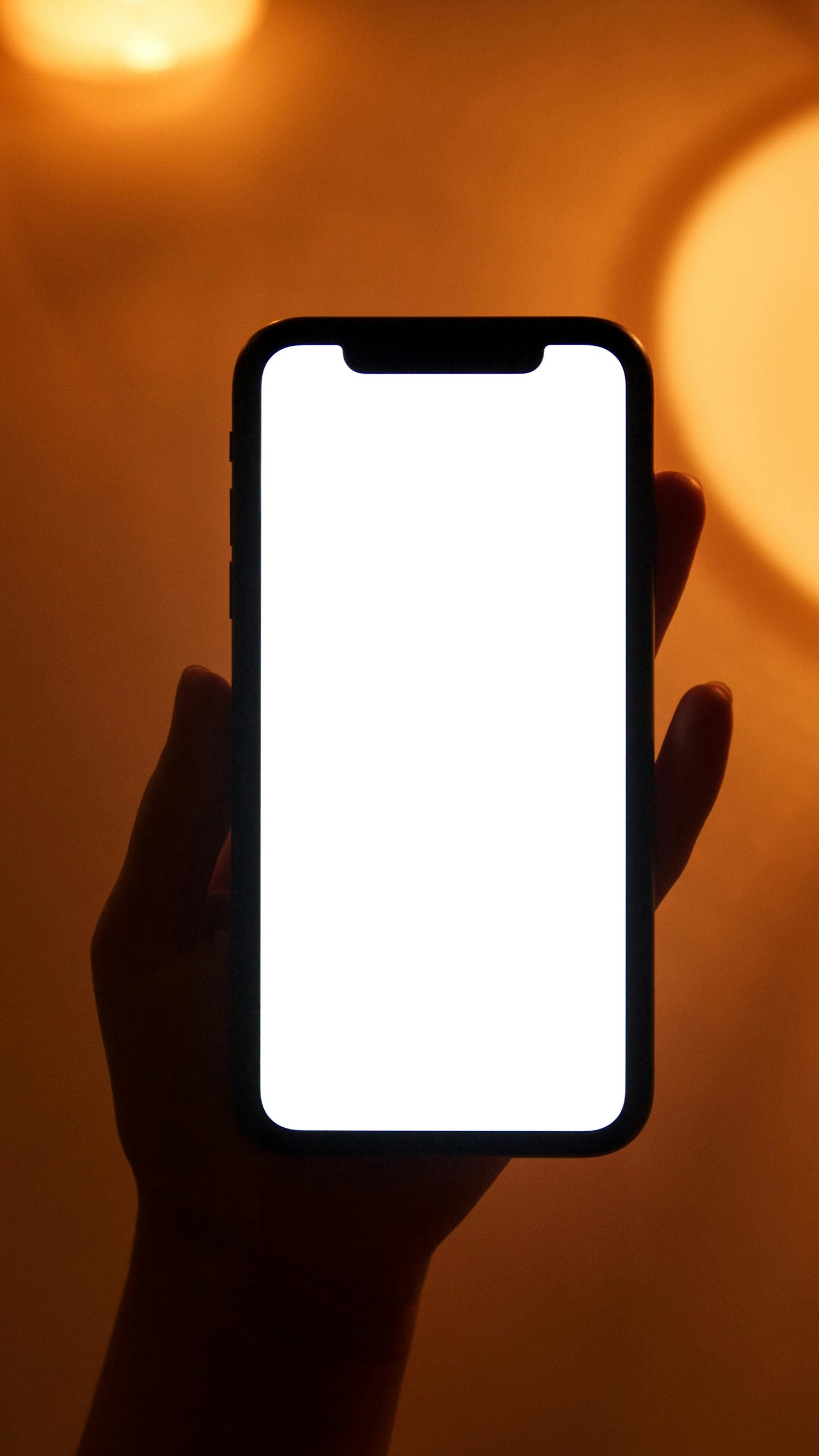Maximizing Smartphone Microphones for Gaming and Communication: Troubleshooting Tips and Best Practices
In the evolving landscape of remote communication and gaming, many users seek innovative solutions to optimize their setups. One popular approach involves using a smartphone as a PC microphone, offering a convenient and cost-effective alternative to traditional microphone hardware. While this method can be effective, users sometimes encounter challenges with functionality across different applications.
Leveraging WO Mic for Enhanced Communication
A widely adopted tool for transforming a mobile device into a microphone is WO Mic. This application facilitates seamless audio transmission from your smartphone to your PC, primarily for platforms like Discord. Many gamers and remote workers appreciate this setup because it eliminates the need for multiple audio outputs, simplifying the overall user experience.
Common Issue: Microphone Not Working with Certain Applications
Despite its advantages, some users have reported issues when attempting to use their smartphone microphone for specific applications, such as repositories or recording software. While the microphone may be recognized by the operating system—evident by its detection and the ability to pick up voice—others may not be able to hear the audio. This discrepancy suggests a configuration or compatibility issue that requires troubleshooting.
Potential Causes and Solutions
- Application Microphone Permissions
Ensure that the application in question has the necessary permissions to access your microphone. On Windows, verify this by navigating to Settings > Privacy > Microphone and confirming the app’s access is enabled.
- Default Audio Input Settings
Double-check that your PC’s default microphone is set to the WO Mic device. To do this:
– Right-click the sound icon in the system tray.
– Select ‘Sounds’ > ‘Recording.’
– Set the WO Mic device as the default input device.
– Confirm this selection within the application’s audio settings.
- Application Specific Settings
Some applications, especially recording or repository tools, may have their own audio input configurations. Make sure to manually select the WO Mic device within these apps if they do not automatically detect it.
- WO Mic Client Configuration
Verify that the WO Mic client on your PC is properly connected and configured. Restart the client, and ensure the status indicates an active connection.
- Network and Connectivity
If using Wi-Fi for the connection, network stability can affect audio transmission. Consider switching to a USB connection via OTG (On-The-Go) if possible, as it often provides a more reliable connection.
- Driver and Software Updates
Share this content: