Resolving Internet Slowdown When Using a Second Monitor: My Recent Discovery
It’s not uncommon for tech issues to leave us perplexed for days, and I recently encountered one that was surprisingly simple to fix. If you’ve ever experienced a significant drop in internet download speeds while using a second monitor, especially when set to duplicate or extend the display, you might find my solution beneficial.
I was in the process of downloading GTA V from Steam when I noticed something peculiar: my download speed plummeted from a steady 20 MB/sec to a mere 7 MB/sec the moment I activated my second monitor. Experimenting with display settings using the Windows key + P, I tested configurations such as “duplicate,” “extend,” and “second screen only,” only to see the same frustrating slowdown. Upon switching back to “PC screen only,” my speed instantly returned to normal.
Curious about the cause, I conducted further speed tests using Ookla and confirmed my findings—each time, the second monitor caused a significant dip in speed. After much troubleshooting, I pinpointed the issue to the HDMI cable I was using for my secondary display.
It turns out that the older General Electric HDMI cable was likely interfering with my Wi-Fi connection. To remedy this, I replaced it with a newer, thicker cable that was better shielded. The result? I could now utilize my second monitor without any degradation in download speed whatsoever.
To ensure my diagnosis was correct, I reverted to the old cable and re-tested my download speeds. Sure enough, the slowdown returned. Swapping back to the newer cable restored everything back to full speed.
If you’re experiencing similar issues, you can perform a simple test to see if your HDMI cable is the culprit without needing to immediately purchase a replacement. While downloading a large game, take note of your speed with the old cable in use. Then, unplug the HDMI cable for about 5 to 10 seconds, all while the download continues. If you observe an increase in speed during this brief period without the cable connected, it’s likely the cable that’s causing your headaches.
I hope my experience proves helpful to those dealing with similar frustrations. Sometimes, the simplest fixes are the most effective!
Share this content:
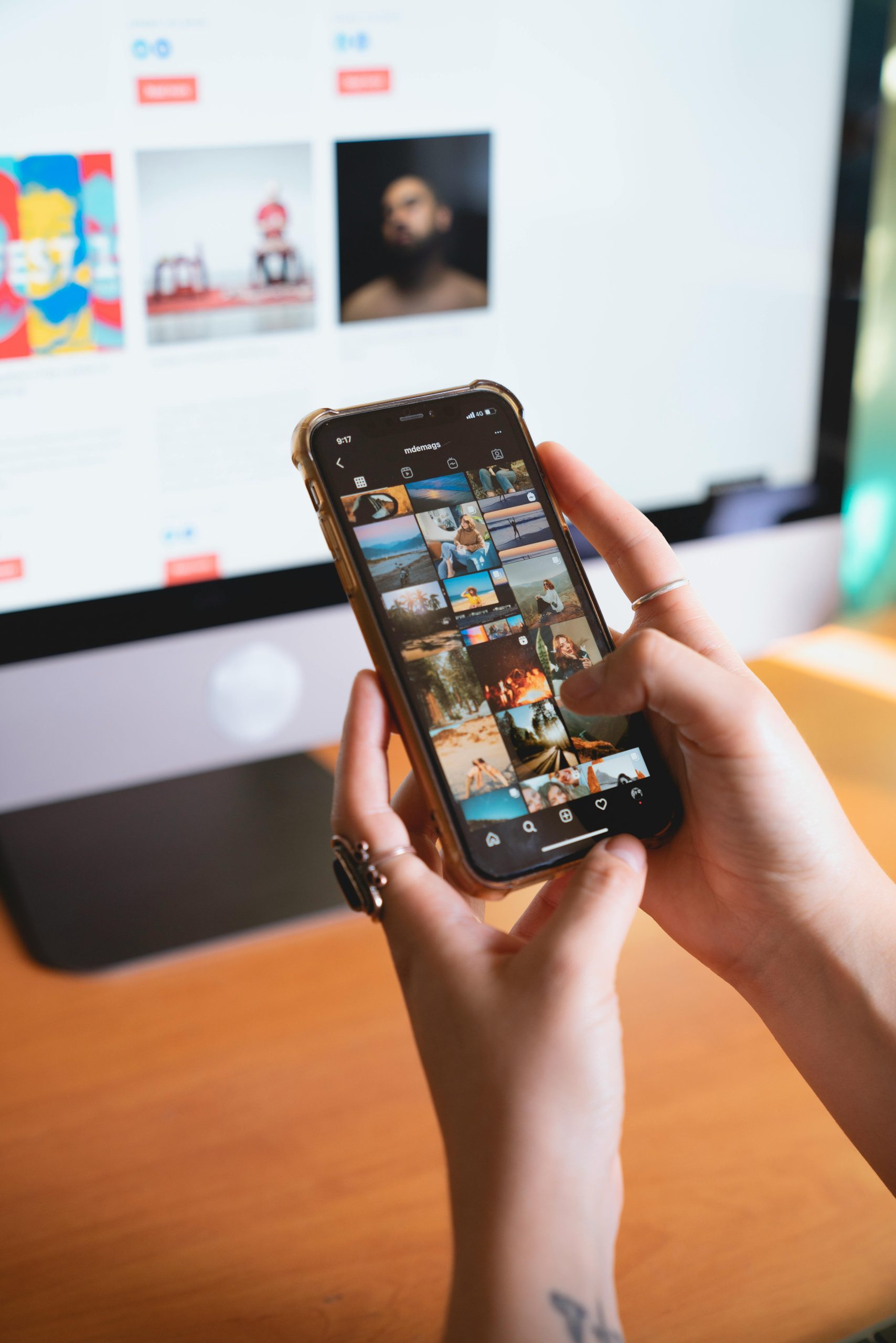



Thank you for sharing your detailed experience. Issues like this can sometimes be tricky to diagnose, but your troubleshooting approach is very systematic and helpful. The interference caused by older HDMI cables is a known, yet often overlooked, factor affecting network performance, especially when additional hardware like second monitors is involved.
For others encountering similar problems, here are some additional suggestions:
If problems persist after trying these steps, using line filters or electromagnetic interference (EMI) shields on your HDMI cables may help reduce interference further.
It’s great to see practical troubleshooting like yours making a real difference. Keep us updated on your progress, and feel free to reach out if you need further assistance!