Understanding the TLS Handshake: The Secret Behind the Padlock
When you browse the web and see that familiar padlock icon 🔒, you might not realize the intricate process that enabled it to appear. In this article, we’ll walk through the essential steps that take place between your web browser (the Client) and the website you are accessing (the Server) to establish a secure connection.
To aid our understanding, we’ll reference an informative infographic that visualizes the complex interactions during the TLS handshake. It may be helpful to open it in a separate tab while you read through the details below.
Introduction to the TLS Handshake
The primary objectives of SSL/TLS protocols are twofold:
- ✅ To verify the Server’s identity
- ✅ To establish session keys for secure data transmission
Before we delve into the specifics of the TLS handshake, let’s clarify some foundational concepts.
What’s in a Record?
While our infographic is filled with lines that denote “Records” exchanged during the handshake, it’s crucial to distinguish these from “Packets.”
A single Packet can carry multiple Records, or conversely, several Packets may be needed to transmit just one Record.
Key Cryptographic Concepts
A basic understanding of a few cryptographic principles will be helpful, even though we won’t dive deeply into them here:
If these terms are unfamiliar, I recommend checking out the linked resources for further clarification. Now, let’s explore the records that comprise the TLS handshake.
1️⃣ Initial Handshake: Client Hello
The handshake commences with the Client sending a Client Hello message. This message contains five critical fields:
- SSL Version
- Random Number
- Session ID
- Cipher Suites
- Extensions
Each field plays a vital role in achieving the goals of the handshake.
1️⃣.1 — SSL Version
The Client indicates the highest version of SSL it supports (e.g., SSL 3.0, TLS 1.0,
Share this content:

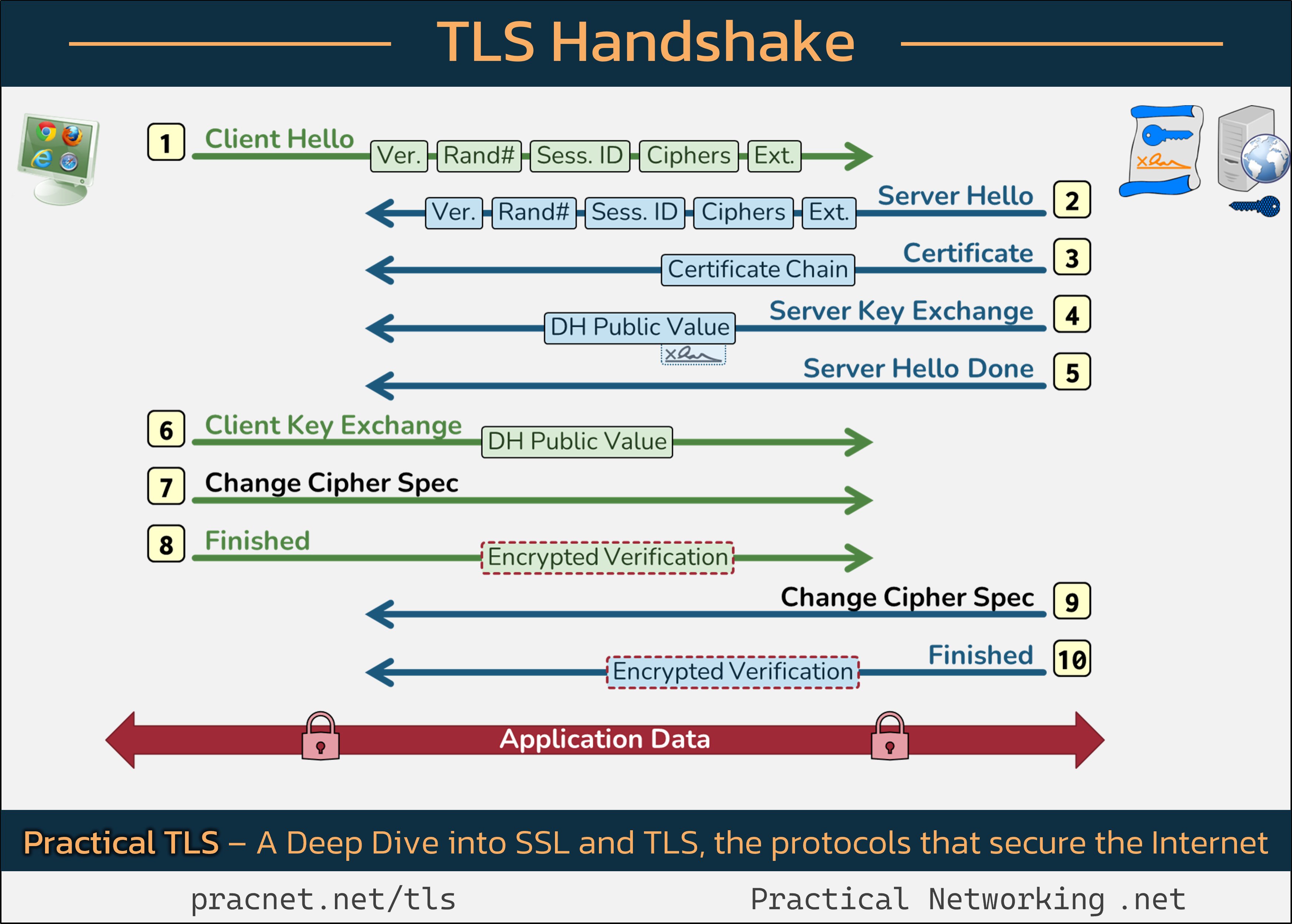



Helpful Tips for Troubleshooting TLS Handshake Issues
Understanding the TLS handshake process is crucial when diagnosing SSL/TLS connection problems. If you’re experiencing issues with the padlock icon not appearing or secure connections failing, here are some steps you can follow: