How to Remove the “Safe Torrent Scanner” Chrome Extension from Your Browser
If you’re facing an issue where the “Safe Torrent Scanner” extension keeps appearing on your Google Chrome browser every time you create a new profile, you’re not alone. Many users have encountered this persistent problem, often linked to the installation of torrent clients like uTorrent. Here’s a guide on how to effectively address and eliminate this unwanted extension from your browser.
Understanding the Issue
The “Safe Torrent Scanner” extension often infiltrates your browser without your consent, typically following the installation of certain software, such as uTorrent or similar applications. Despite uninstalling these programs, the extension may continue to reappear in new Chrome profiles.
Initial Steps to Remove the Extension
To begin the removal process, you can follow these troubleshooting steps:
- Remove the Extension Manually:
- Open Google Chrome and type
chrome://extensions/in the address bar. -
Look for “Safe Torrent Scanner” in the list of installed extensions and click “Remove” to uninstall it.
-
Inspect Installed Programs:
- Go to your computer’s settings and review the list of installed applications.
- Uninstall any suspicious programs or software that you do not recognize or remember installing.
Advanced Solutions
If the problem persists after the manual removal, consider the following advanced methods:
- Run Malware Scanners:
-
Although you’ve already tried tools like HitmanPro and AdwCleaner, ensure they are updated before running another scan. These tools can help detect adware and other unwanted programs.
-
Reset Chrome Settings:
-
Resetting your Chrome settings can sometimes eliminate unwanted extensions. To do this:
- Navigate to
chrome://settings/resetProfileSettings. - Click on “Reset settings” to restore Chrome to its original state.
- Navigate to
-
Check Chrome Profiles:
- Sometimes, a corrupt Chrome profile can lead to recurring issues. Consider creating a new profile without any previous settings or extensions to see if the issue still persists.
Reinstalling Chrome
If none of the above methods have resolved the issue, a thorough reinstall of Google Chrome might be necessary:
- Uninstall Chrome Completely:
- Ensure that you uninstall Chrome and delete its associated user data. You can find this in your computer’s local app data folder (usually located at
C:\Users\[Your Username]\AppData\Local\Google\Chromeon Windows
Share this content:



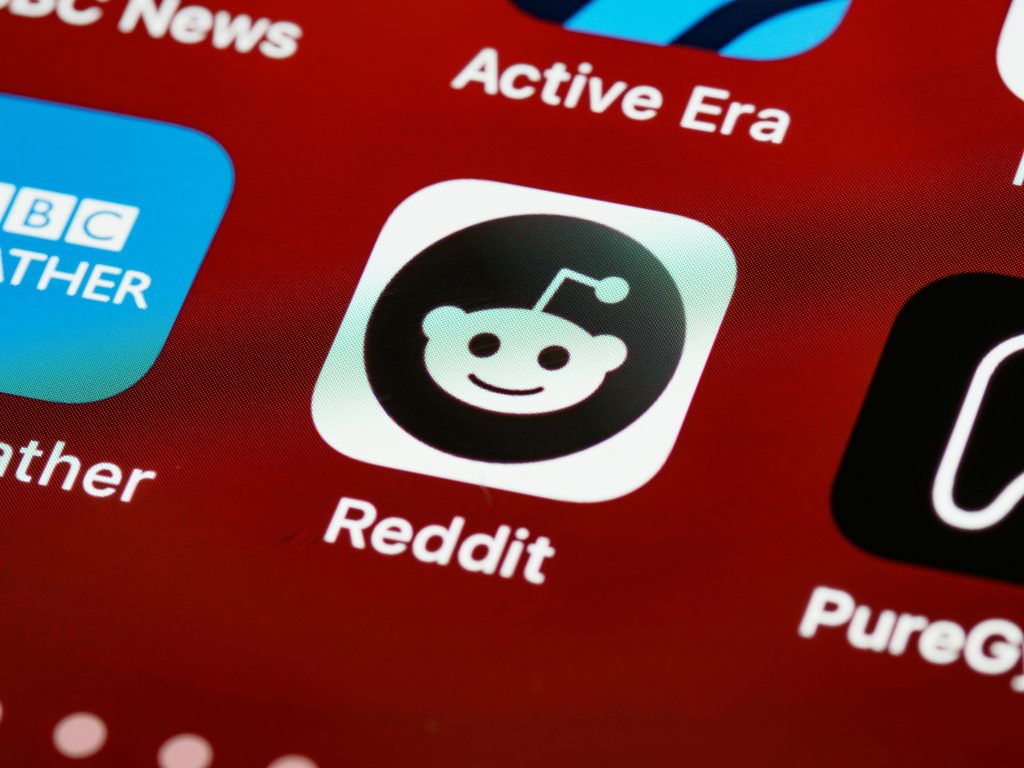
Thank you for sharing this detailed guide on removing the “Safe Torrent Scanner” extension. This malicious extension is a common issue linked to torrent client installations like uTorrent and can be quite persistent. Here are some additional tips that might help you:
Always remember to back up your important data before performing significant changes like a complete reinstall or system restore. Staying cautious with software sources and avoiding suspicious downloads can help prevent these issues in the future. If you need further assistance, feel free to reach out!