Troubleshooting Audio and Touchpad Issues on Windows 10: A User’s Dilemma
If you’re using a Lenovo Yoga 12 laptop and are facing frustrating issues with your touchpad and audio, you’re certainly not alone. A user recently shared their experience dealing with simultaneous failures of their laptop’s volume control and touchpad functionality. Here’s a summary of the problem and some potential solutions you might consider.
The Ongoing Struggle
The user reported that their audio is perpetually muted, despite attempting to adjust the volume using the dedicated buttons and the on-screen slider. Each time they try to increase the volume, it inexplicably drops back down to zero, leaving them without sound for more than a fleeting moment. Compounding the issue, the touchpad has also become unresponsive, although the user can navigate using the laptop’s red nipple pointer—albeit with limited functionality.
Despite taking numerous steps to resolve these challenges, including updating and reinstalling drivers, restoring backups, and even resetting the system while preserving files, the problems persist. The user has even tried restarting the laptop multiple times, but the outcomes have been far from satisfactory.
The issues are not limited to using the built-in audio; they remain even when headphones are plugged in. This has led to considerable frustration, especially for someone who relies on the laptop for critical school-related tasks.
Seeking Solutions
If you find yourself in a similar situation, here are a few troubleshooting steps that may help resolve your audio and touchpad issues:
-
Check Device Settings: Start by exploring the sound settings in Windows. Go to the Sound Control Panel and ensure that the correct playback device is selected and that it is not muted.
-
Update Drivers: While the user has already attempted this, it might be useful to visit the Lenovo support website directly. Sometimes, manufacturer-specific drivers can rectify issues that generic ones cannot.
-
Uninstall Recent Updates: If the problems began after a recent Windows update, consider uninstalling that update. Go to Settings > Update & Security > Windows Update > View update history > Uninstall updates.
-
Run Hardware Troubleshooter: Windows has built-in troubleshooters that can detect and fix common issues. You can access this by going to Settings > Update & Security > Troubleshoot.
-
Reset Touchpad Settings: If the touchpad has specific software installed (like Synaptics or ELAN), check the control panel for those settings
Share this content:


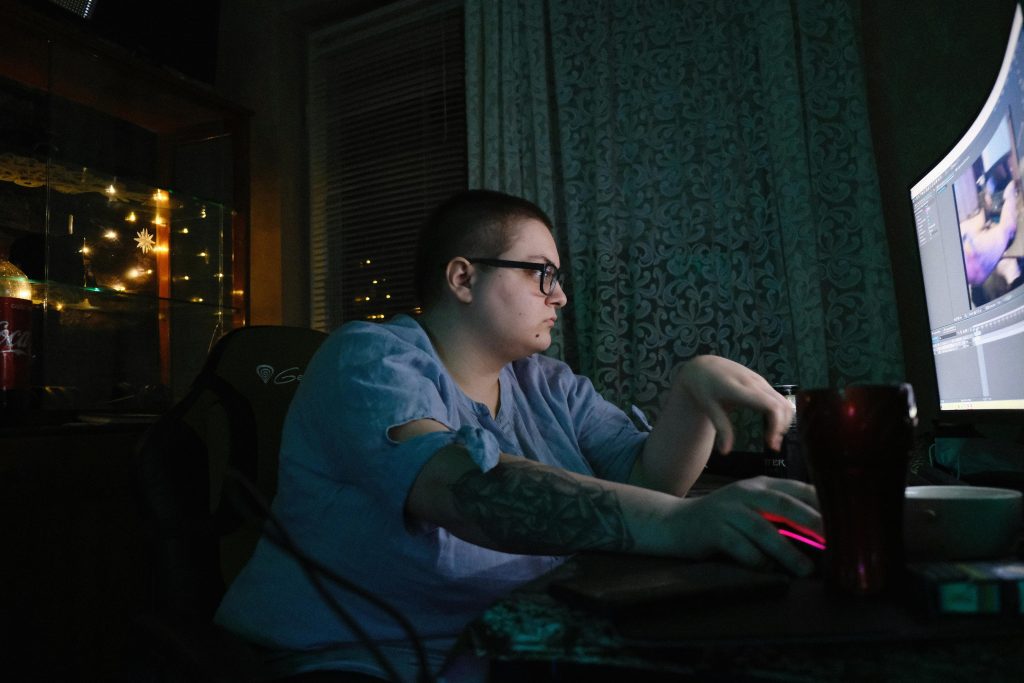

Thank you for sharing the detailed description of your issue. Based on your troubleshooting attempts, it appears that driver-related problems could be a key factor affecting both the audio and touchpad functionality.
Here are some additional steps you might consider: