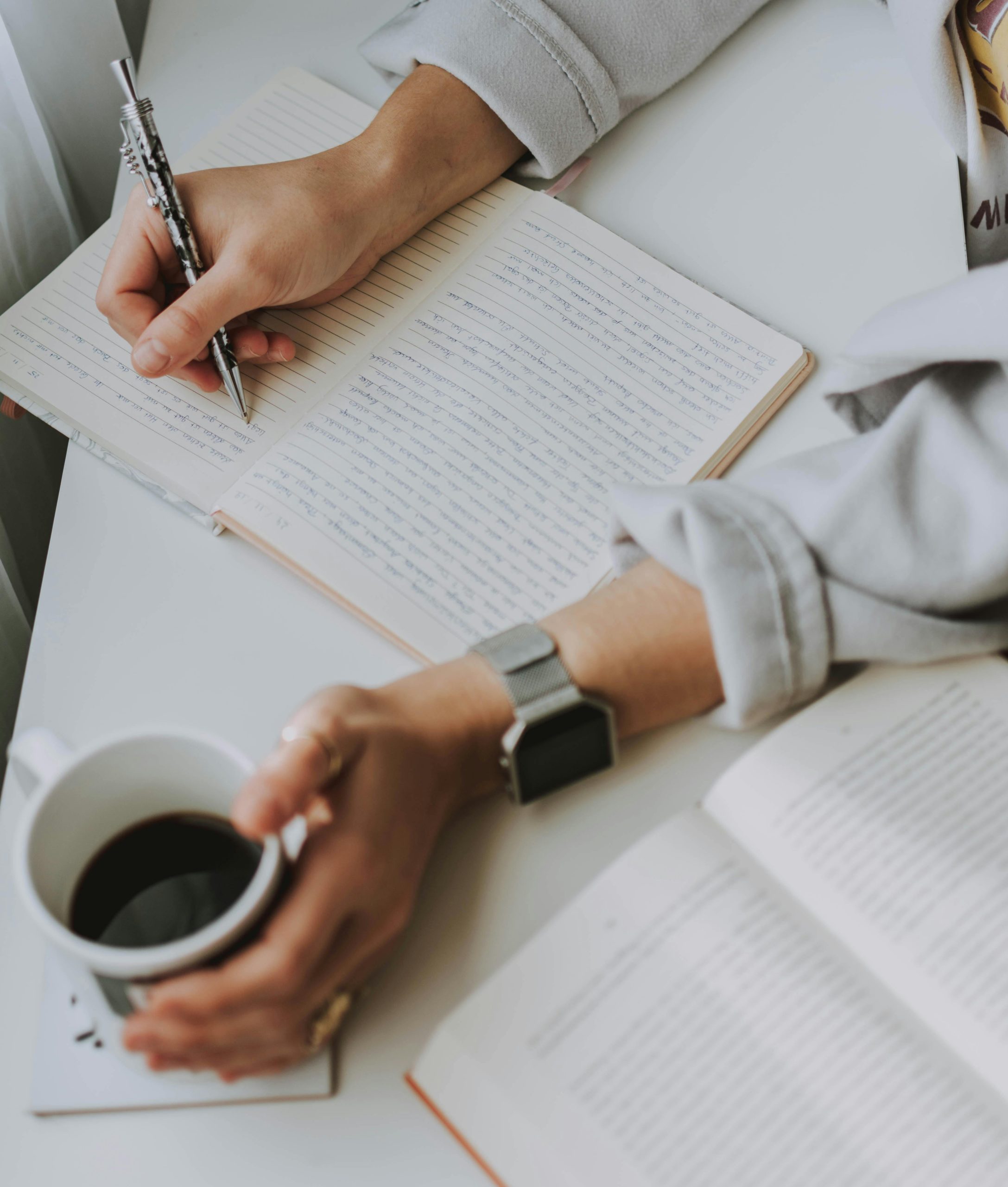Troubleshooting VPN Connectivity Issues on Redmi Note 14: A Guide for Users Transitioning from Redmi Note 12
Introduction
Many users rely on Virtual Private Network (VPN) services for secure browsing and access to restricted content. However, transitioning to a new device can sometimes introduce connectivity challenges. Recently, some Redmi Note 14 users have reported difficulties with VPN applications that previously worked seamlessly on their Redmi Note 12. This article explores common causes of these issues and provides practical solutions to ensure your VPN services function properly on your new device.
Understanding the Problem
Users have observed that VPN applications such as SandVPN, Proton VPN, and Privado VPN do not establish connections on the Redmi Note 14, despite functioning correctly on the Redmi Note 12. Notably, while the older device prompts for permission to establish a VPN connection, the newer device does not, which appears to hinder VPN operation.
Potential Causes
-
Permissions and Accessibility Settings:
VPN apps require specific permissions to establish secure connections. If these permissions are not correctly granted, the apps may fail to connect. -
Battery Optimization Settings:
Modern smartphones often implement aggressive battery-saving measures that restrict background activity of VPN apps, leading to connectivity issues. -
VPN Protocol Restrictions:
Some devices or network configurations may prevent certain VPN protocols from functioning properly. -
Privacy and Security Settings:
Device security settings or recent OS updates might introduce restrictions affecting VPN operation.
Step-by-Step Troubleshooting and Fixes
- Verify App Permissions:
- Navigate to Settings > Apps & Notifications > [Your VPN App] > Permissions.
-
Ensure that all necessary permissions, especially “VPN” or “Network access,” are granted.
-
Adjust Battery Optimization Settings:
- Go to Settings > Battery & Performance > App battery Saver.
-
Find your VPN apps and set them to “No restrictions” or whitelisted mode.
-
Manual VPN Configuration:
- Instead of relying solely on app-based VPNs, configure VPN settings manually via Settings > Network & Internet > VPN.
-
Input the necessary server details provided by your VPN service.
-
Update or Reinstall VPN Apps:
- Ensure you are using the latest version of your VPN applications.
-
If issues persist, uninstall and reinstall the apps.
-
Check for Software Updates:
- Navigate to *Settings > About Phone
Share this content: