Title: What to Do When Your Laptop Keyboard Suffers Water Damage
Accidents happen, and sometimes they come in the form of spilled liquids on our beloved electronics. Recently, I encountered this dilemma when I accidentally spilled water on my laptop. After the incident, I laid the laptop face down on a towel and left it to dry for two days. In my haste, I made a critical mistake by powering it back on just a couple of hours after the spill. This premature restart revealed a troubling issue: the backspace key was unresponsive, and the ‘J’ key was malfunctioning.
Days later, I decided to connect an external keyboard to troubleshoot the situation. However, I was surprised to find that the ‘J’ key on my laptop seemed to interfere with the external device, causing a cascade of issues. After some trial and error, I managed to regain control, but then the ‘K’ key began to behave erratically as well.
So, what should you do if your keyboard gets wet? Here are some essential steps to consider:
-
Act Quickly: If you spill water on your laptop, immediately turn it off and unplug it from any power source. The quicker you act, the better chance you have to minimize damage.
-
Dry It Out: Position your laptop face down on a towel or absorbent cloth and allow it to dry in a well-ventilated area. Give it at least 48 hours before attempting to power it back on.
-
Check for Problems: After ensuring that the device is completely dry, power it on to check for functionality. If you encounter key issues, consider using an external keyboard.
-
Clean and Troubleshoot: Sometimes, simple mechanical issues caused by debris and moisture can be fixed by carefully cleaning the keyboard. If problems persist, it might be worth consulting a professional for repairs.
-
Consider Prevention: To avoid future mishaps, think about investing in keyboard covers or keeping liquids away from your workspace.
Water damage isn’t just a minor inconvenience; it can lead to significant problems if not addressed properly. By following these steps, you can better manage the situation and potentially save your laptop from lasting damage. Remember to stay calm and methodical—your device may still have a chance at recovery!
Share this content:
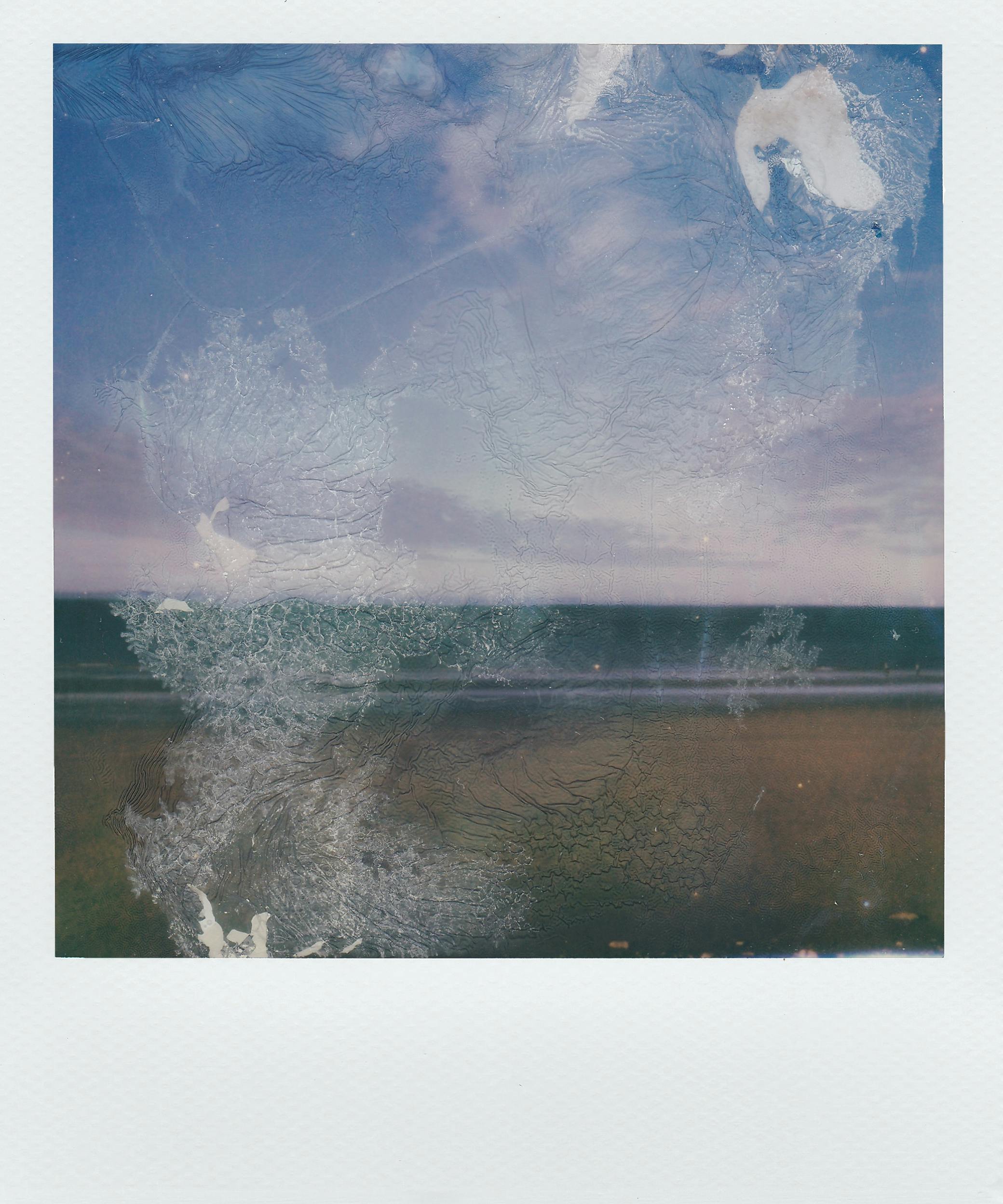



Thank you for sharing your experience with water-damaged keyboards. It’s great to see you taking prompt actions like turning off the device and allowing it to dry thoroughly, which are crucial steps to prevent further damage. When it comes to issues with specific keys like ‘J’ or ‘K’ malfunctioning after water exposure, it’s often related to moisture affecting the keyboard’s internal circuitry or contacts.
In such cases, I recommend the following troubleshooting steps:
If symptoms persist after thorough drying and troubleshooting, consulting a certified technician would be the best course of action to avoid further hardware deterioration. Feel free to reach out if you need guidance on disassembly or choosing replacement parts!