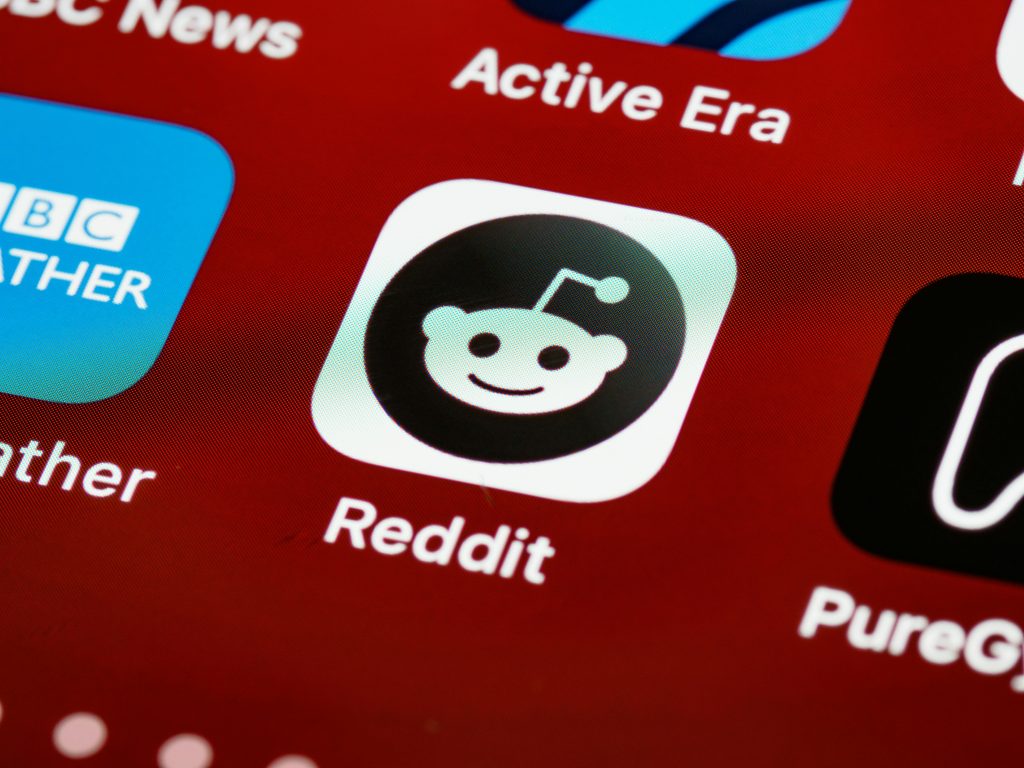Troubleshooting a Non-Responsive WD Elements External Hard Drive
External storage devices like the WD Elements HDD are essential tools for data backup and transfer. However, users occasionally encounter scenarios where these drives become unresponsive or appear completely dead. If you’re facing a situation where your WD Elements external drive shows no signs of power—no LED indicator, no vibration, no detection in Disk Management or BIOS—this guide offers insights into potential causes and troubleshooting steps.
Understanding the Issue
A fully unresponsive external drive that fails to show any signs of activity can be particularly frustrating. Such cases often involve hardware failures or connection issues, especially when typical troubleshooting methods have not yielded results.
Common Symptoms:
– No LED activity upon connection
– No vibration or sound indicating power
– Not detected in Disk Management, Device Manager, or BIOS
– No visible removable port for internal access
Preliminary Troubleshooting Steps
- Verify Physical Connections:
- Use multiple reputable cables to rule out cable failure.
- Test different USB ports, including both USB 2.0 and USB 3.0, to eliminate port-specific issues.
-
Connect the drive to different computers if available, to determine if the problem is isolated to one machine.
-
Check Power Supply:
- Many external drives draw power via USB. If your drive has a dedicated power adapter, ensure it is properly connected and functioning.
-
For bus-powered drives, try connecting through a powered USB hub.
-
Inspect Device Recognition:
- Open Disk Management (Windows) or Disk Utility (Mac) to see if the drive is recognized at all.
-
Check Device Manager for any unrecognized devices or error messages.
-
Confirm Hardware Status:
- Listen and feel for any vibrations or sounds when connecting the drive, which may indicate internal hardware activity.
Limitations and Considerations
- Non-Removable Interface: WD Elements drives typically lack a removable SATA interface; they are integrated units requiring specialized or professional recovery tools.
- No Recognizable Signs: When the drive shows no signs of power, it may suggest internal hardware failure, such as a failed circuit board, memory chip, or motor.
Data Recovery Options
When a drive is physically unresponsive, data recovery becomes complex. If critical data is stored on the drive, here are paths to consider:
- Professional Data Recovery Services:
- Expert technicians can diagnose hardware failures and use advanced tools to retrieve data.
- Be aware that this process can be
Share this content: