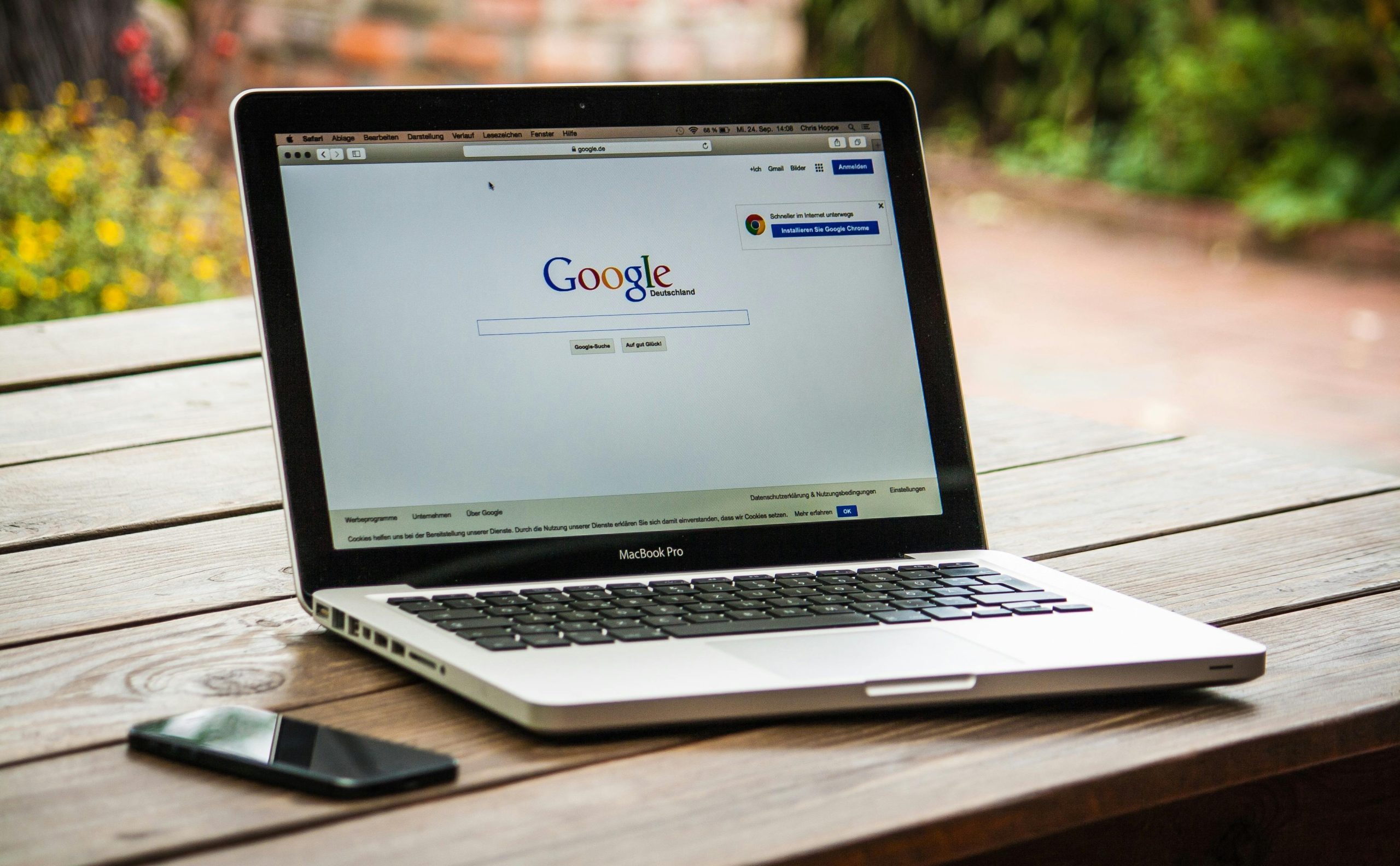Troubleshooting Website Accessibility: Why Does soundteams.com Only Load on Mobile Hotspot?
If you’ve encountered a scenario where a website loads seamlessly on your mobile data but fails to load or allow login on your Wi-Fi network, you’re not alone. This issue can be perplexing, especially when standard troubleshooting steps don’t seem to resolve the problem. In this article, we’ll explore potential causes and solutions for such connectivity discrepancies, using the example of the EDM production site, SoundTeams.
Understanding the Issue
Suppose you’re trying to access SoundTeams, a platform dedicated to electronic dance music production, and notice that:
- The website loads successfully on your mobile browser via cellular data (e.g., Chrome or Opera on your phone).
- On your desktop computer, connected to your Wi-Fi network, the website either fails to load entirely or prevents you from logging in.
- After attempting various troubleshooting measures—such as resetting your internet connection, flushing DNS cache, and trying different browsers—the problem persists on Wi-Fi but not on mobile data.
- You observe that access is only successful when using your device as a mobile hotspot.
This pattern suggests that the issue might not be with the website itself but potentially related to your local network configuration or other external factors.
Potential Causes and Troubleshooting Steps
- Network Restrictions or Firewall Settings
Some Wi-Fi networks, especially in corporate or public environments, may have firewall rules or content filtering settings that block certain websites or services. To test this:
- Try accessing the site from a different Wi-Fi network (e.g., a friend’s house or public Wi-Fi).
-
Check your router settings for any active parental controls, firewall rules, or URL filters that might be preventing access.
-
DNS Configuration Issues
DNS resolution problems can prevent websites from loading correctly on certain networks.
- While you’ve flushed DNS, consider switching to a different DNS provider such as Google DNS (8.8.8.8 and 8.8.4.4) or Cloudflare DNS (1.1.1.1).
-
To change DNS settings on your PC or router, consult your device’s network configuration options.
-
SSL or Certificate Problems
Sometimes, SSL/TLS issues can cause certain browsers to block access, especially if your network intercepts or modifies secure certificates.
- Clear browser SSL state or disable any security extensions temporarily to test.
- Ensure your device’s date and
Share this content: