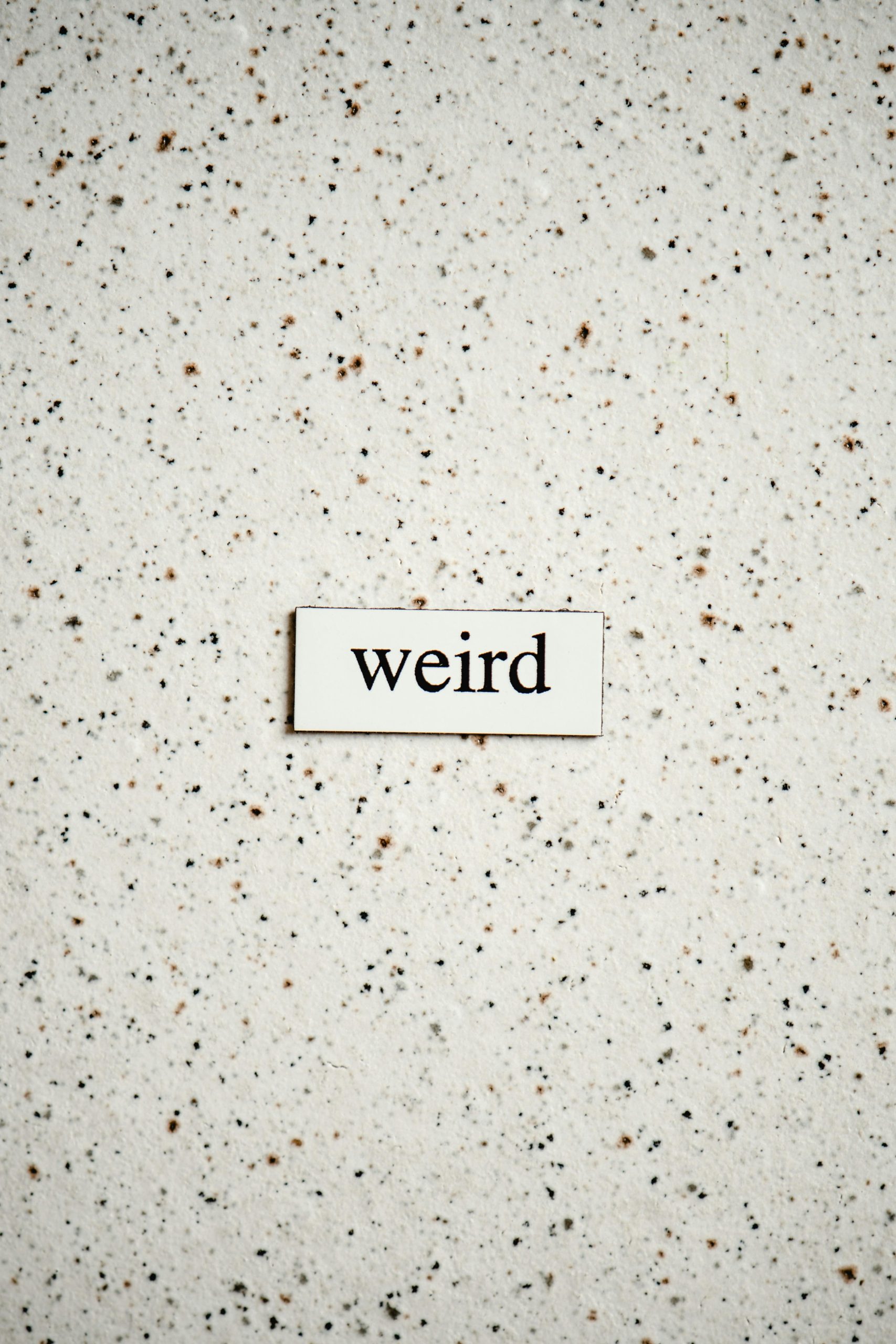Title: Troubleshooting Sudden Brightness Artifacts and Performance Issues on RTX 4060
Introduction
Many gamers rely on their GPU’s performance and visual fidelity to enjoy seamless gameplay, but occasional glitches can disrupt the experience. Recently, some NVIDIA RTX 4060 users have reported encountering unexpected visual artifacts—specifically, a rectangular brightness glitch—that worsens under certain conditions. This article explores potential causes, troubleshooting steps, and solutions to address this issue effectively.
Understanding the Issue
Affected users have observed a distinct rectangular brightness artifact appearing intermittently during gameplay. The anomaly is subtle in recorded footage but becomes more noticeable during active gameplay sessions. Notably, the glitch:
- Appears suddenly without prior indication
- Is visible across multiple games, not limited to titles like Left 4 Dead 2
- Worsens when FPS is capped at 60, compared to unlimited FPS
- Has been resolved temporarily by enabling V-Sync, although this introduces increased input lag
Initial observations suggest that the glitch may be linked to rendering or synchronization settings, but the exact cause remains uncertain.
Possible Causes and Troubleshooting Steps
- Graphics Driver Compatibility and Updates
Outdated or corrupted graphics drivers can cause rendering anomalies. Ensure that your GPU drivers are up to date:
- Visit the NVIDIA Driver Download page
- Download and install the latest stable drivers for the RTX 4060
-
Perform a clean installation to remove potential remnants of previous driver versions
-
Game and Application Settings
Since the problem appears more prominently at 60 FPS, check your in-game and system settings:
- Verify V-Sync status: Enabling V-Sync tends to mitigate the artifact, but be aware of added input lag
- Experiment with different frame rate caps or disabling them to observe changes
-
Adjust resolution and rendering settings to identify if specific configurations trigger the glitch
-
Monitor and Hardware Checks
-
Confirm that your monitor’s refresh rate and resolution match your in-game settings
- Test the GPU in different games or benchmarks to determine if the issue is consistent
-
Use tools like NVIDIA’s GPU monitoring software to check for overheating or performance throttling
-
System Stability and Background Processes
-
Ensure your system is free from background applications that could interfere with GPU rendering
-
Run hardware diagnostics to rule out potential issues with the GPU or other components
-
Rollback and Test
-
If the problem began
Share this content: