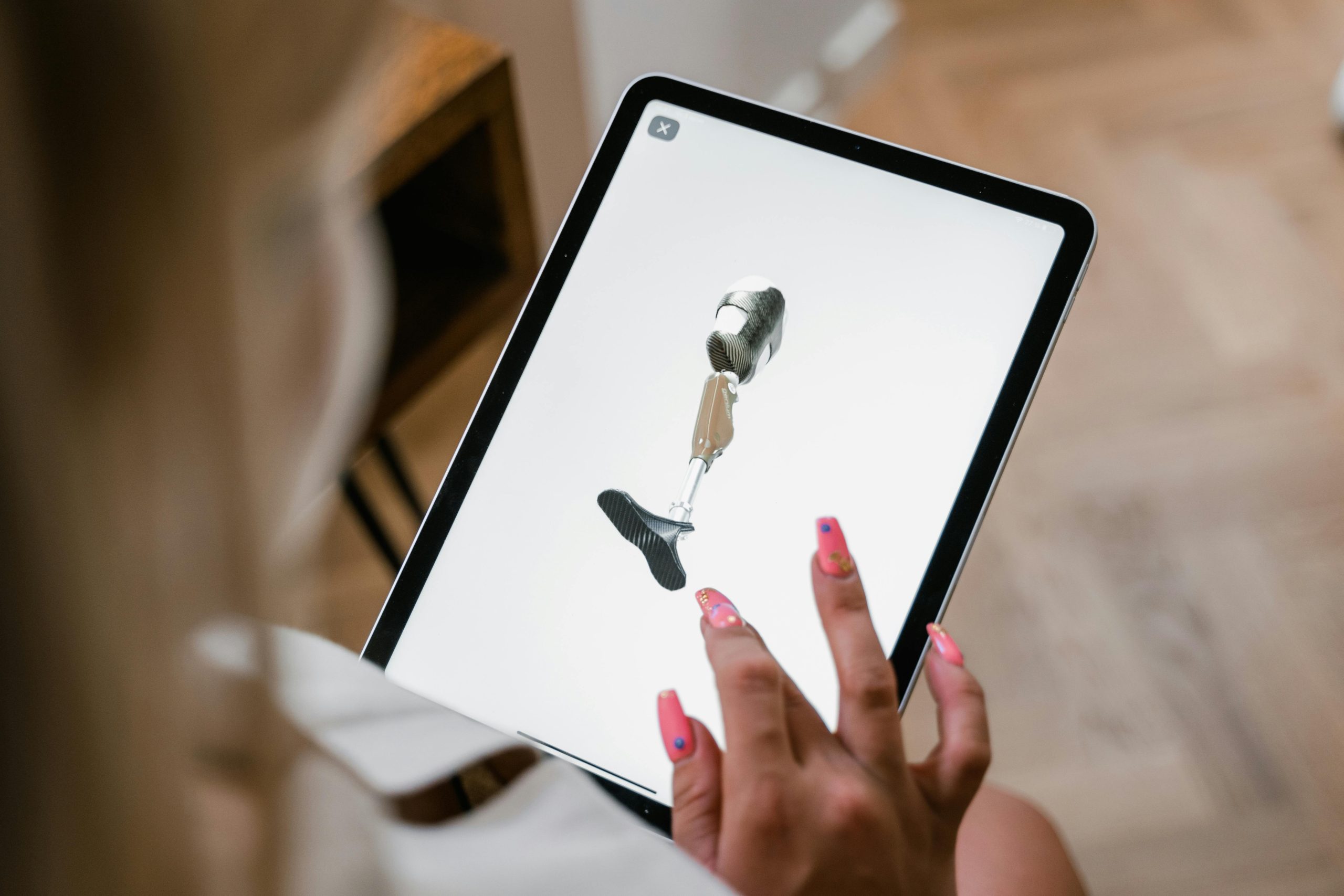Understanding UI Flickering Issues in Microsoft Outlook and PowerPoint: Troubleshooting and Insights
Experiencing unexpected graphical glitches within popular Microsoft Office applications such as Outlook and PowerPoint can be disruptive to productivity and workflow. Recently, some users have reported a peculiar flickering of specific UI elements—such as scroll bars or background panels—when working within these applications. This article explores potential causes, troubleshooting steps, and considerations for resolving such display anomalies.
Identifying the Issue
A common symptom is intermittent flickering or flashing of interface components during regular use of Outlook or PowerPoint. These visual disturbances may include flickering scroll bars, background panels, or other UI elements. Notably, the problem may suddenly begin without recent changes to software or hardware, prompting users to seek solutions when standard updates and troubleshooting steps fail.
Preliminary Troubleshooting Steps
-
Update Graphics Drivers
Since UI flickering can relate to graphics rendering issues, ensure your graphics drivers are current. Visit your GPU manufacturer’s official website—such as Intel, AMD, or NVIDIA—to download and install the latest drivers compatible with your device. -
Update Microsoft Office
Ensure your Office 365 installation is up to date. Microsoft frequently releases patches and updates that address bugs and compatibility issues. Check for updates via the Office Account settings or the Office update utility. -
Reinstall Office Software
If updating does not resolve the issue, consider reinstalling Microsoft Office to fix any corrupted files or configurations that may be causing the flickering. -
Check for Windows Updates
Sometimes, system updates include important graphics or compatibility patches. Make sure your Windows operating system is fully updated. -
Monitor Hardware and System Resources
High CPU or memory usage can occasionally impact application rendering. Use Task Manager to monitor system performance and close unnecessary background processes.
Advanced Considerations
- Hardware Compatibility: Confirm that your hardware meets the requirements for smooth operation of Office applications.
- Display Settings: Adjust screen resolution and scaling settings to see if that alleviates the flickering issue.
- Compatibility Mode: Run Office applications in compatibility mode to bypass potential compatibility issues.
- Disable Hardware Acceleration: In Office, you can disable hardware graphics acceleration under Options > Advanced, which may stabilize UI rendering.
System Specifications
For context, here are the specs for a typical affected machine:
- Device: Laptop with Intel Core i7-8750H processor @ 2.20GHz
- RAM: 16 GB DDR4
- Operating System:
Share this content: