How to Handle a Failing Toshiba 4TB Hard Drive: A Guide to Data Recovery
Hello,
If you find yourself in a situation where your Toshiba 4TB hard drive has started to lag and produce error messages, you’re not alone. Many users face similar challenges with external hard drives, and it can be a stressful experience, especially when important data is at stake.
Understanding the Problem
You opened your hard drive, and while it initially functioned, it soon began to freeze and display an error stating, “Incorrect parameters.” At this point, you attempted to safely eject the device and reconnect it, but unfortunately, the issue persisted. With over 2 TB of critical files stored on the drive, retrieving your data has become urgent.
Utilizing Data Recovery Software
To begin addressing this issue, you mentioned downloading Disk Drill, a popular data recovery tool recommended by various tech sources. Before proceeding with the software, it’s important to understand the common practices and steps that can help you recover your files safely.
DIY Data Recovery: Caution Advised
While some users may wish to attempt data recovery independently, caution is warranted. Engaging in improper recovery attempts can potentially damage the hard drive further, thereby jeopardizing your data. However, if you decide to proceed on your own, here are a few safe steps to consider:
-
Avoid Further Use: It’s crucial to stop using the hard drive immediately to prevent overwriting any recoverable data.
-
Run Data Recovery Software: Open Disk Drill or any other preferred software and follow the instructions to scan the hard drive for recoverable files. Be patient, as large drives can take time to analyze.
-
Backup Your Files: If the software allows you to recover files, ensure you’re saving them to a different storage device to avoid further strain on the failing hard drive.
Seeking Professional Help
If you find the DIY approach too daunting or if the hard drive remains unresponsive, seeking assistance from a professional data recovery service may be your best bet. Experts in this field have specialized tools and experience to safely retrieve data without causing additional damage. This option often provides the highest chance of recovering your essential files.
Conclusion
In summary, whether you choose to tackle the recovery yourself or enlist the help of a professional, your priority should be to protect the data you have on your Toshiba hard drive. Always weigh the risks and benefits of each approach, and remember that professional help may save you time and
Share this content:
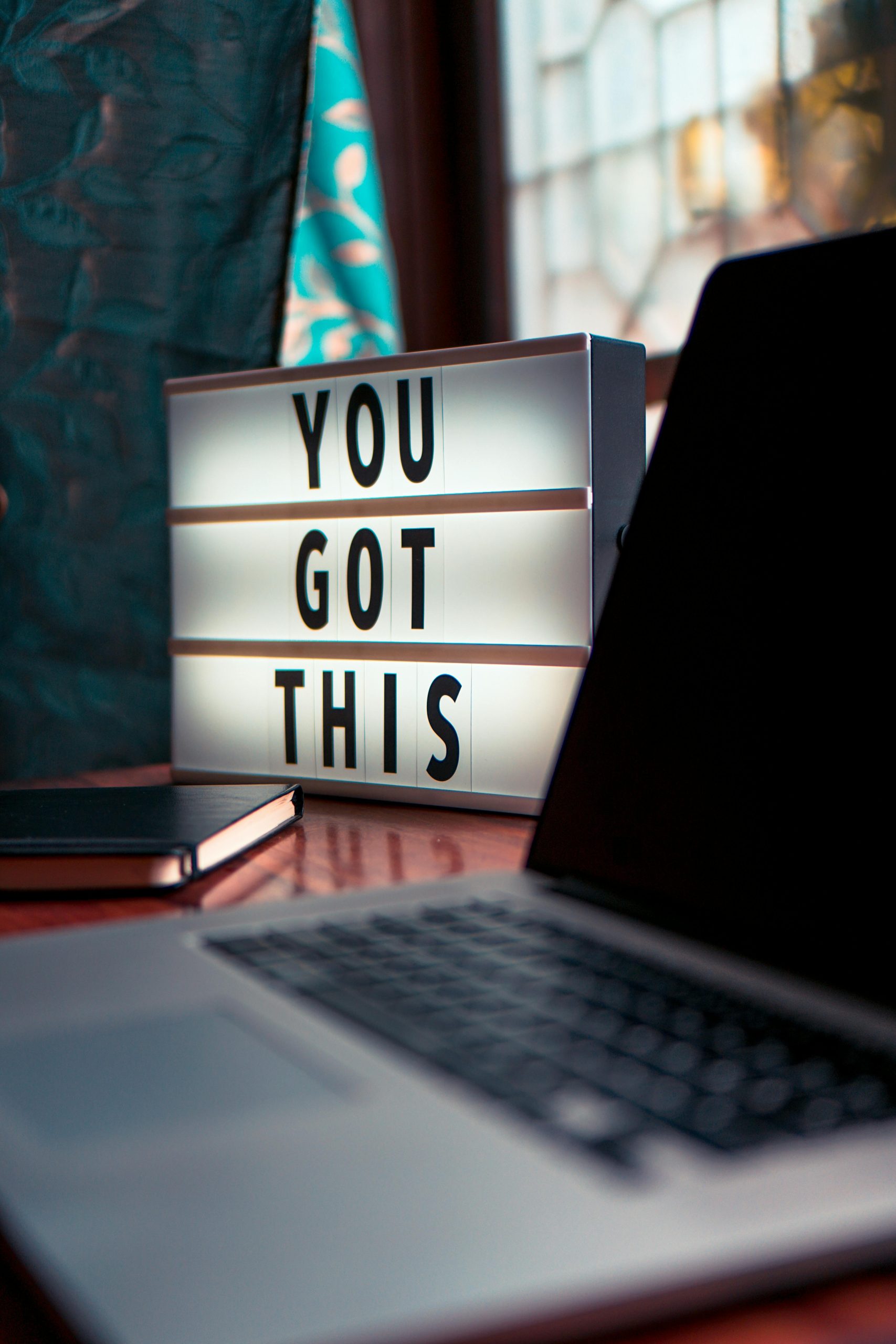



It sounds like you’re dealing with a critical data recovery situation on your Toshiba 4TB external hard drive. First and foremost, I recommend discontinuing use of the drive immediately to prevent further data overwriting. If you haven’t already, creating a sector-by-sector clone of the drive using reliable imaging software like Macrium Reflect or Clonezilla can help protect your data during recovery attempts.
Since the drive is showing errors such as “Incorrect parameters,” it might be experiencing logical corruption or hardware issues. Running diagnostic tools like SMART analysis or error-checking utilities (e.g., chkdsk /f /r in Windows) can help identify issues, but be cautious with commands that write to the drive, as they might cause data loss.
If you’re considering using data recovery software such as Disk Drill, ensure you’re using it on a cloned copy rather than your original drive. Carefully follow the software’s instructions, and save recovered files to a different storage device to avoid overwriting recoverable data.
For severe physical issues or if initial software attempts do not yield results, professional data recovery services are your best option. They have specialized cleanroom environments and tools to safely recover data from physically damaged drives, improving your chances of success.