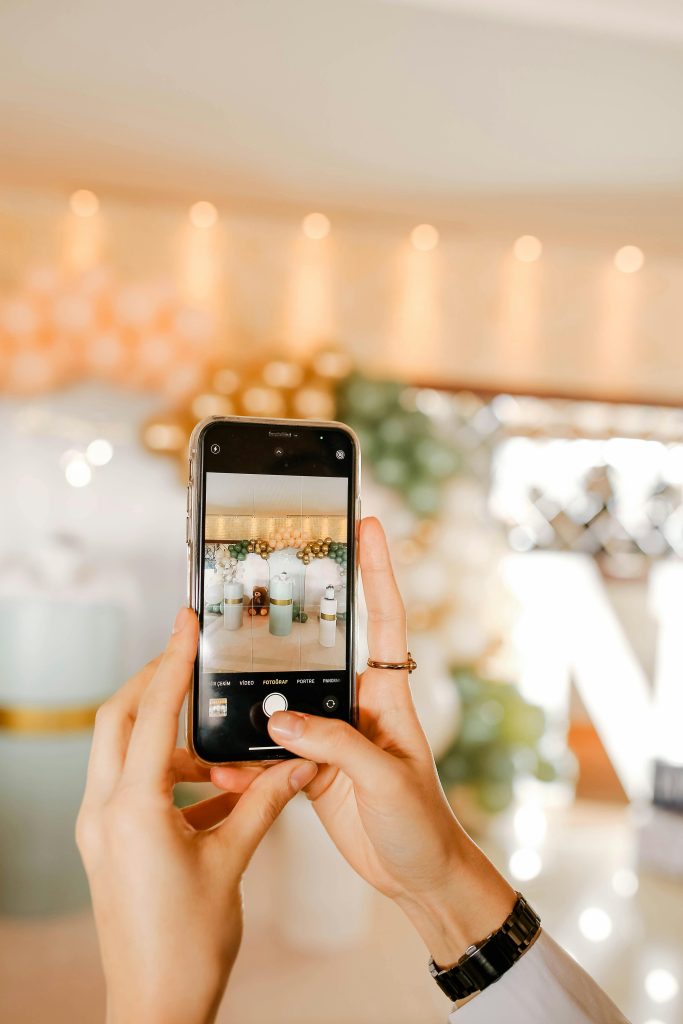Optimizing Your Windows PC Setup: Essential Software and Configuration Guide
Introduction
Setting up a new Windows PC can be a daunting task, especially when trying to ensure optimal performance, security, and usability. To assist fellow enthusiasts and professionals alike, this comprehensive guide outlines the essential steps and software installations I personally recommend for configuring a Windows environment from scratch. Whether you’re customizing a fresh install or refining an existing setup, these tips aim to streamline your workflow and enhance your system’s capabilities.
Pre-Installation Preparation
-
Keep Windows Updated
Begin by updating your Windows OS to the latest version, ensuring all security patches and system improvements are applied. Update device drivers to their latest versions to prevent compatibility issues. -
Create a System Restore Point
Before making significant changes, set a restore point. This safety net allows you to revert the system if needed. -
Configure Power Settings
Enhance power management by enabling advanced power plans: -
To activate the ‘Ultimate Performance’ mode, run the following command in Command Prompt as administrator:
bash
powercfg -duplicatescheme e9a42b02-d5df-448d-aa00-03f14749eb61
-
After execution, check your Power Options to select the new profile.
-
Manage Windows Updates Smartly
To prevent updates from disrupting your workflow, set your Internet connection as ‘Metered’ via Settings. This restricts automatic Windows Updates on that network. -
Enable Windows Features
Access the Control Panel > Programs > Turn Windows features on or off. Consider enabling: -
Hyper-V (for virtualization)
- Windows Sandbox (for quick, disposable Windows environments)
- Windows Subsystem for Linux (for Linux compatibility)
Note: Availability depends on your Windows edition.
-
Firewall Configurations
If using a desktop PC, consider creating custom inbound rules in Windows Firewall to permit all applications, especially on secure networks. Adjust according to your security needs. -
Drive Property Optimization
Right-click your C: drive, select Properties, and uncheck “Allow files on this drive to have contents indexed.” Repeat for other drives as needed, balancing between search convenience and system overhead. -
Performance Enhancement with MSI Utility
Some users report performance gains by configuring MSI mode for hardware interrupts. Research tools such as the MSI Mode Utility and adjust settings accordingly
Share this content: