Navigating the Transition: What’s Next for Those Unable to Upgrade to Windows 11?
As the deadline for Windows 11 approaches, many tech enthusiasts and everyday users alike are faced with a pressing question: what should we do if our hardware doesn’t meet the upgrade requirements? For individuals utilizing older systems, it can be tricky to make decisions that balance both performance and budget.
Take, for instance, a common configuration from a few years back: the i7-4770 processor combined with a GTX 970 graphics card. While this setup served well for its time, it now falls short of supporting the latest operating system. Many users, faced with the prospect of pricey upgrades, are opting to explore alternative solutions rather than invest heavily in new hardware.
One popular pathway for those looking to pivot away from Windows is a transition to a Linux-based operating system. Distributions like Ubuntu and Linux Mint offer robust alternatives that breathe new life into older machines. Not only can these platforms provide a refreshed user experience, but they also come with the significant advantage of being open-source and less resource-intensive.
As October draws near, it’s imperative for those unable to upgrade to consider their options. Are you leaning towards a switch to Linux, or do you have other plans in mind? It would be fascinating to hear how others are navigating this transition and what strategies they’re employing to adapt to a post-Windows 11 environment. Share your thoughts and solutions in the comments below!
Share this content:


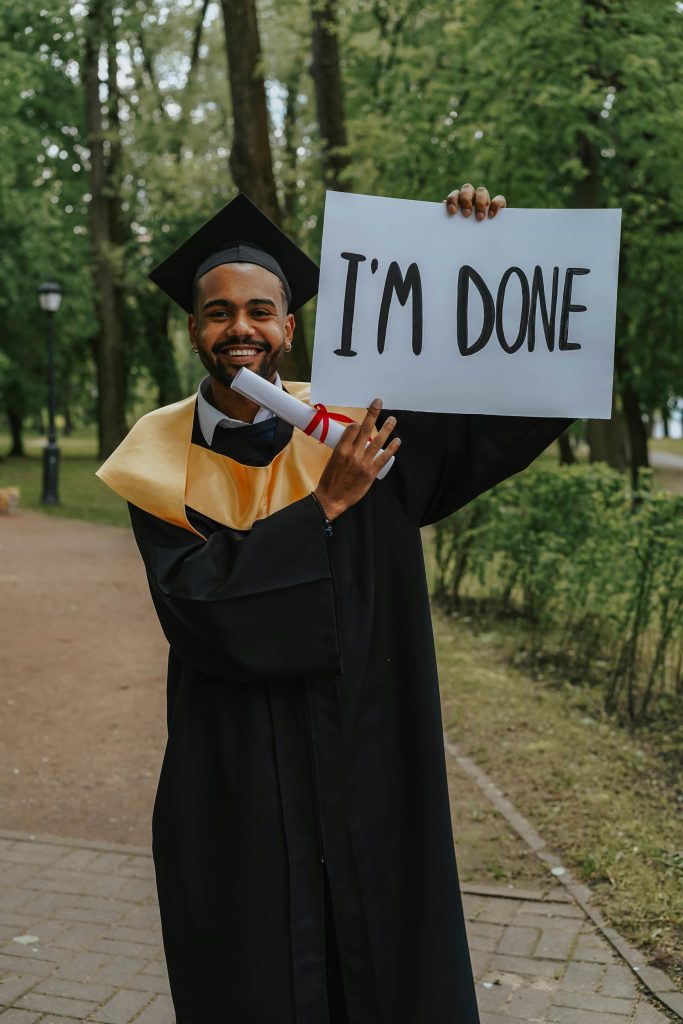

Thank you for sharing your situation. If your hardware isn’t compatible with Windows 11, exploring alternative operating systems like Linux is a great strategy. Distributions such as Ubuntu or Linux Mint can significantly extend the lifespan of older devices, offering improved performance with lower resource requirements.
To get started, I recommend creating a bootable USB drive with your chosen Linux distribution. You can use tools like Rufus or BalenaEtcher for this purpose. Before making any changes, ensure you back up your important data to prevent any loss during the installation process.
Additionally, you might want to test Linux in a live session first to see how well it runs on your hardware without modifying your current system. This approach allows you to evaluate compatibility and performance before committing to a full installation.
If you prefer to stick with Windows, consider optimizing your current setup by disabling unnecessary startup programs, cleaning up disk space, and updating drivers where possible to improve performance. Also, keep an eye on Windows updates that might bring performance improvements or extended support options.
Feel free to reach out if you need step-by-step guidance on installing Linux or optimizing your existing Windows setup. We’re here to help you navigate these transitions smoothly.