Is It Safe to Leave Your PC Running for Two Weeks?
As technology continues to integrate into our daily lives, many of us find ourselves in situations where we want to maintain access to our home devices while away. Whether it’s for work or leisure, remote access to your computer can be incredibly useful. However, a common dilemma arises: is it advisable to leave your PC powered on for an extended period, especially for two weeks?
One user recently faced this situation before embarking on a three-week trip. Planning to take their laptop along for remote access via Parsec, they encountered a hiccup: Parsec needs the host machine to be on, and they struggled to get Wake on LAN functioning properly. With no alternative, they considered leaving their home PC running on idle for the entire duration of their absence.
This begs the question: can leaving your PC running for such a long time lead to hardware degradation? Here’s a closer look at the factors involved.
Hardware Considerations
-
Heat Production: Computers generate heat when running, and prolonged exposure can lead to overheating if the cooling system isn’t sufficient. Ensuring good airflow and keeping the machine in a cool environment can mitigate this risk.
-
Wear and Tear: Components such as hard drives and fans do experience wear over time. While modern hardware is designed to handle extended usage, it’s essential to check for any potential issues, especially with older machines.
-
Power Consumption: Keeping your PC on 24/7 can lead to higher electricity bills, depending on the machine’s specifications and usage. It’s good to weigh the costs associated with leaving it running against your needs for remote access.
-
Software Updates and Security: While the machine is running, it might not be receiving necessary updates if not configured correctly. Be sure to set your system to handle these tasks automatically, ensuring it remains secure against potential threats.
Pro Tips for Extended Use
-
Disable Unnecessary Programs: Before leaving, close any applications that don’t need to be running. This conserves resources and reduces potential security risks.
-
Set Up Remote Access: Ensure your remote access tools are properly configured so you can connect effortlessly when needed. If possible, test this setup before your departure.
-
Consider an Uninterruptible Power Supply (UPS): This device can protect against power outages, ensuring your computer stays online even during electrical disruptions.
In conclusion, while leaving your PC running for two
Share this content:

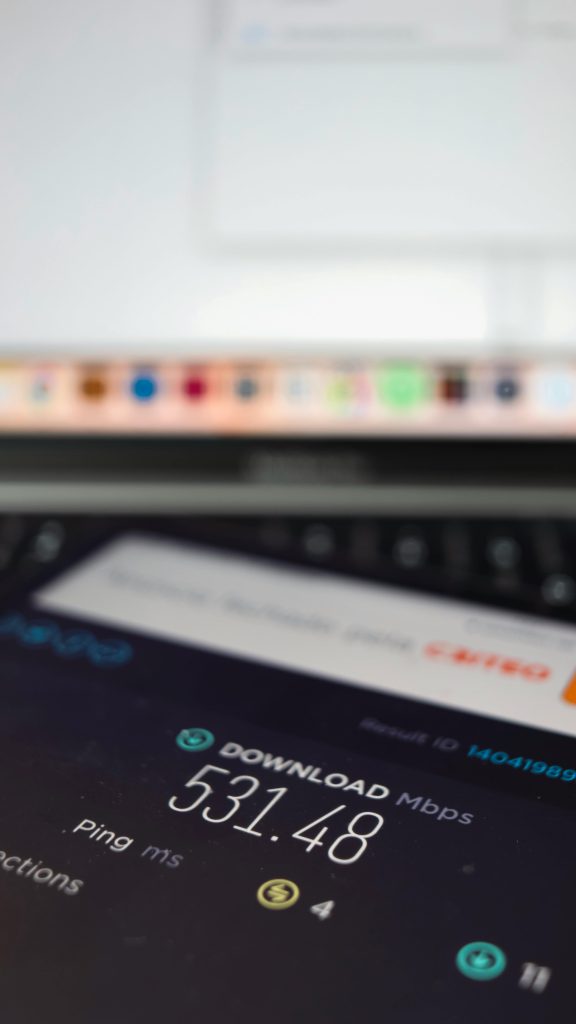


Thank you for sharing this detailed post. Leaving a PC running continuously for an extended period, such as two weeks, can be generally safe if proper precautions are taken. To ensure your system’s longevity and security, consider the following tips: