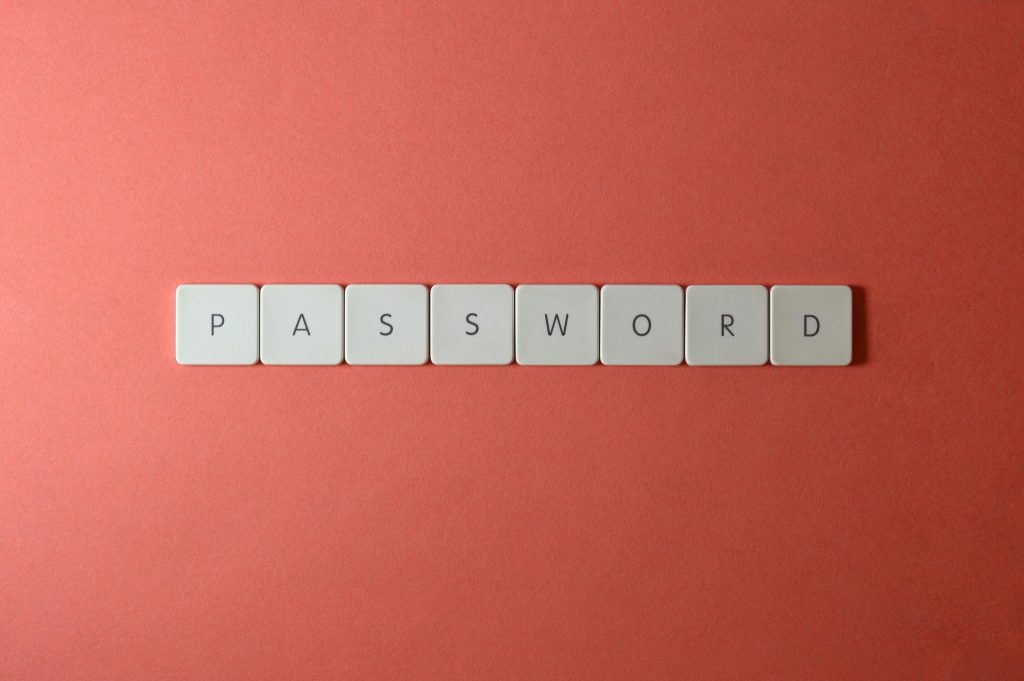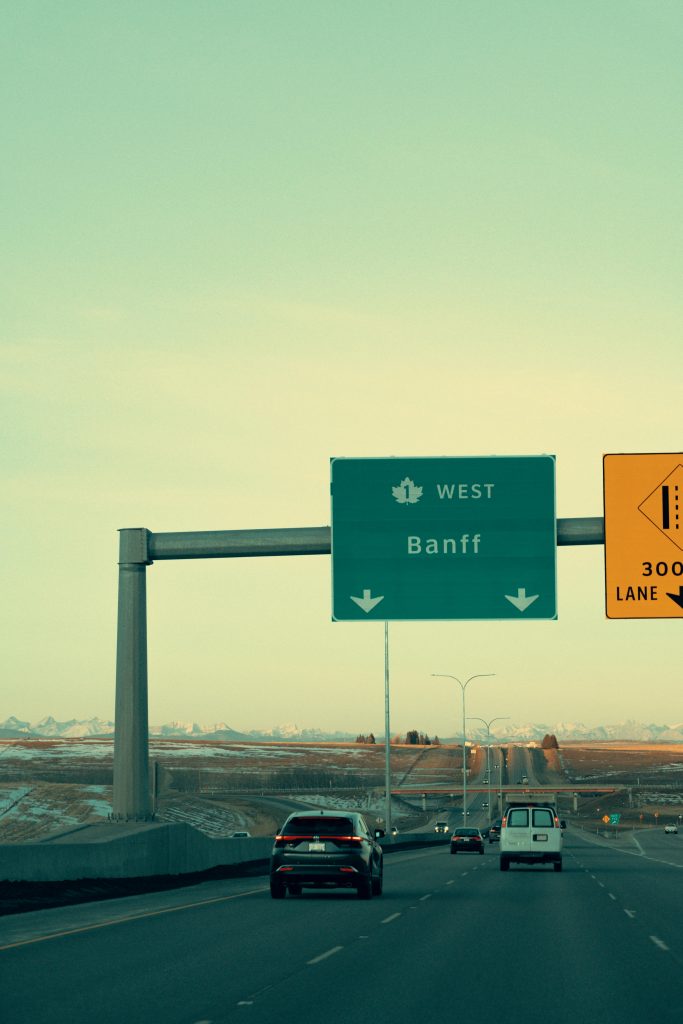Understanding WhatsApp Backup Discrepancies: A Common Concern
If you’ve recently faced a puzzling discrepancy between your local WhatsApp data size and what gets backed up to Google Drive, you’re not alone. Many Android users commonly encounter this scenario, and it can be quite perplexing.
The Situation
For instance, suppose your local WhatsApp data is taking up 16GB on your device. However, when you initiate a backup to your Google Drive, the backup size is only about 9.9GB. This raises the question: Why is there such a significant difference, and what can be done to ensure a complete backup?
The Potential Reasons
There are several factors that could explain this variance in backup size:
-
Media Compression: WhatsApp may compress certain types of media files during the backup process. This can result in a smaller backup size compared to the actual data used on your device.
-
Temporary Files: Your local WhatsApp storage may include temporary files or data that is not necessary for the backup. These files do not get included in the Google Drive backup, further contributing to the size difference.
-
File Types: Not all files may be backed up depending on their type or status. For example, certain videos or large files can sometimes be excluded based on settings or restrictions.
-
Backup Settings: Even if you have enabled the “Include Videos” option, there may be additional settings affecting what is included in the backup process.
Steps to Ensure Complete Backup
To try to resolve this issue and ensure all your data is backed up correctly, consider these steps:
-
Check Backup Settings: Revisit your WhatsApp backup settings to ensure that you have included all necessary media types and settings.
-
Clear Cache: Sometimes, clearing the cache of your WhatsApp can help in getting a more accurate backup.
-
Manual Backup: Initiate a manual backup by navigating to Settings > Chats > Chat Backup, and make sure to select the appropriate options.
-
Update WhatsApp: Ensure that you are using the latest version of WhatsApp, as updates often come with bug fixes and optimizations for the backup process.
-
Reinstall WhatsApp: As a last resort, consider reinstalling the app if you continue to experience issues. Just ensure that your data is also backed up to Google Drive before proceeding.
In conclusion, while the discrepancy
Share this content: