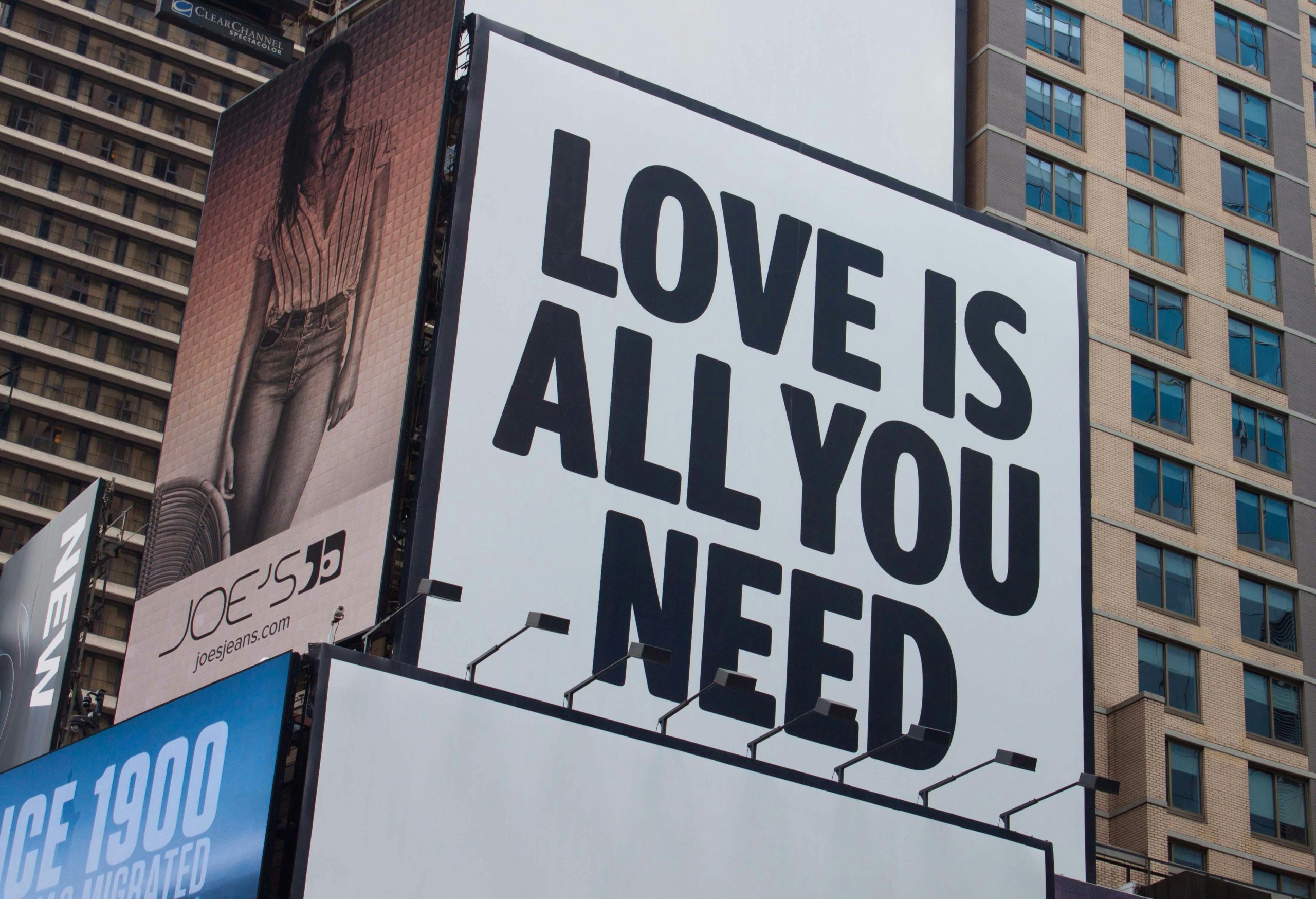Understanding the Renaming Behavior When Restoring Deleted Folders in Windows 10
Many Windows 10 users encounter a perplexing issue when restoring deleted folders: instead of returning to their original names, the folders are renamed to “New Folder” or similar variants. This behavior can lead to confusion and disorganization, especially if multiple folders are involved. In this article, we explore why this happens and what users can do to manage or prevent it.
Why Does Windows Rename Restored Folders?
When a folder is deleted in Windows, it is typically moved to the Recycle Bin rather than permanently removed. Restoring a folder from the Recycle Bin should ideally bring it back with its original name and location. However, several factors can cause Windows to assign default names like “New Folder” during or after the restoration process:
-
Name Conflicts:
If a folder with the same name already exists in the destination directory, Windows may rename the restored folder to avoid overwriting. In such cases, it often appends “New Folder” or “New Folder (2)” to maintain uniqueness. -
Incomplete or Corrupted Restoration:
Technical issues or inconsistencies in file system metadata can lead Windows to treat the restored folder as a new one, prompting it to assign a default name. -
Bulk Restoration Effects:
Restoring multiple folders simultaneously or restoring a folder containing subfolders sometimes results in all nested folders being renamed to “New Folder,” especially if the original folder structure could not be fully reconstructed.
Impact on Files and Subfolders
In some scenarios, not only are the folder names affected, but also the names of the contained files and subfolders. This can occur if Windows perceives naming conflicts or corruptions during the restoration, leading to renaming of individual items within the restored folder structure.
Preventive Measures and Best Practices
To minimize the occurrence of unwanted renaming during folder restoration, consider the following tips:
-
Verify Existing Files:
Check the destination directory for existing folders with similar names before restoring. Rename or remove conflicting folders to reduce name collision issues. -
Use Backup Solutions:
Employ dedicated backup tools or cloud services that store version histories, allowing you to restore folders with their original structures and names more reliably. -
Restore in a Different Location:
If possible, restore the folder to an alternative location where name conflicts are less likely to occur. -
Manual Renaming Post-Restoration:
After restoring, manually rename folders and files to their original names if needed
Share this content: