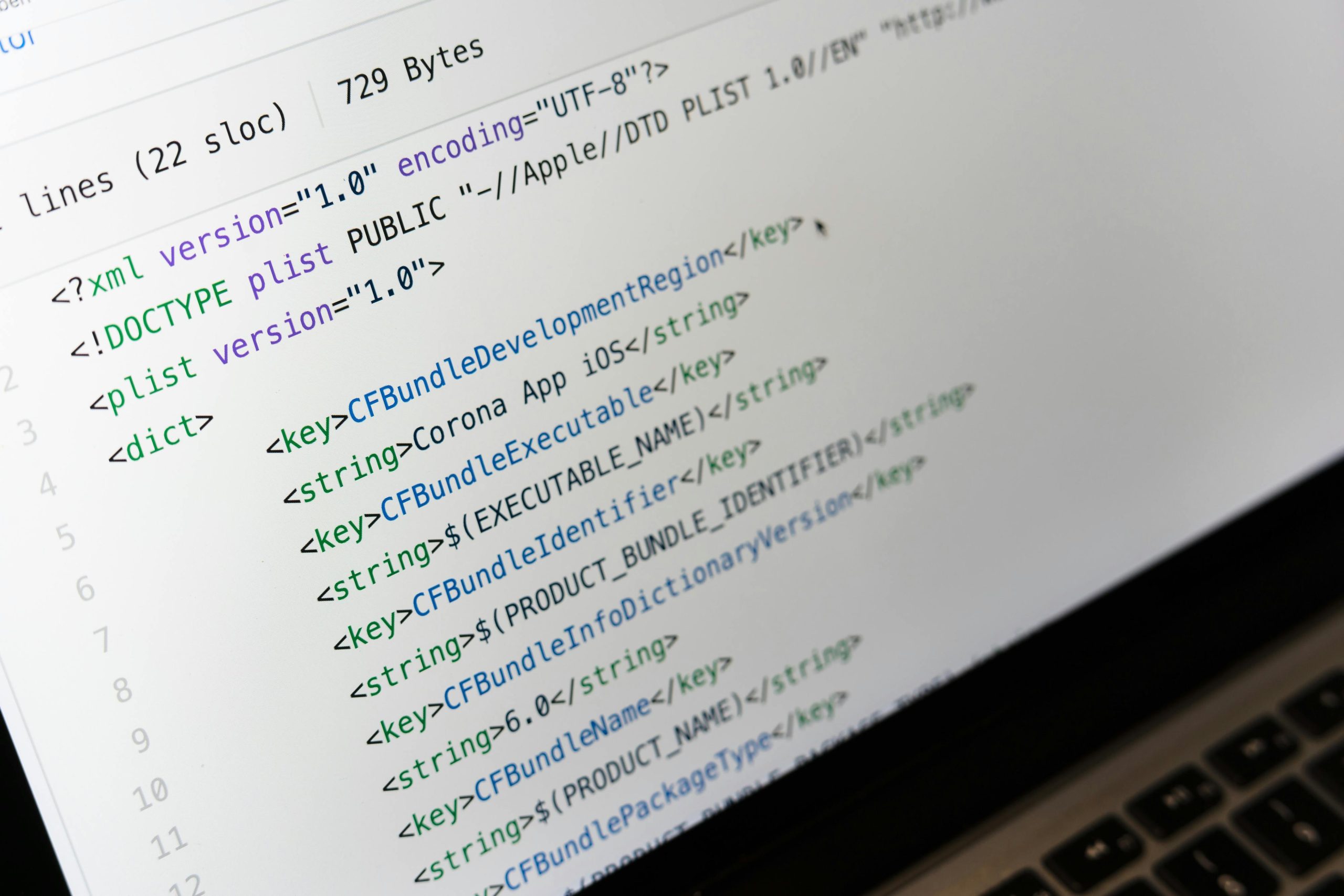Understanding and Managing Window Placement in Dual Monitor Setups: A Guide for New PC Users
For those new to PC computing, having a dual monitor setup significantly enhances productivity and multitasking capabilities. However, it can sometimes lead to unexpected behaviors, such as applications opening in different locations than where they were last used. If you’re experiencing issues like your apps opening in different positions upon each startup, you’re not alone—many users encounter this challenge, especially when getting accustomed to their new setup.
Common Causes of Unexpected Window Placement
-
Display Configuration Changes
Windows can sometimes reset or alter your display settings due to updates, connection changes, or graphics driver updates. This can cause applications to open on the “wrong” monitor or in unexpected locations. -
Application-Specific Behavior
Some programs, like Steam or Discord, have internal settings dictating how they remember window positions. If these settings are not enabled or are reset, the apps might forget their previous positions. -
Automatic Window Management Settings
Windows includes features that can influence window locations, such as “Snap” or virtual desktop configurations, which occasionally interfere with a program’s position memory. -
Graphics Driver and Hardware Compatibility
Outdated or incompatible graphics drivers can lead to inconsistent application behavior related to window positioning, especially after updates or system reboots.
Strategies to Maintain Consistent Window Placement
- Use Built-in Windows Features
- Remember Window Positions: Some applications can be configured to start in a specific location. Check the application’s own settings for options related to window positioning or remember last window position.
-
Taskbar Pinning and Modifier Keys: When launching applications, holding down certain keys (like Shift or Windows Key) can sometimes influence where they open.
-
Adjust Display and Monitor Settings
- Rearrange Monitors: In Display Settings, ensure your monitors are correctly aligned and identified. Incorrect configuration can lead to application windows opening on unintended screens.
-
Set Primary Monitor: Designate your preferred monitor as the main display. Many applications default to opening on the primary monitor unless specified otherwise.
-
Use Third-Party Tools
- Window Management Utilities: Tools like DisplayFusion, AquaSnap, or WindowManager enable you to set specific window positions for applications and automate their placement.
- AutoHotkey Scripts: Custom scripts can be created to move windows to predefined locations upon launch. This requires some
Share this content: