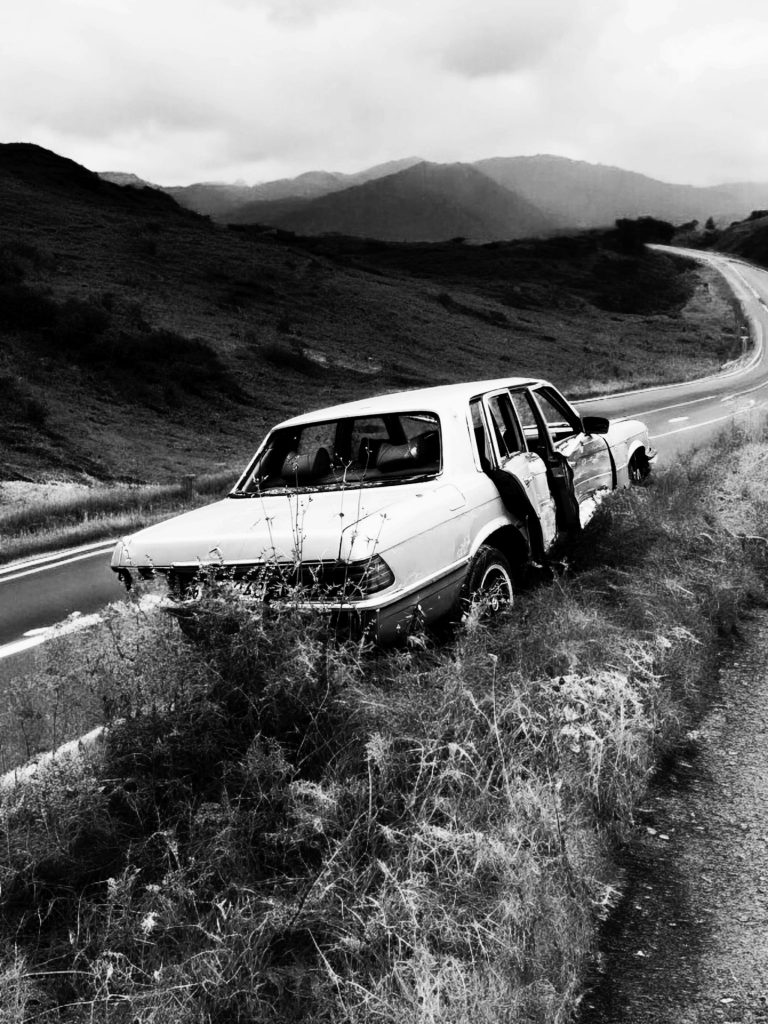Troubleshooting Mouse Issues: What to Do When Your Device Stops Responding
Every computer user has faced the frustrating moment when their mouse suddenly becomes unresponsive. Whether you rely on a traditional mouse or a sleek touchpad, an unexpected failure can disrupt your workflow and lead to unnecessary stress. If you find yourself in this situation, don’t panic! There are several steps you can take to diagnose and resolve the issue.
Check the Basics
First and foremost, examine the fundamentals. Ensure that your mouse is plugged in securely, or if you’re using a wireless device, confirm that it has adequate battery power. Sometimes, a simple connection issue or low battery can be the culprit behind an unresponsive mouse.
Restart Your Computer
If the basics check out, your next step should be to restart your computer. This can help clear any temporary glitches that may be affecting your mouse’s functionality. After rebooting, see if the issue persists.
Inspect for Physical Damage
Take a moment to inspect your mouse for any physical damage or obstructions. Accumulated dirt, dust, or debris can interfere with performance. Give it a thorough clean, paying special attention to the sensor located on the underside.
Update or Reinstall Drivers
Outdated or corrupted drivers can lead to connectivity problems. Visit the device manager on your computer and check for any available updates for your mouse drivers. If necessary, you may also consider reinstalling the drivers entirely.
Test on Another Device
To determine whether the issue lies with the mouse itself or your computer, try connecting the mouse to a different computer. If it works there, the problem may be related to your original system. Conversely, if it still does not function, it could be time to consider a replacement.
Explore Software Settings
Sometimes, Software settings can affect mouse performance. Check your system preferences to ensure that your mouse settings are configured correctly. Additionally, any installed Software that modifies mouse behavior should be examined, as it may be causing compatibility issues.
Conclusion
Experiencing difficulties with your mouse can be incredibly frustrating, but with a few troubleshooting steps, you can often resolve the issue quickly. From checking connections and updating drivers to performing a thorough cleanup, the solutions outlined can help restore your device’s functionality. Remember, if all else fails, consulting a professional or considering a new mouse may be your best course of action. Keep these tips handy for future reference, and don’t let a malfunctioning mouse derail your productivity!
Share this content: