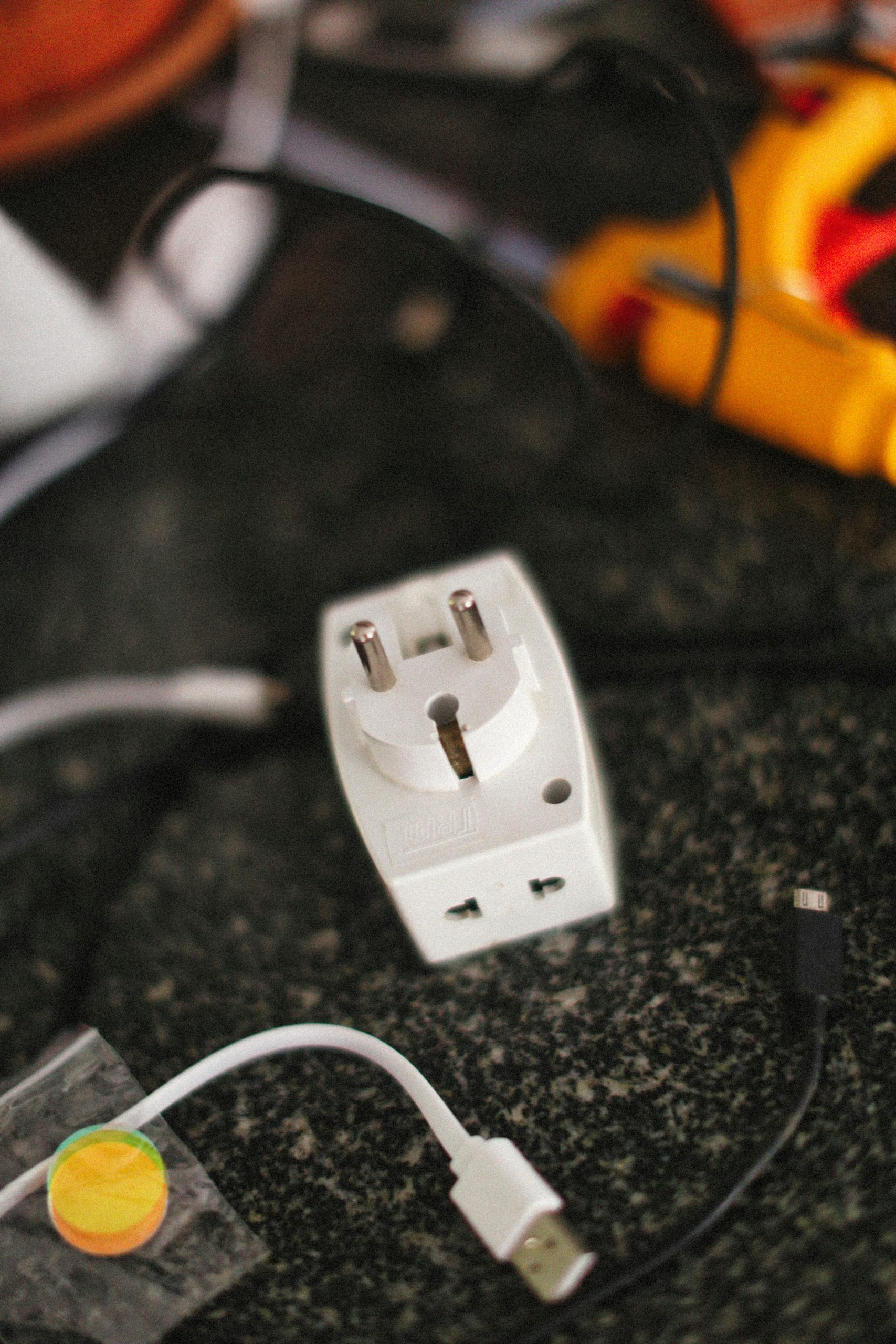Resolving Wi-Fi Connector Issues During Laptop Hardware Upgrades
Upgrading laptop components can sometimes be a challenging task, particularly when it comes to delicate connections such as Wi-Fi module cables. Many users encounter difficulties when reconnecting antenna wires—commonly color-coded as white and black—to new Wi-Fi cards. In this article, we explore common problems associated with reattaching these tiny connectors and offer practical solutions to ensure a successful upgrade.
Understanding the Issue
When replacing a Wi-Fi card in a Windows 10 gaming laptop, such as an ASUS TUF series device, users might find that the antenna wires repeatedly pop off or do not fit properly. This often occurs after attempting to install a new Wi-Fi module—such as switching from a MediaTek to an Intel-based card—especially if the connector wires are bent, damaged, or improperly aligned.
Common Causes
- Incompatible or Damaged Connectors: The tiny clips that secure the antenna wires are sensitive; damage or misalignment can prevent proper attachment.
- Wire or Connector Bending: Excessive bending or forcing the wires can deform the connectors, making reattachment difficult.
- Wrong Wire Placement: Ensuring that the white and black wires are attached to the correct ports on the new Wi-Fi card is crucial.
Practical Solutions
- Inspect and Assess the Wires and Connectors
- Carefully examine the antenna wires and connectors for any signs of damage or deformation.
-
Confirm that the wires are not bent excessively and that the connectors are clean and undamaged.
-
Proper Orientation and Placement
- Match the white and black wires to their corresponding ports on the Wi-Fi module, as outlined in your device’s service manual.
-
Gently align the connectors without forcing them, ensuring they click into place securely.
-
Use Precision Tools and Techniques
- Consider using fine-tipped tweezers or suction tools designed for electronics work to assist with delicate connections.
-
Avoid applying excessive force, which can damage the tiny contacts.
-
Replace Damaged Wires or Connectors
- If the wires or connectors appear damaged or deformed, sourcing replacement antenna cables specifically designed for your laptop model may be necessary.
-
These substitutes can often be purchased online through specialized electronics parts suppliers.
-
Seek Expert Assistance
- If the task feels overwhelming or if the wires refuse to stay connected despite careful handling, consulting a professional technician
Share this content: