Addressing White Glow and Blacklight Bleeding on Your New IPS Monitor: What You Need to Know
Recently, I purchased a new IPS monitor, and I was thrilled with its clarity and color accuracy. However, I quickly noticed an issue that has dampened my excitement: noticeable bleeding on the left side of the screen. While this problem only becomes apparent when viewing dark images, it has started to bother me more than I anticipated. The bleed was visible from multiple angles, and the size of the affected area made it hard to overlook.
In an attempt to remedy the situation, I tried the “credit card method” to apply gentle pressure around the edges, but unfortunately, it didn’t seem to have any effect—either I wasn’t applying it properly, or the method just wasn’t sufficient for my specific issue.
I’ve initiated a warranty claim, but I find myself reluctant to go through the hassle of packaging and shipping the monitor back to the retailer. Before I take that step, I want to explore potential DIY solutions that might help resolve the problem right here at home.
If you’re in a similar situation, I highly recommend being cautious and considering all your options. Various techniques can possibly minimize or eliminate the bleeding, but success can vary based on the severity and location of the issue. It’s always best to weigh the effort of DIY fixes against the convenience of a warranty exchange.
Have you experienced similar issues? What solutions did you find effective, or did you opt for warranty support? I’d love to hear your thoughts and suggestions!
Share this content:
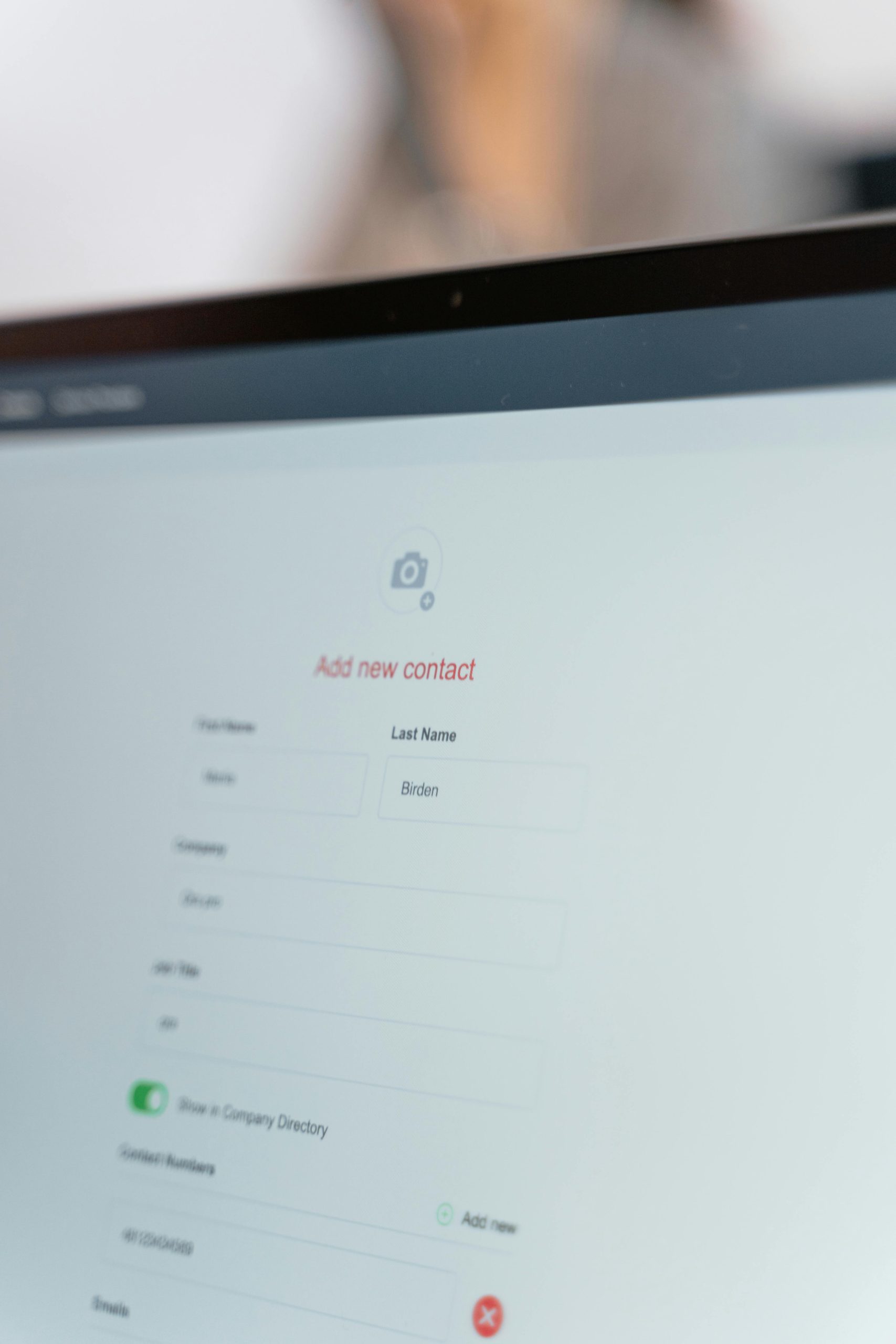



Understanding and Addressing IPS Monitor Backlight Bleeding
Hi, thank you for sharing your experience. Blacklight or backlight bleeding is a common issue with IPS monitors, especially when viewing dark content. While some bleeding is often unavoidable due to panel manufacturing variances, there are a few troubleshooting steps and considerations you can explore: