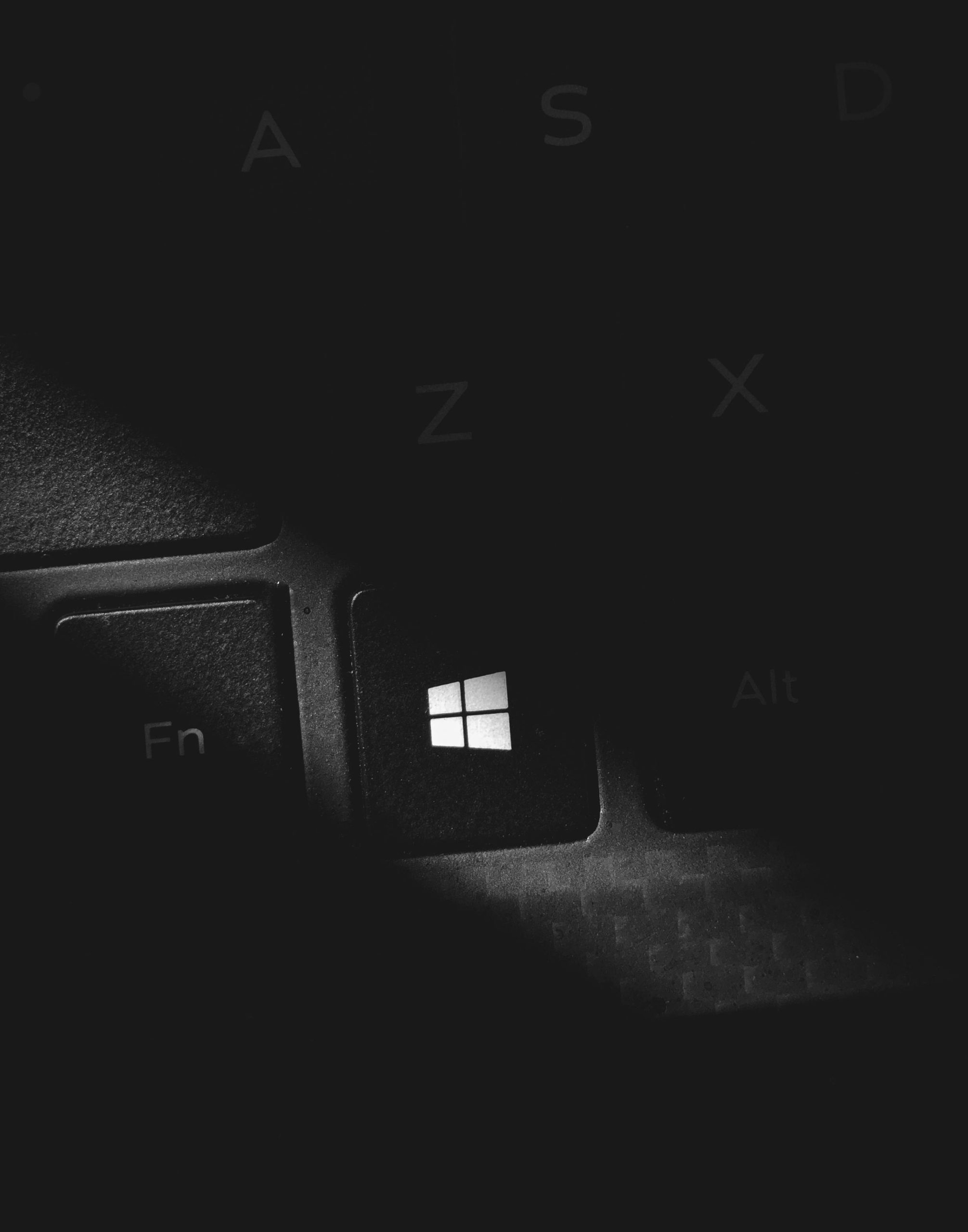Understanding the “Hardware Reserved” RAM Issue on Windows Laptops: A Guide for Users
As technology enthusiasts or everyday users, many of us have encountered perplexing hardware issues that seemingly defy basic expectations—such as seeing less available RAM than physically installed. One common scenario involves Windows laptops showing a significant portion of RAM marked as “Hardware Reserved,” effectively reducing the usable memory available for applications. If you’ve experienced this on your HP or other laptop models, this article aims to clarify what causes this issue and how you might address it.
What Is “Hardware Reserved” RAM?
In Windows operating systems, especially Windows 10 and Windows 11, the term “Hardware Reserved” refers to the portion of your installed RAM that the system reserves for hardware components and firmware operations. This reservation can sometimes occupy a significant share of total memory, leaving less available for regular use. For example, a system with 8GB of RAM displaying only 6GB usable indicates that approximately 2GB are marked as hardware reserved.
Common Causes of Hardware Reserved RAM
Several factors can contribute to the increase of hardware-reserved memory:
-
BIOS or Firmware Settings: Incorrect or suboptimal BIOS configurations, particularly settings related to integrated graphics, memory mapping, or virtualization, can allocate more RAM to hardware components.
-
Integrated Graphics Sharing System RAM: Systems with integrated graphics chips often reserve a portion of RAM for graphics processing, especially in systems that don’t have a dedicated GPU.
-
Memory Configuration Issues: Faulty or incompatible RAM modules, or improper seating, can lead to the system reserving more memory than necessary.
-
Hardware Limitations or Faults: Occasionally, hardware defects or limitations (such as a failing RAM module) can cause abnormal memory reservations.
Troubleshooting Steps and Solutions
If you find that your Windows laptop is reserving a sizeable portion of RAM, consider these troubleshooting strategies:
-
Check Your BIOS Settings
-
Restart your computer and enter the BIOS/UEFI firmware settings. Typically, this involves pressing a key like F2, Del, Esc, or F10 during startup.
-
Look for options related to integrated graphics, memory remapping, or virtualization (Intel VT-d, AMD-Vi).
-
Enable memory remapping and disable any settings that restrict available RAM.
-
Save changes and restart your system.
-
Adjust or Disable Integrated Graphics Memory Allocation
-
In BIOS settings, locate the graphics
Share this content: