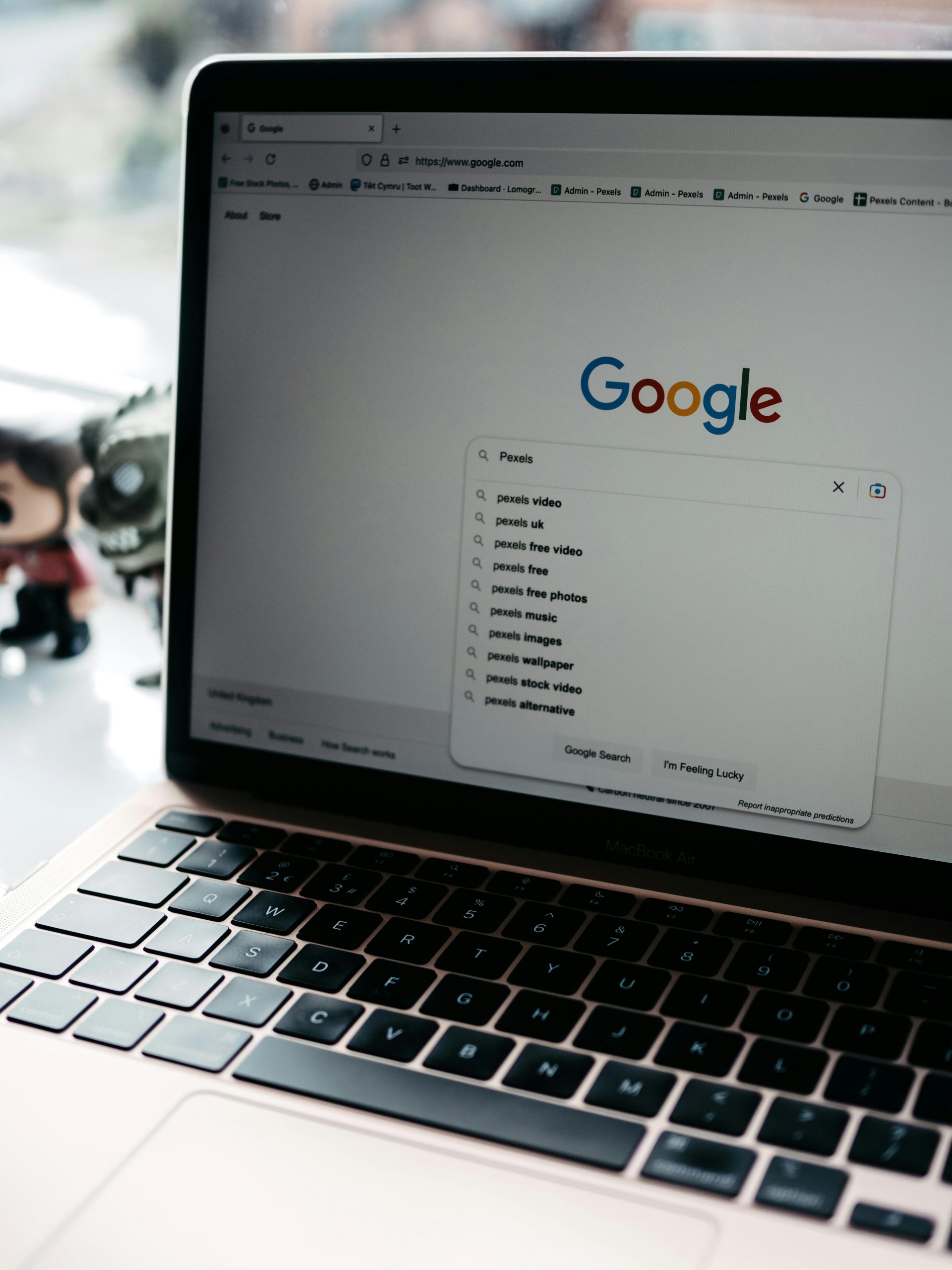Understanding Why Google Chrome and the AppData Folder Consume Significant Storage on Your Windows 11 Laptop
Many Windows users encounter unexpected storage consumption, especially related to browsers like Google Chrome and system folders such as AppData. If you’ve recently noticed your laptop’s storage filling up rapidly despite minimal activity, you’re not alone. This article explores the reasons behind this phenomenon and offers practical solutions to manage and reduce unnecessary disk usage effectively.
The Scenario: Sudden Storage Shortages on a New Windows 11 Laptop
Imagine purchasing a brand-new Windows 11 laptop with around 100 GB of available storage. Everything seems fine initially, but over a short period — sometimes within a day — you find your disk space significantly diminished, even though you haven’t downloaded large files or installed new applications. After some investigation, you discover that the AppData folder is occupying a substantial portion of the storage, and that using Google Chrome appears to contribute heavily to this increase, with data accumulation reaching several gigabytes in just one day.
Why Does Google Chrome Use So Much Storage?
Google Chrome, like many modern browsers, employs extensive caching and data storage mechanisms to enhance browsing speed and user experience. These include:
- Cache Files: Stores images, scripts, and other website elements to speed up page load times.
- Browsing History and Cookies: Contains information about your browsing sessions.
- Offline Data: Some websites use local storage and IndexedDB to save data for offline access.
- Extensions and Profiles: If you have multiple profiles or extensions, they add to the overall data footprint.
While these features improve usability, they can cause browser storage to grow exponentially over time.
The Role of the AppData Folder
On Windows, AppData is a system directory located within your user profile (C:\Users\<YourUsername>\AppData). It serves as a repository for application-specific data, including:
- Browser caches and profiles (e.g., Chrome’s data)
- Application settings and preferences
- Temporary files
High storage consumption in AppData, especially from Chrome, typically results from accumulated cache files, browsing data, and temporary files that are not auto-deleted.
Common Causes for Excessive Storage Usage
- Persistent Cache Accumulation: Browsers cache a multitude of files to optimize performance, but without regular clearing, these files can occupy several gigabytes.
- Faulty or Outdated Extensions: Certain extensions can generate large data footprints
Share this content: