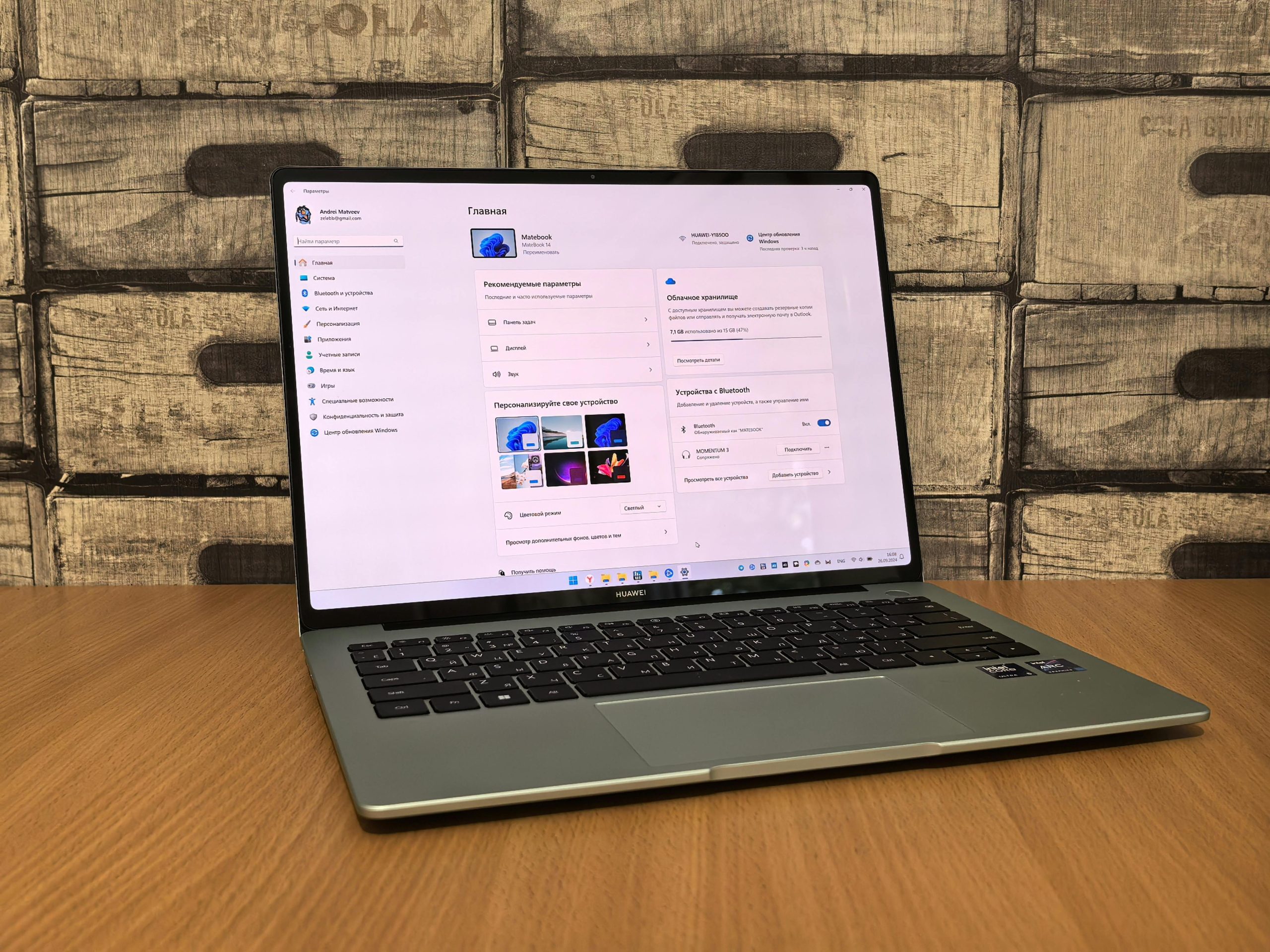Understanding the Unexpected Display of Previous Software Windows in the Background on Your New PC
Recently, I encountered an unusual issue on my newly purchased PC: the interface of the last opened application occasionally appears faintly in the background of my desktop. This phenomenon seems to be more noticeable when using the dark Windows theme. Naturally, this has raised questions about potential causes—could this be a software glitch, driver malfunction, or perhaps a hardware problem?
In this article, we’ll explore the possible reasons behind this issue and provide troubleshooting tips to help you resolve it effectively.
Common Causes of Background Application Windows Displaying Unexpectedly
-
Graphics Driver Issues
Outdated or corrupt graphics drivers are a frequent culprit for display anomalies. Drivers are responsible for rendering visuals accurately, and any malfunction can lead to artifacts or ghost images from previous windows. -
Desktop Rendering Glitches
Windows manages multiple visual effects and rendering processes. Sometimes, these processes encounter glitches, especially after a fresh OS installation or major updates, causing residual images or misrendered backgrounds. -
Hardware Problems
Although less common, hardware issues such as faulty graphics cards or display connectors can manifest as flickering, ghosting, or lingering images from previous applications. -
Third-Party Software Conflicts
Certain third-party utilities, especially those related to screen management, themes, or customization, might interfere with normal window rendering, leading to ghost images or overlapping interfaces.
Troubleshooting Steps to Resolve the Issue
- Update Graphics Drivers
- Visit the GPU manufacturer’s website (NVIDIA, AMD, Intel) to download the latest drivers.
- Use Device Manager (Windows + X > Device Manager) to check for driver updates.
-
Consider using automatic driver update tools recommended by your GPU vendor.
-
Adjust Visual Effects Settings
- Navigate to System Properties > Advanced > Performance Settings.
-
Choose “Adjust for best performance” or customize visual effects to see if the issue persists.
-
Perform Display and Hardware Checks
- Test on different monitors or cable connections to rule out display hardware issues.
-
Run built-in diagnostics if your PC manufacturer provides hardware testing tools.
-
Update Windows and Installed Software
- Ensure your OS is fully updated.
-
Update all relevant software, especially those related to graphics or desktop management.
-
Disable or Remove Conflicting Third-Party Software
–
Share this content: