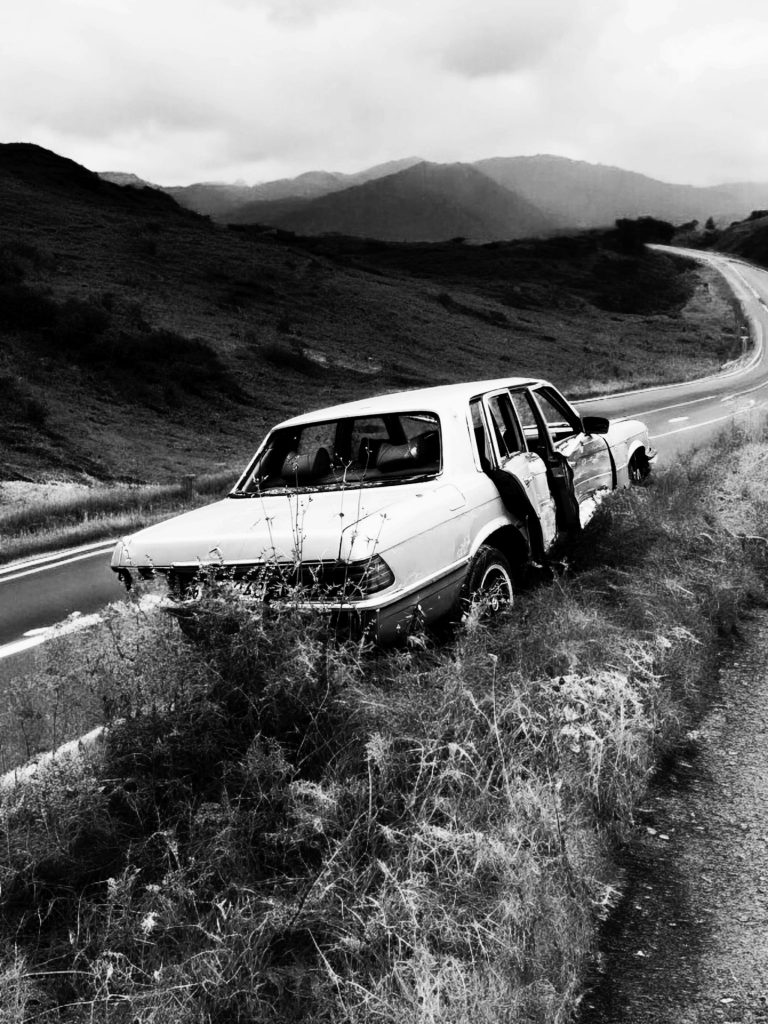Troubleshooting an Erratic Cursor: What to Do When Your Mouse Moves on Its Own
If you’ve recently found yourself grappling with an unresponsive or erratic mouse cursor, you’re certainly not alone. Many users encounter similar issues, especially when they notice unexpected movements on one monitor. Here’s a guide to understanding and potentially resolving the situation.
The Issue at Hand
One common complaint is the mouse cursor mysteriously sliding to the right, particularly on a secondary display. This can be quite frustrating, especially when you rely on precision and control in your daily tasks. The issue may leave you pondering whether it’s a hardware malfunction, a Software glitch, or perhaps something else entirely.
Possible Explanations
-
Dirty Sensor: A frequent suggestion when a mouse acts erratically is a dirty sensor. However, if your mouse movement issue is only occurring on one monitor, it’s less likely that dirt or grime is the culprit. A clean mouse typically will perform uniformly across all screens.
-
Monitor Settings: It’s worth checking the settings on your displays. Misalignment in screen configurations can sometimes lead to strange cursor behavior. Ensure that your monitors are configured correctly in your display settings.
-
Driver Issues: Outdated or faulty drivers could also be behind the erratic motion. Consider updating your mouse and display drivers to the latest versions to enhance performance and compatibility.
-
Interference: Wireless devices can suffer from interference, which might affect cursor responsiveness. If you’re using a wireless Logitech Superlight mouse, ensure that there are no obstructions between the mouse and its USB receiver.
-
Surface Compatibility: Believe it or not, the surface on which your mouse operates can impact its effectiveness. Ensure that your mouse is being used on an appropriate mouse pad or surface to avoid any tracking issues.
Seeking Solutions
While the suggestions above cover a range of potential issues, fixating on one specific angle might not lead you to a resolution. Here are some steps you can take to get to the bottom of the problem:
- Switch Ports: If possible, try connecting your mouse receiver to a different USB port. This small change can sometimes make a big difference.
- Test with Another Mouse: If you have access to another mouse, test it to see if the issue persists. This can help determine if the problem lies with the mouse itself.
- Restart Your System: Sometimes, a simple restart can resolve glitches that appear
Share this content: