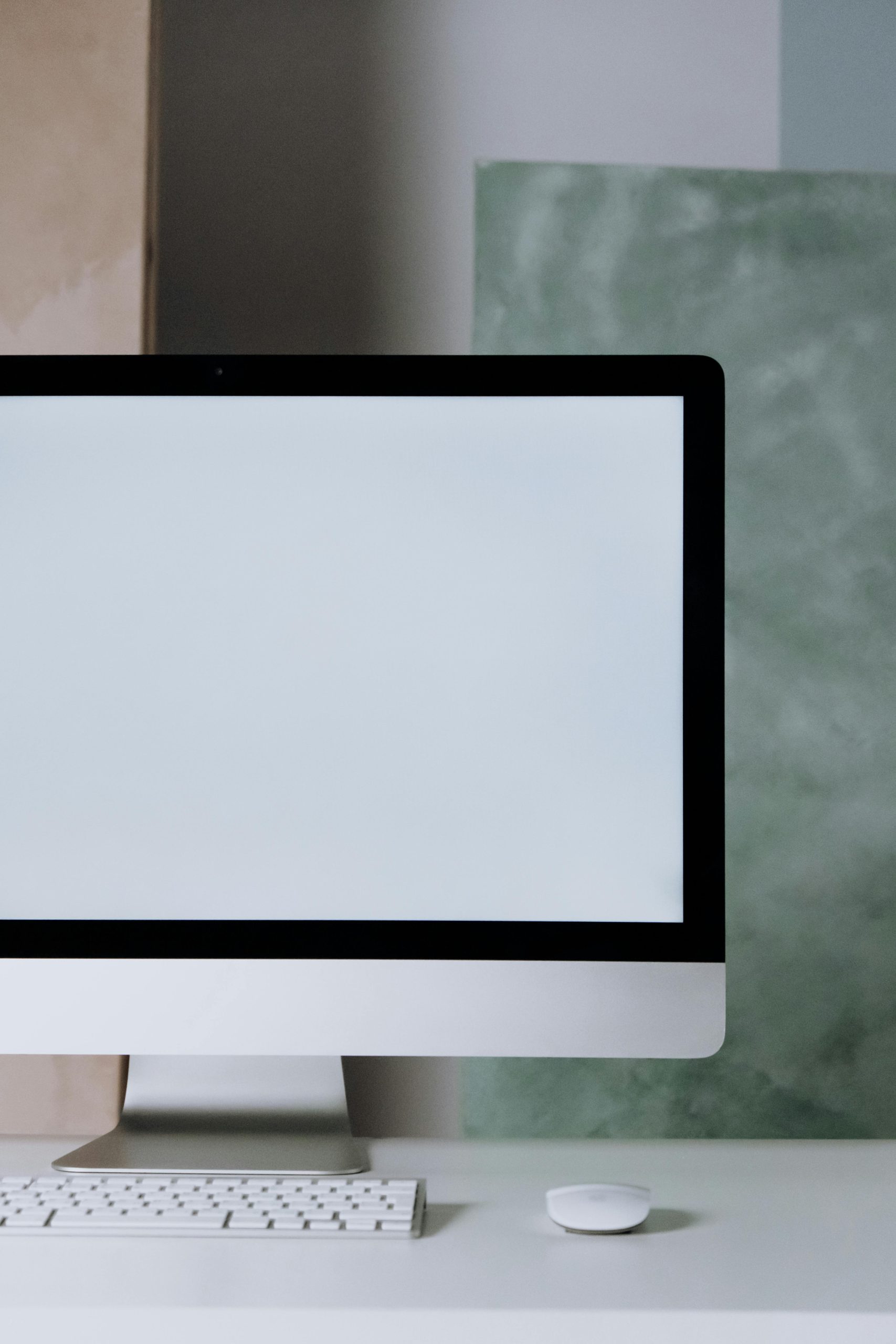Troubleshooting Guide: Resolving Mouse Lag and Jittering Issues on Your Laptop
Many users experience frustrating issues with mouse responsiveness, such as lagging and jittering, which can significantly impact productivity and user experience. If you’ve attempted various solutions without success, it’s important to consider a comprehensive approach to diagnose and resolve the problem effectively. This article explores common causes of mouse lag and jittering, especially when the issue persists across multiple mice, and offers practical troubleshooting steps tailored to your system specifications.
Understanding the Problem
Experiencing persistent mouse lag and jittering—even when switching between wired and wireless mice—suggests the issue isn’t with the peripherals alone. Notably, if your laptop’s touchpad functions flawlessly without lag, the root cause likely resides within software or hardware components interacting with external input devices.
Your System Configuration
- Processor: Ryzen 5 8645HS
- Graphics Card: RTX 4050
- Memory: 32GB RAM (recently upgraded from 16GB)
This high-performance setup generally supports smooth input responsiveness, making software conflicts or driver issues more probable culprits for input lag.
Common Causes and Solutions
1. Driver Conflicts or Corruption
Despite reinstalling mouse drivers, residual conflicts can persist. Consider fully removing existing drivers, then installing the latest versions directly from the manufacturer’s website.
Action steps:
– Use Device Manager to uninstall all related mouse and pointing device drivers.
– Restart your system.
– Download and install the latest drivers for your mouse(s) and chipset from trusted sources.
2. USB Port or Hub Issues
Wireless mice often rely on USB dongles, and ports may cause latency if faulty or overloaded.
Action steps:
– Switch the wireless dongle to different USB ports, preferably directly connected to the motherboard rather than hubs.
– Test the mouse on different ports to identify potential port malfunctions.
3. Interference and Power Management Settings
Wireless devices can suffer from electromagnetic interference or power-saving settings.
Action steps:
– Disable USB selective suspend in Windows Power Options:
– Navigate to Control Panel > Power Options.
– Select your power plan and click Change plan settings.
– Click Change advanced power settings.
– Expand USB settings and disable USB selective suspend setting.
– Check if wireless interference exists from other devices, such as Wi
Share this content: