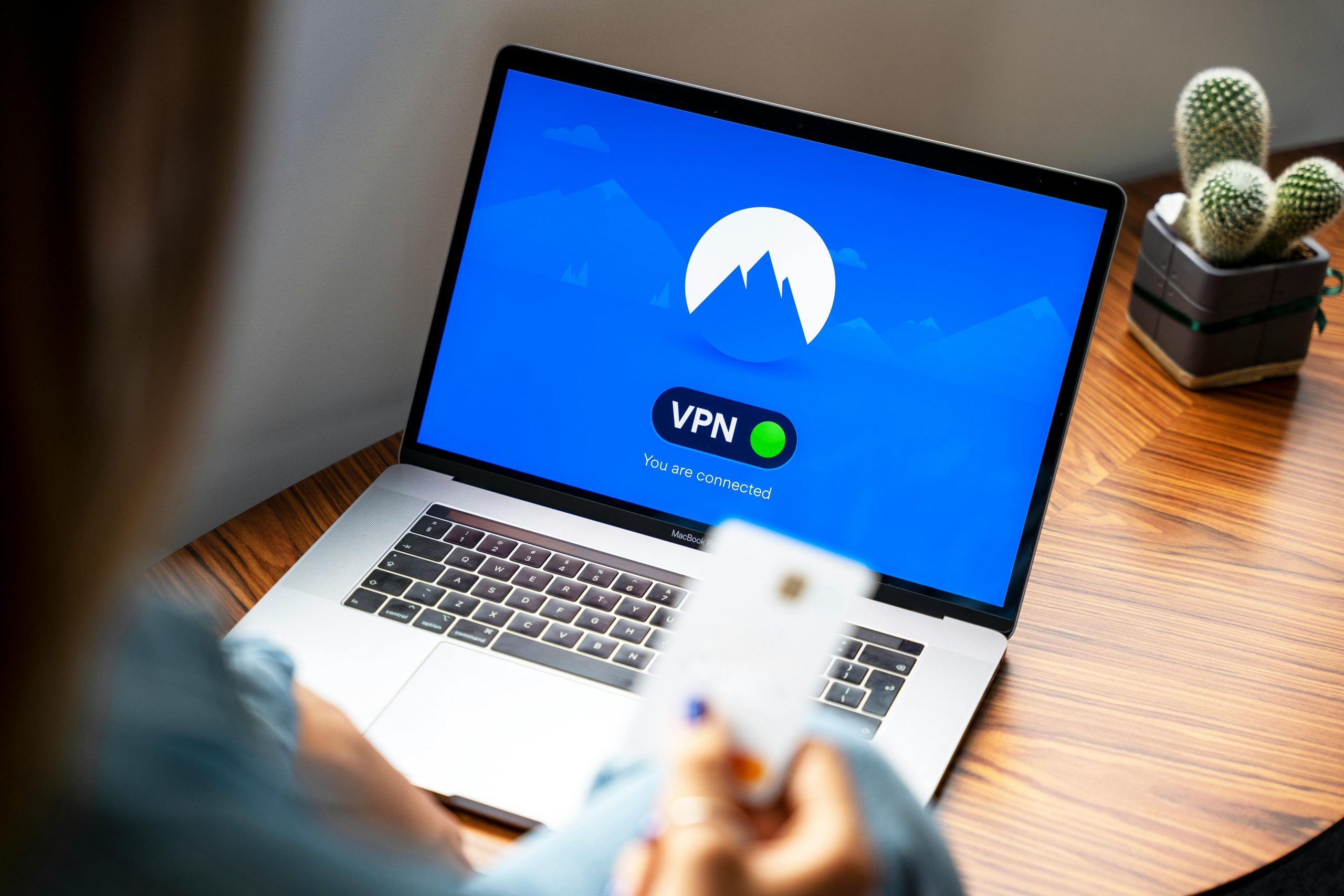Resolving Wi-Fi Disconnections During Intensive Downloads on Windows Devices
Experiencing intermittent Wi-Fi connectivity problems can be frustrating, especially when the issue is limited to specific activities such as large downloads. If your Wi-Fi connection drops or displays “No Internet” errors exclusively during download sessions—like when downloading games from Steam—while other internet activities such as streaming YouTube videos function normally, there are several troubleshooting steps you can take to identify and resolve the problem.
Understanding the Issue
In some cases, network disruptions during high bandwidth activity are user-specific and not related to your router, particularly if multiple devices are unaffected. This indicates that the issue may originate from your PC’s network configuration, drivers, or system settings rather than the network hardware itself.
Potential Causes and Solutions
- Network Driver Issues
Outdated or corrupted network drivers can cause connectivity problems under load. Ensure your Wi-Fi drivers are up-to-date:
-
Update Through Device Manager:
- Press
Win + Xand select Device Manager. - Expand Network adapters.
- Right-click your Wi-Fi adapter and choose Update driver.
- Select Search automatically for updated driver software.
- Press
-
Download Drivers from Manufacturer:
- Visit your Wi-Fi adapter manufacturer’s website for the latest drivers.
- Install any available updates and restart your PC.
-
Power Management Settings
Windows may disable certain power-saving features that interfere with network stability:
- Open Device Manager.
- Find your Wi-Fi adapter under Network adapters.
- Right-click and select Properties.
- Navigate to the Power Management tab.
- Uncheck Allow the computer to turn off this device to save power.
-
Click OK and restart your computer.
-
DNS and TCP/IP Configuration
Sometimes, DNS settings or TCP/IP configurations cause connectivity issues under stress:
- Open Command Prompt as Administrator.
-
Run the following commands:
netsh int ip reset
netsh winsock reset
ipconfig /flushdns -
Restart your PC.
-
Network Bandwidth and Quality of Service (QoS) Settings
-
Ensure your network is configured to prioritize bandwidth correctly.
- Review your router’s QoS settings to prioritize gaming or downloads appropriately. While you mentioned troubleshooting the router, double-check that no limiting rules
Share this content: