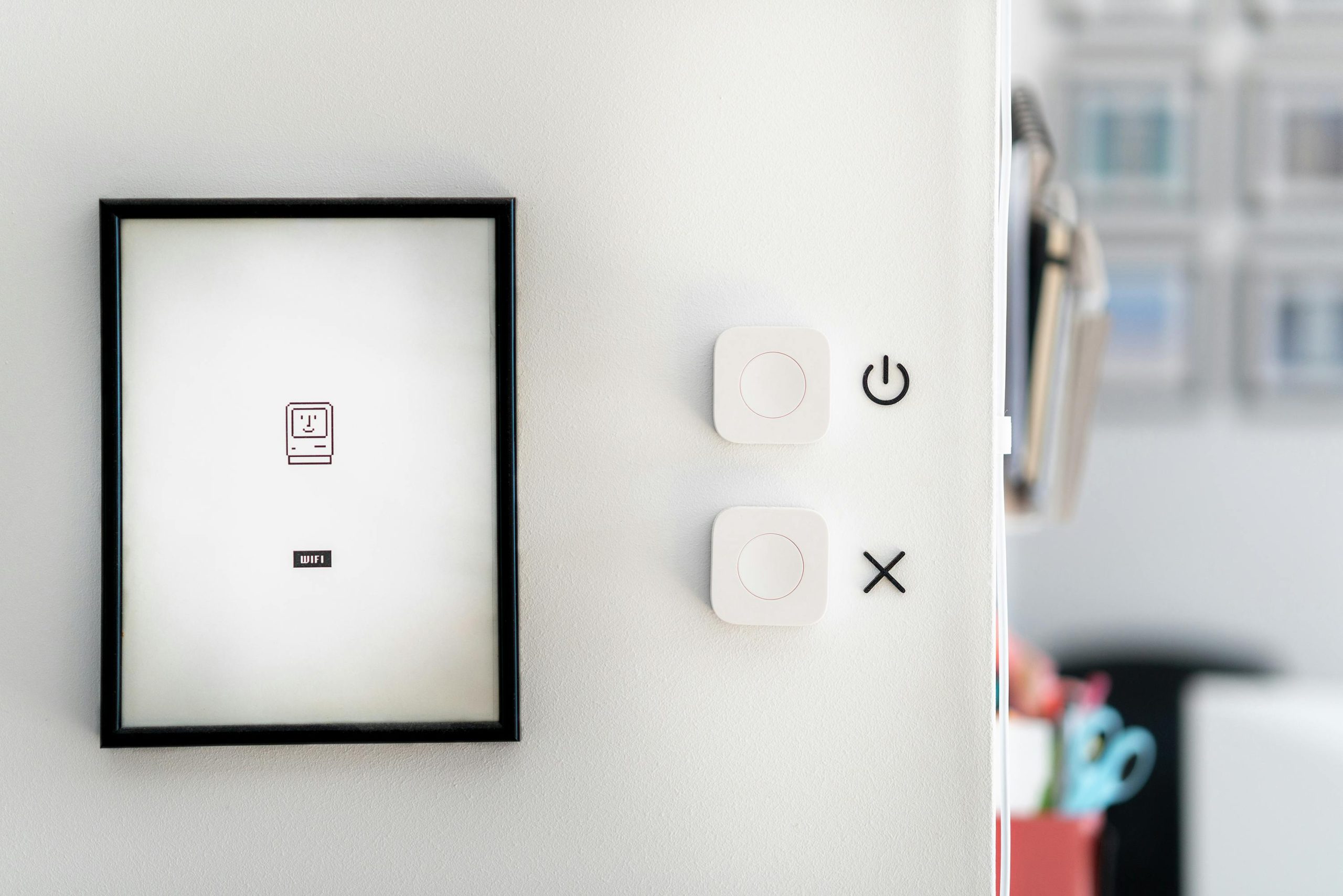Troubleshooting Intermittent WiFi Connectivity on Windows 11: A Step-by-Step Guide
Persistent WiFi Disconnections: A Common yet Frustrating Issue
In today’s digitally connected world, a stable internet connection is essential for work, entertainment, and communication. However, many users encounter a perplexing problem: their WiFi randomly drops for a few seconds before reconnecting, disrupting online activities. Such issues can be particularly disruptive during real-time applications like gaming, video conferencing, or hosting servers, where even brief disconnections can cause significant inconvenience.
Understanding the Problem
While the root cause of intermittent WiFi connectivity can vary, some common scenarios include:
- No recent hardware or software changes
- Consistent behavior across multiple devices except a specific device
- Normal performance on other devices using the same network
In these cases, the problem often resides within the affected device’s configuration or software environment rather than the router or internet service provider.
Case Study: A Windows 11 User’s Experience
Consider a user running Windows 11 Pro (version 22H2) with a notable hardware setup:
- WiFi Adapter: Intel Wi-Fi 6 AX200 160MHz
- CPU: Ryzen 5 5600X
- Graphics: NVIDIA RTX 3070
- Memory: 32GB RAM
- Motherboard: B550 Gaming X
Despite up-to-date drivers and a functioning router, the WiFi disconnects intermittently on this PC, especially during online gaming or server hosting, leading to session drops and the need for app resets.
Potential Causes and Troubleshooting Steps
-
Verify Hardware and Drivers
-
Ensure the WiFi card drivers are current. Visit the manufacturer’s website (Intel) for the latest driver versions compatible with Windows 11.
-
Reinstall or roll back drivers if issues began after an update.
-
Check Power Management Settings
-
Windows often conserves power on wireless adapters, which can cause disconnects.
- Navigate to ‘Device Manager’ > ‘Network Adapters’ > ‘Intel Wi-Fi 6 AX200’, right-click, select ‘Properties.’
-
Under the ‘Power Management’ tab, uncheck ‘Allow the computer to turn off this device to save power.’
-
Update Network Stack and Windows
-
Run Windows Update to ensure all system components and network-related updates are installed.
- Use built-in network troubleshooting tools: Settings > Network & Internet > Status > Network
Share this content: