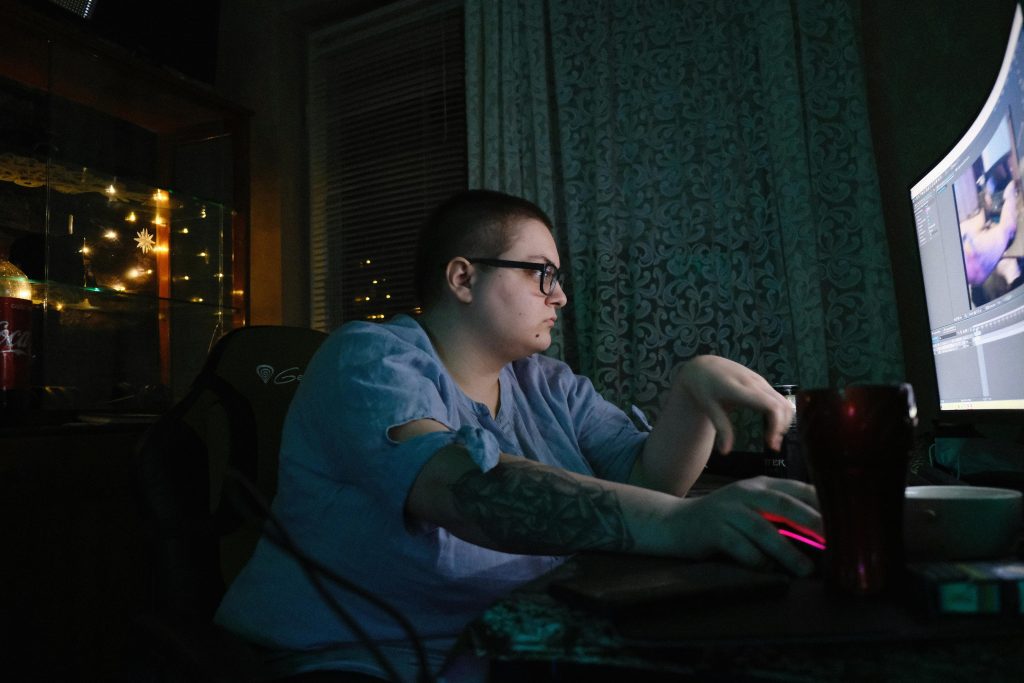Troubleshooting Persistent Wi-Fi Disconnections on PC While Other Devices Remain Connected
Experiencing intermittent Wi-Fi disconnects on your PC can be frustrating, especially when other devices in your household function normally. If your internet connection is dropping only on your PC while remaining stable for smartphones and other gadgets, it’s essential to identify the root cause for an effective resolution.
This article aims to guide you through common troubleshooting steps and potential solutions tailored for Windows-based desktops, considering your system specifications and setup.
Understanding the Issue
Recently, your PC has started experiencing random Wi-Fi disconnections. Notably:
– The router’s status remains stable, indicating the issue is localized.
– Other devices like smartphones and tablets stay connected without issues.
– Hardware components like antennas appear intact.
– No prior history of connectivity problems.
Your PC setup includes a high-performance Intel Core i7-14700F processor, 32GB RAM, 1TB storage, and an NVIDIA 3060 GPU, suggesting a relatively recent and capable system.
Common Causes & Solutions
1. Network Adapter Driver Issues
Outdated or corrupted drivers often cause connectivity drops.
Solution:
– Update Network Drivers:
– Open Device Manager (Win + X > Device Manager).
– Locate Network Adapters > your Wi-Fi adapter.
– Right-click and select Update driver > Search automatically for updated driver software.
– Alternatively, visit the manufacturer’s website (e.g., Intel, Realtek) to download the latest driver.
- Roll Back Drivers: If the issue started after a recent update, try reverting to a previous driver version.
2. Wireless Network Settings and Configuration
Incorrect network settings can cause instability.
Solution:
– Reset TCP/IP Stack & Winsock:
– Open Command Prompt as administrator.
– Execute:
bash
netsh int ip reset
netsh winsock reset
– Restart your PC.
- Forget and Reconnect to Wi-Fi Network:
- Go to Settings > Network & Internet > Wi-Fi > Manage known networks.
- Select your network, click Forget.
- Reconnect by entering credentials anew.
3. Power Management Settings
Windows sometimes disables hardware to conserve power.
Solution:
Share this content: