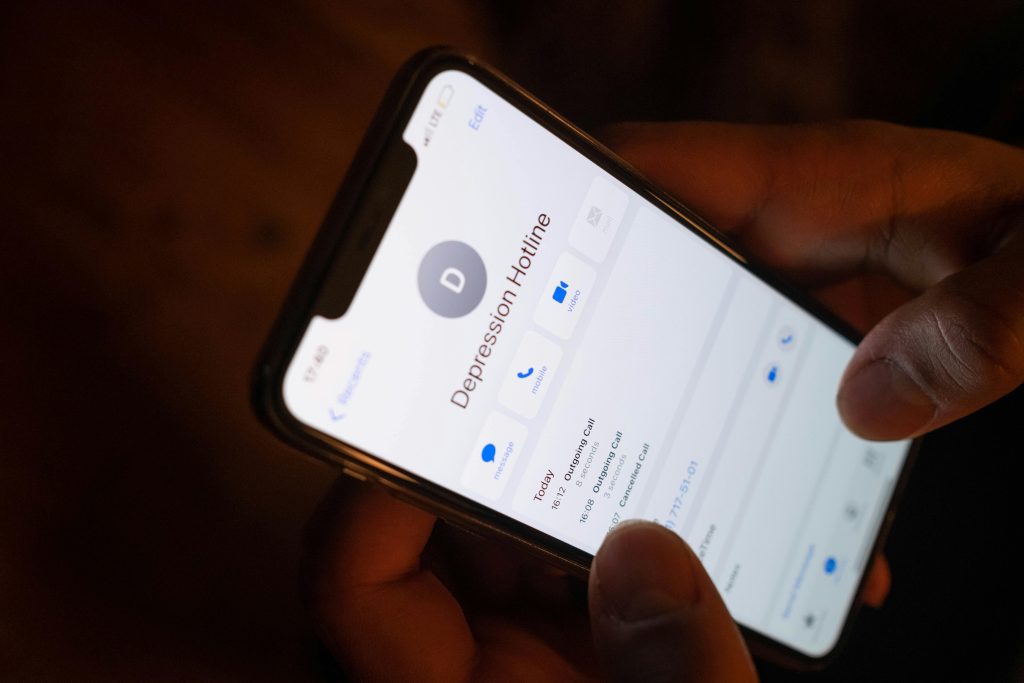Evaluating RAM Upgrades for Gaming Performance: Will Increasing Memory Help Reduce FPS Stuttering?
If you own a laptop like the HP Pavilion x360 Convertible 14-dh1xxx with an Intel Core i3-10110U processor and an NVIDIA GeForce MX130 graphics card, you might notice inconsistent gaming performance—specifically, frequent FPS drops and stuttering that hinder smooth gameplay. A common question among gamers and laptop users is whether upgrading RAM from 4GB to 8GB or 12GB can address these issues.
Understanding the Impact of RAM on Gaming Performance
Random Access Memory (RAM) plays a vital role in overall system responsiveness and gaming performance. When a game requires more memory than what’s available, the system resorts to using the slower hard drive or SSD as virtual memory, which can cause significant stuttering and FPS dips.
In your case, with a relatively modest 4GB of RAM, your system might be struggling to handle modern game loads, especially if multiple background applications are running simultaneously. Upgrading RAM can potentially alleviate memory shortages, leading to smoother gameplay.
Will Upgrading RAM Reduce FPS Stuttering?
While increasing RAM can improve gaming stability, it’s essential to consider other factors:
- Graphics Card Limitations: The NVIDIA GeForce MX130 is an entry-level GPU, suitable for light gaming and casual titles, but it may struggle with demanding games regardless of RAM capacity.
- CPU Performance: The Intel Core i3-10110U is a power-efficient processor designed for everyday tasks. It may bottleneck gaming performance, especially in CPU-intensive titles.
- Game Optimization: Some games are more prone to FPS drops due to poorly optimized code or high system resource demands, independent of system RAM.
Recommended Approach
- Upgrade RAM: Moving from 4GB to 8GB is highly recommended as it provides an immediate boost in multitasking and game stability. If your laptop supports 12GB, this could offer additional improvements, but ensure compatibility before upgrading.
- Optimize Settings: Lower game graphics settings to reduce load on your GPU and CPU.
- Close Background Applications: Minimize running applications during gameplay to free up system resources.
- Update Drivers and Software: Ensure your graphics drivers and system BIOS are up-to-date for optimal performance.
- Monitor Usage: Use system monitoring tools to identify whether RAM is fully utilized or if other bottlenecks are present.
Conclusion
Upgrading your RAM
Share this content: