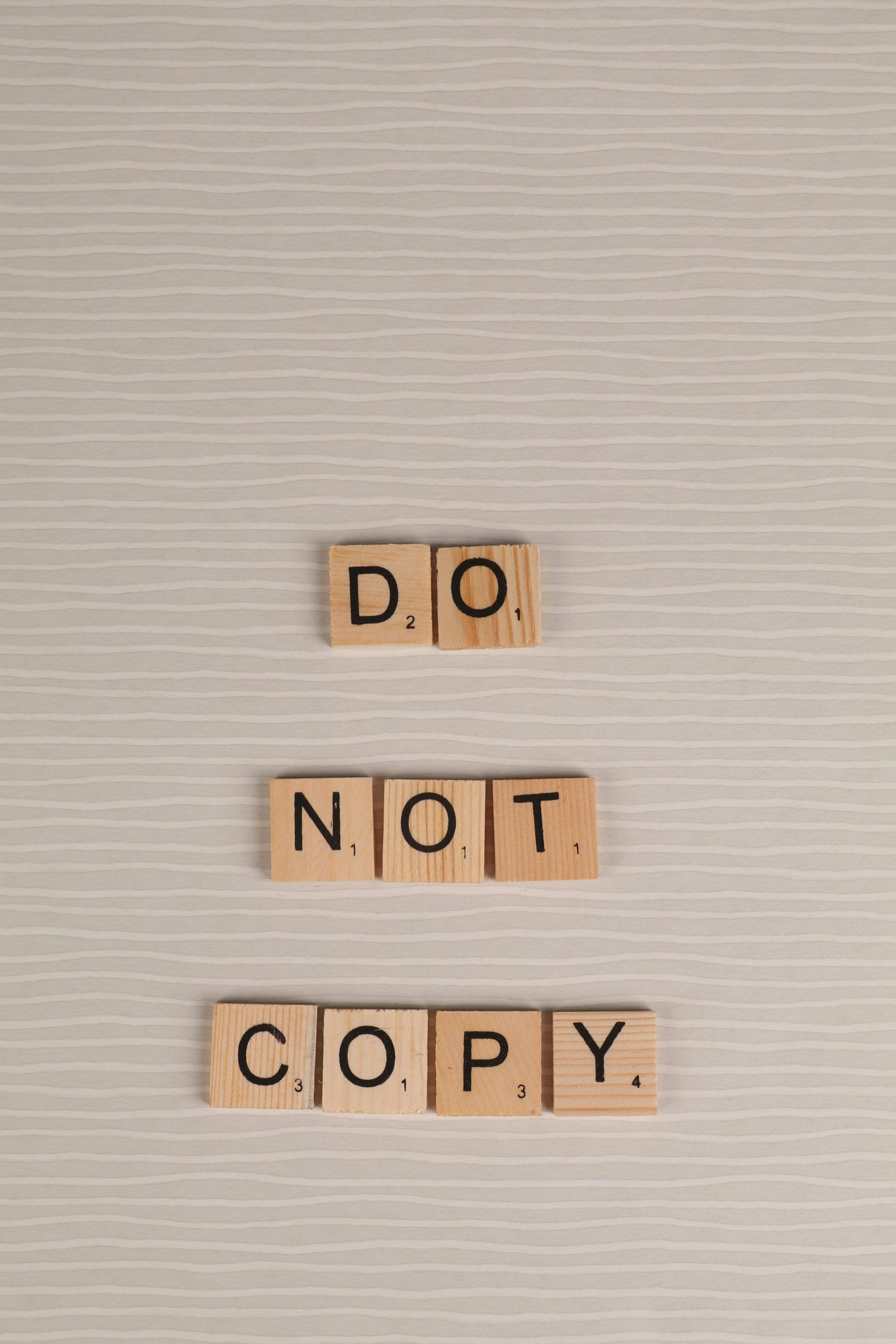Troubleshooting Loss of Dedicated GPU Access on Windows 10: A Case Study
Experiencing unexpected hardware issues can be stressful, especially when critical components like your dedicated graphics card suddenly become inaccessible through standard system settings. In this article, we’ll explore a common scenario faced by Windows 10 users involving the disappearance of dedicated GPU options in graphics settings, despite the hardware still being recognized by the system.
Scenario Overview
Consider a user with a laptop equipped with dual graphics: an integrated Intel UHD Graphics 620 and a dedicated NVIDIA GeForce MX150. Over time, the NVIDIA GPU has been utilized for high-performance tasks, such as gaming, where it provides better graphics processing capabilities.
Unexpected Issue
Recently, while gaming, the system encountered a GPU-related error and crashed with a Blue Screen of Death (BSOD). After rebooting, the user observed that Windows was defaulting to the Intel integrated GPU even during high-performance activities. Moreover, tests in the Windows graphics settings revealed that the option to select the NVIDIA GPU was missing — both the “high performance” and “power saving” modes only listed the integrated Intel GPU.
System Recognition vs. Functionality
Interestingly, device management tools confirmed that the NVIDIA GeForce MX150 was still recognized by Windows and appeared without errors. However, the user was unable to open the NVIDIA Control Panel, further complicating troubleshooting efforts. Reinstalling drivers was attempted but did not resolve the issue.
Current Findings and Symptoms
A key detail emerged when the user checked the device status in Device Manager, revealing an error code: Code 43. This error typically indicates that Windows has detected a problem with the device and has stopped it from working properly. Despite driver reinstallation efforts, the error persisted, leaving the user concerned that the dedicated GPU might have failed physically.
Potential Causes and Next Steps
Several factors could contribute to this problem:
- Driver Corruption or Incompatibility: Even after reinstallation, driver issues can persist, especially if incompatible versions are used or files are corrupted.
- Hardware Failure: The GPU might have experienced a hardware malfunction, which Windows recognizes as an error.
- System or BIOS Settings: Certain BIOS configurations may disable or limit GPU functionality.
Recommended Troubleshooting Steps:
- Update or Roll Back Drivers:
- Use the Device Manager to help identify if the latest driver versions are installed.
-
Consider rolling back to a previous stable driver if the issue began after an update.
-
Run Hardware Diagnostics:
Share this content: