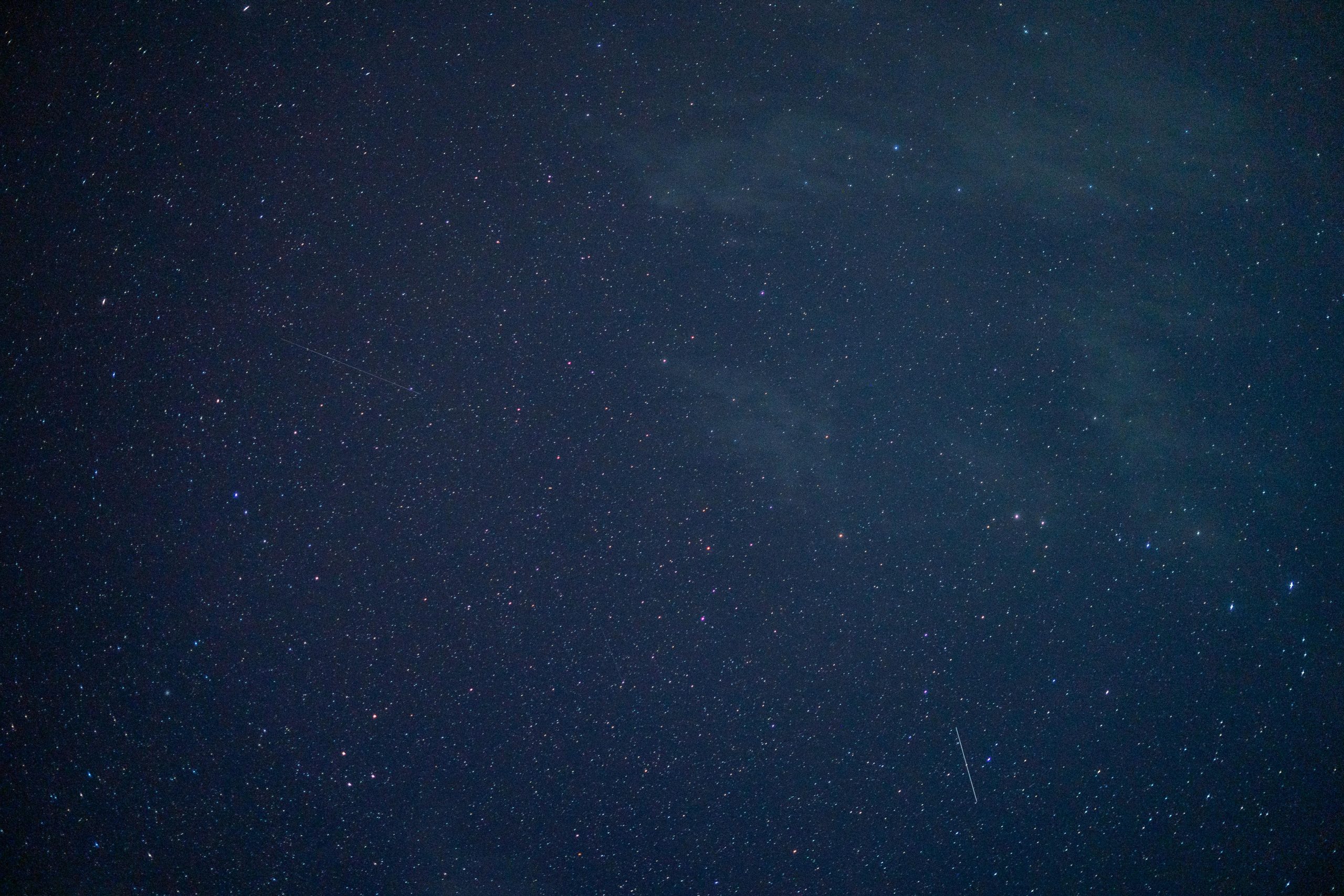Troubleshooting Insufficient Disk Space for Windows 11 Cloud Reinstallation: Strategies for Freeing Up Critical Storage
Many Windows 11 users encounter storage management challenges, particularly when attempting to reset the system via cloud reinstall options. If you’re facing a situation where your local disk lacks adequate free space—specifically, needing an additional 28GB—it’s essential to identify safe and effective methods to free up storage without risking important system or personal files.
Understanding Your Storage Allocation
Begin by assessing where your current disk space is utilized. In typical scenarios, Windows system files, program files, user data, and temporary files occupy the majority of available storage. It’s reassuring to note that:
- Program Files: Your installed applications and programs may only consume around 8GB, which is generally manageable.
- Old Windows Versions: After major updates or upgrades, previous Windows installations often remain on the system, occupying substantial space. Removing these can free several gigabytes.
- Temporary Files: Cache, browser data, and other temporary files are usually safe to delete and can free up space quickly.
Safe Strategies to Free Up Disk Space
- Remove Old Windows Installations
Windows retains previous system versions after updates, which can significantly consume disk space. Use the built-in Disk Cleanup utility to safely remove these files: - Search for Disk Cleanup in the Start menu.
- Select the drive you want to clean (typically C:).
- Click on Clean up system files.
-
Check Previous Windows installations and confirm the cleanup.
-
Evaluate and Delete Unnecessary User Data
While your Program Files and essential user directories may only take up minimal space, double-check your Downloads, Documents, or other folders for large files that can be backed up externally and deleted. -
Clear Temporary and Cache Files
Even if you’ve already cleared temporary files, performing a thorough cleanup can help: - Use Storage Sense (Settings > System > Storage) to automate cleanup.
-
Manually delete temporary files located in
%TEMP%:- Press Windows+R, type
%TEMP%, and delete the contents.
- Press Windows+R, type
-
Optimize and Manage Windows Components
Certain Windows features and cache data can be resized or cleared: - Disable hibernation if not needed:
- Open Command Prompt as administrator and enter:
powercfg /h off
–
- Open Command Prompt as administrator and enter:
Share this content: