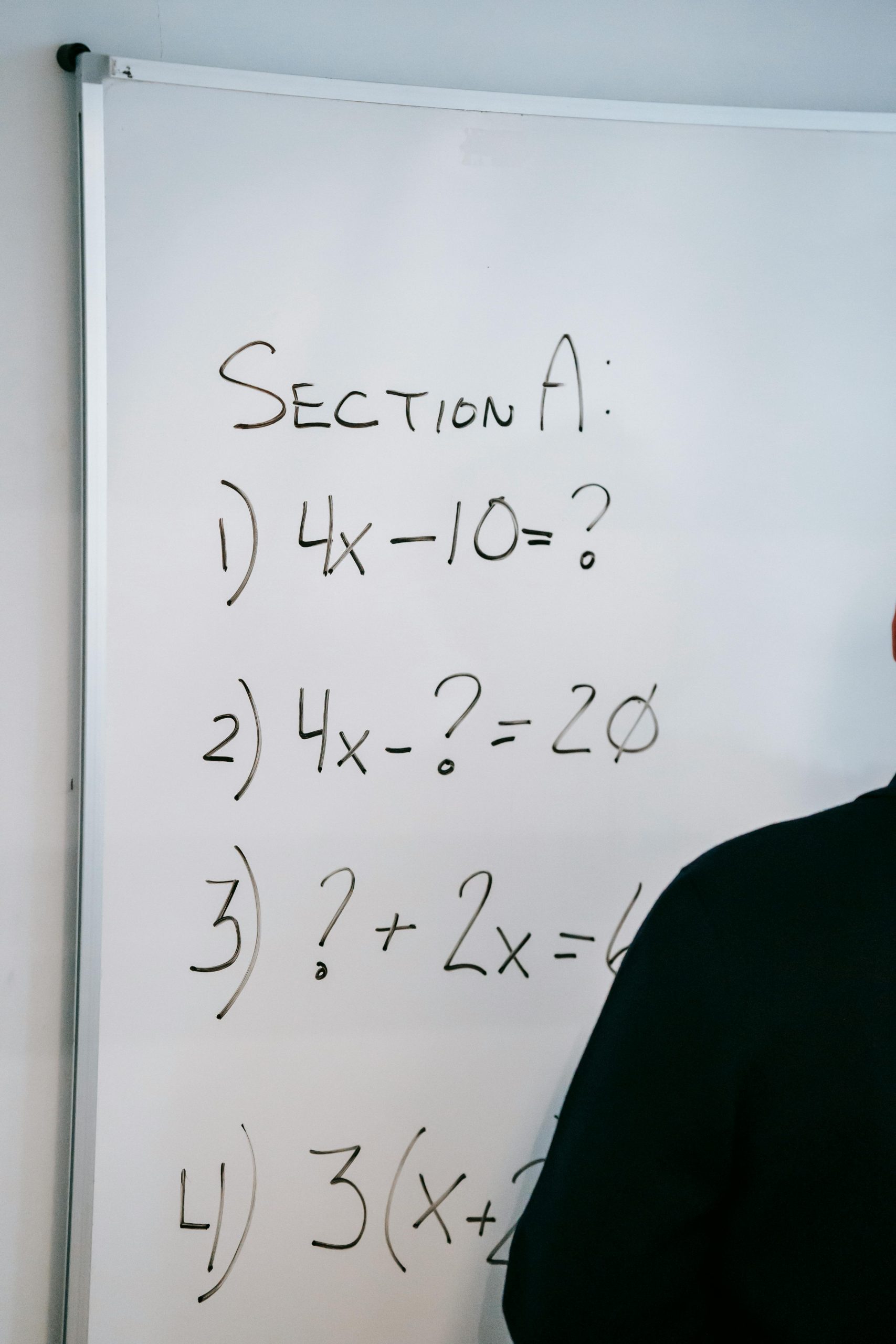Understanding User Account Management and Data Migration Post-BIOS Update on Windows 10
Introduction
Updating your BIOS can sometimes lead to unexpected Windows account issues, especially if your user accounts are tied to a Microsoft Outlook profile rather than a local account. If you’ve recently performed a BIOS update and found yourself locked out of your Windows account and associated Outlook profile, you’re not alone. This article aims to explore the potential steps you can take to manage your data and regain access, emphasizing best practices and technical considerations for data migration and system recovery.
Scenario Overview
Suppose a BIOS update resets your Windows password, and your login relies on your Outlook account credentials. When attempting to sign in, you encounter authentication failures. Resetting your Outlook password may be hindered by verification issues, requiring alternative recovery methods. In such cases, users often consider options like data migration, account deletion, or system reinstallation.
Potential Strategies for Data Preservation and Account Management
- Renaming User Profile Folders
One approach involves manually manipulating user profile directories. For example:
- Navigate to C:\Users\ and locate the folder corresponding to your lost account.
- Rename this folder to a temporary name (e.g., from ‘OldUser’ to ‘OldUser_Backup’).
However, simply renaming the folder does not automatically update the account settings within Windows. To properly associate the data with a new user profile, additional steps are necessary:
- Create a new local user account.
- Assign administrative privileges.
- Log in with the new account.
- Manually copy data from the old user folder to the new profile folder.
- Adjust permissions if needed to ensure access.
Note: This process can be complex; improper handling may lead to data loss or system instability.
- Deleting or Removing the Problematic Account
If the account cannot be recovered, removing it might be considered. Before deleting:
- Ensure essential files are backed up manually.
- Use Windows User Accounts settings or Computer Management to remove the account.
Note: Deleting the account does not automatically delete files stored elsewhere but does remove user-specific registry entries and profile associations.
- System Reinstallation with Data Retention
Another option is to perform a system reset or clean installation of Windows:
- Use Windows Recovery options to choose “Keep my files.”
- This reinstalls Windows while preserving user data in the user profile directory.
However:
- If the user profile is inaccessible or corrupted, this method may not retrieve the data.
- Data in the user directories can
Share this content: