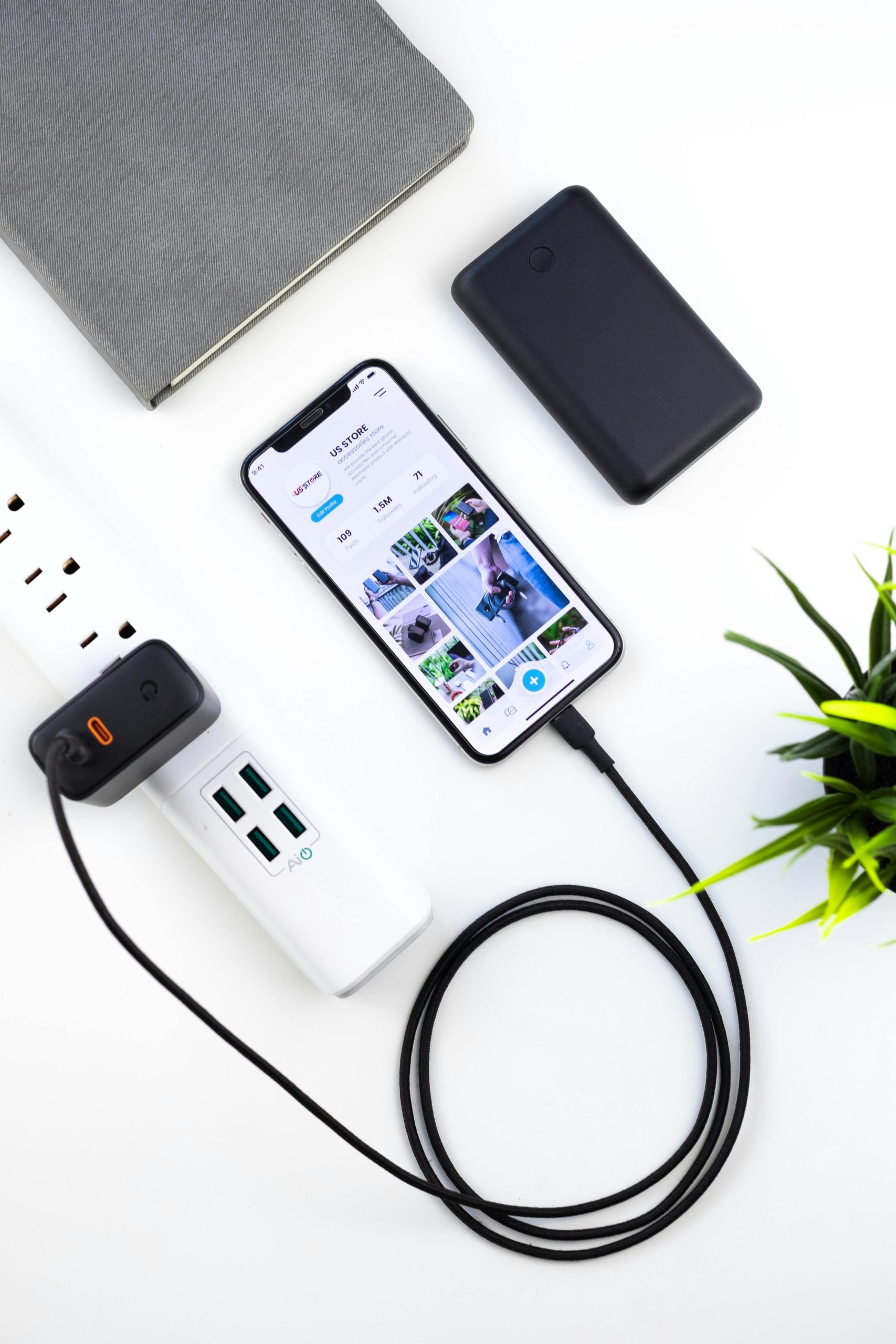Troubleshooting USB Recognition and Device Bootloop Issues on Windows 10
Introduction
Encountering USB device recognition problems and device bootloops can be a frustrating experience, especially when multiple peripherals and critical devices are involved. Recent updates to Windows 10 have, in some cases, led to communication issues with smartphones and other hardware. This article explores common causes, troubleshooting steps, and solutions to resolve these issues effectively.
Understanding the Problem
Many users report that after certain Windows 10 updates, their PCs no longer recognize their Android devices consistently. For instance, an individual experienced intermittent recognition of a OnePlus 12 phone, with the device sometimes identified by its name, other times as “TPM,” or not at all. Additionally, other peripherals, such as a Mikado Vbar Control Classic drone controller, have experienced bootloop behavior—repeated restarts during USB connection attempts.
Hardware Context
The user’s system configuration includes:
-
Motherboard: Gigabyte B650 Aorus Elite AX V2
-
Connected Devices: Stream Deck, external DAC, external hard drive (mostly powered off), microphone, wireless Xbox controller adapter, mouse, and keyboard
While most of these peripherals function normally on other systems or different ports, issues arise specifically when connecting certain devices to the current setup. For example, during bootloop events, the Stream Deck also temporarily disconnects and reconnects, as confirmed via USB monitoring tools such as USBTreeView.
Common Causes and Considerations
-
Driver Compatibility and Updates: Windows updates can sometimes introduce driver conflicts or reset device configurations. Outdated or incompatible USB drivers may cause recognition issues or bootloops.
-
Power Delivery and Port Stability: Insufficient power supply or flawed USB ports can lead to devices repeatedly disconnecting and reconnecting.
-
Hardware Issues: Faulty ports, cables, or peripherals may be at fault. The fact that other devices like USB flash drives work fine suggests port functionality is generally intact.
-
System Firmware and BIOS: BIOS settings or outdated firmware can impact USB device compatibility, especially with newer hardware or peripherals.
Troubleshooting Steps
-
Update Drivers and Windows
-
Ensure all chipset drivers are up to date, particularly the USB controllers on your motherboard.
-
Check for Windows updates, including optional updates related to drivers.
-
Test Different Ports and Cables
-
Use different USB ports, preferably directly connected to the motherboard’s rear I/O panel.
–
Share this content: