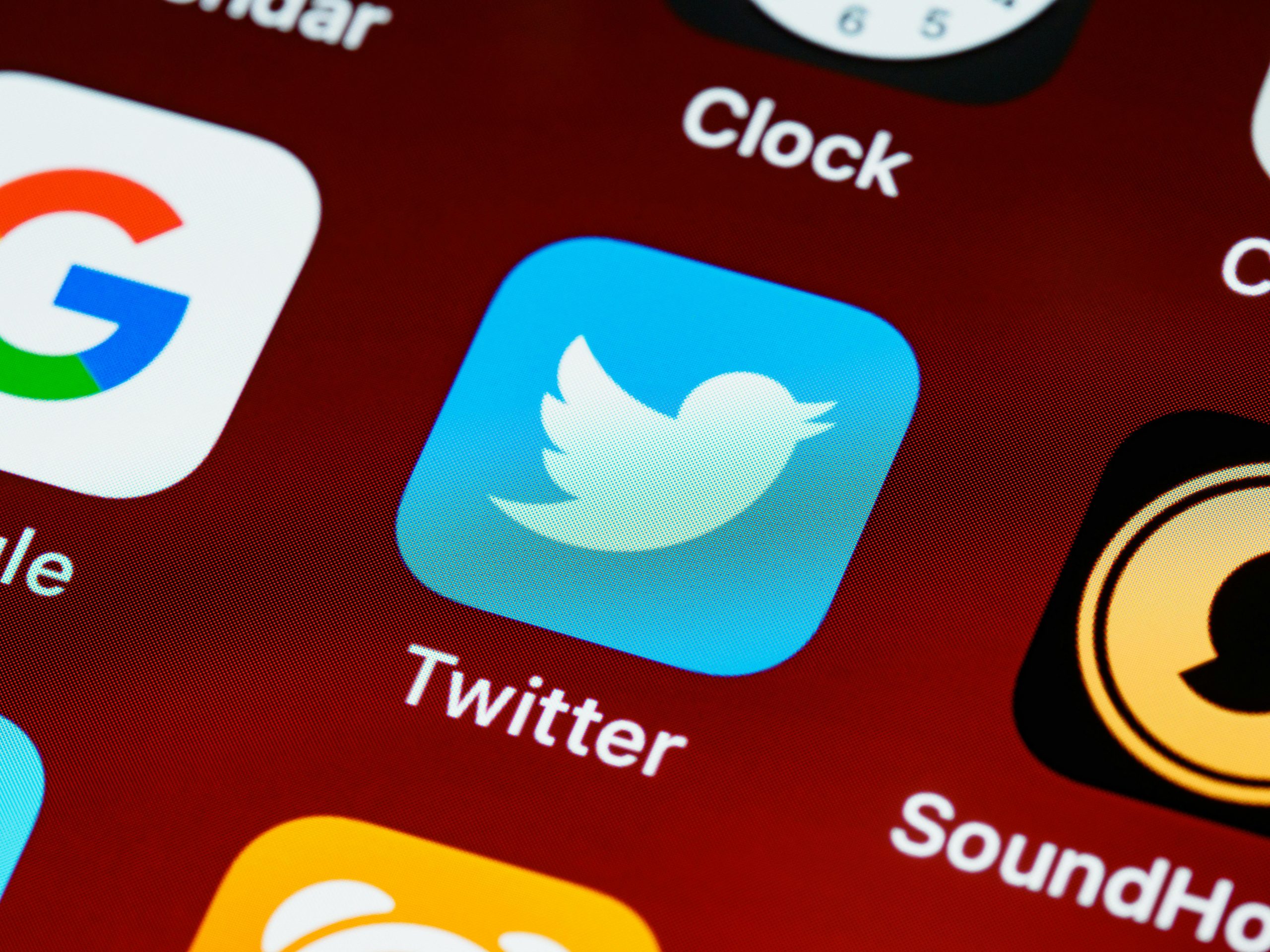Title: Troubleshooting Internet Detection Issues on Windows 10: Why Your PC Can Surf But Windows Says No Internet
Introduction:
Encountering network connectivity issues can be frustrating, especially when your device appears to be online yet Windows 10 indicates no internet access. This common problem often confuses users, as they can browse websites and stream content without issues, but the system itself reports limited or no connectivity. In this article, we’ll explore the underlying causes of this inconsistency and provide practical solutions to resolve the problem.
Understanding the Issue:
It is not uncommon for Windows 10 to display a network status indicating no internet access, while applications and browsers function normally. In the scenario described, the user noticed that:
- The Xbox app failed to sign in, displaying an error about no internet connection.
- The network icon in the taskbar was missing or replaced with an icon indicating no connection.
- Attempting to access “Network & Internet” settings caused the window to close unexpectedly.
- Despite these alerts, browsing and streaming worked flawlessly.
- Windows Update functionality was impaired, showing errors like suggestions to check back later.
This discrepancy indicates that Windows’ network status detection is malfunctioning or misreporting, which may be caused by various factors such as network adapter issues, misconfigured settings, or software conflicts.
Potential Causes and Solutions:
-
Network Adapter Troubleshooting
-
Restart the Network Adapter:
- Open Command Prompt as administrator.
- Run the command:
ipconfig /releasefollowed byipconfig /renew.
- Disable and Re-enable Network Adapter:
- Go to
Device Manager. - Locate your network adapter under “Network adapters.”
- Right-click and select “Disable.” Wait a moment, then right-click again and choose “Enable.”
- Go to
-
Update Network Drivers:
- In Device Manager, right-click your network adapter.
- Select “Update driver” and choose to search automatically for updated drivers.
-
Reset Network Settings
-
Open Settings > Network & Internet > Status.
- Click on “Network reset” at the bottom.
-
Follow prompts to reset, then restart your computer.
-
Check for Windows OS Updates
-
Ensure your system is fully updated, as pending updates can sometimes cause network misreporting.
-
If update checks are failing, try manually downloading updates from the Microsoft Update Catalog.
-
Flush DNS and Reset TCP/IP Stack
Share this content: