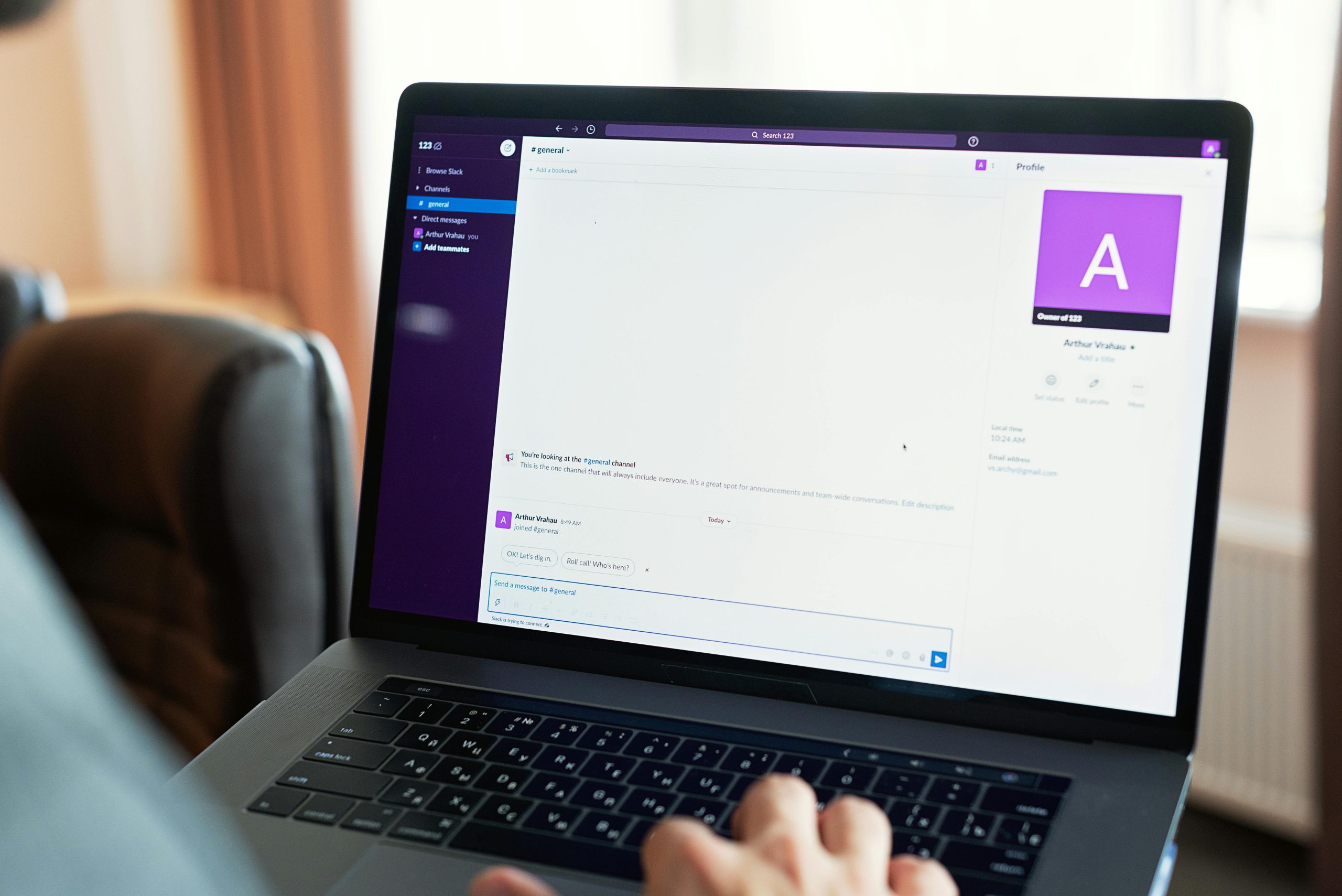Understanding and Resolving Unexpected UI Element Size Changes in Windows 11
If you’re a Windows 11 user, you might have encountered a puzzling issue where desktop icons, file names, and UI elements within certain applications suddenly enlarge, despite having your display settings configured to default or recommended levels. This unexpected change can disrupt your workflow, especially in creative programs or web browsers where screen space is crucial.
Scenario Overview
Imagine powering on your computer only to notice that all desktop icons and file labels have increased dramatically in size. At first glance, this might seem like a display scaling problem, but upon closer inspection, you find that your screen resolution remains at the recommended 1920×1080, with scaling set to 100%. Moreover, the problem extends beyond the desktop to specific applications such as art programs, web browsers, and launchers, shrunk screen space and hampering productivity.
Potential Causes
While this behavior can be alarming, it’s often related to system display settings or other configuration anomalies rather than hardware faults. Some common factors include:
- Display Scaling Changes: Even if settings appear correct, certain updates or driver issues may temporarily alter scaling.
- Application-Specific Settings: Some apps may override global display settings or have their own zoom parameters.
- Graphics Driver Glitches: Outdated or corrupted graphics drivers can cause UI scaling issues.
- Multiple Monitors or Devices: Using multiple screens or drawing tablets may introduce inconsistencies in display scaling.
Troubleshooting Steps
- Verify Display Settings
- Navigate to Settings > System > Display.
- Ensure that the Scale is set to 100%.
- Confirm that Display Resolution is set to the recommended 1920 x 1080.
-
Adjust Text Size slider if necessary, but typically it should be at the default minimum.
-
Check Application Settings
- Review zoom or UI size options within the affected applications.
-
Reset settings to defaults if possible. Consider reinstalling or updating the application.
-
Update Graphics Drivers
- Visit your graphics card manufacturer’s website (NVIDIA, AMD, Intel) to download the latest driver updates.
-
Use Device Manager to check for driver updates:
- Right-click Start > Device Manager > Display adapters > Update driver.
-
Restart and Reconnect Devices
Share this content: