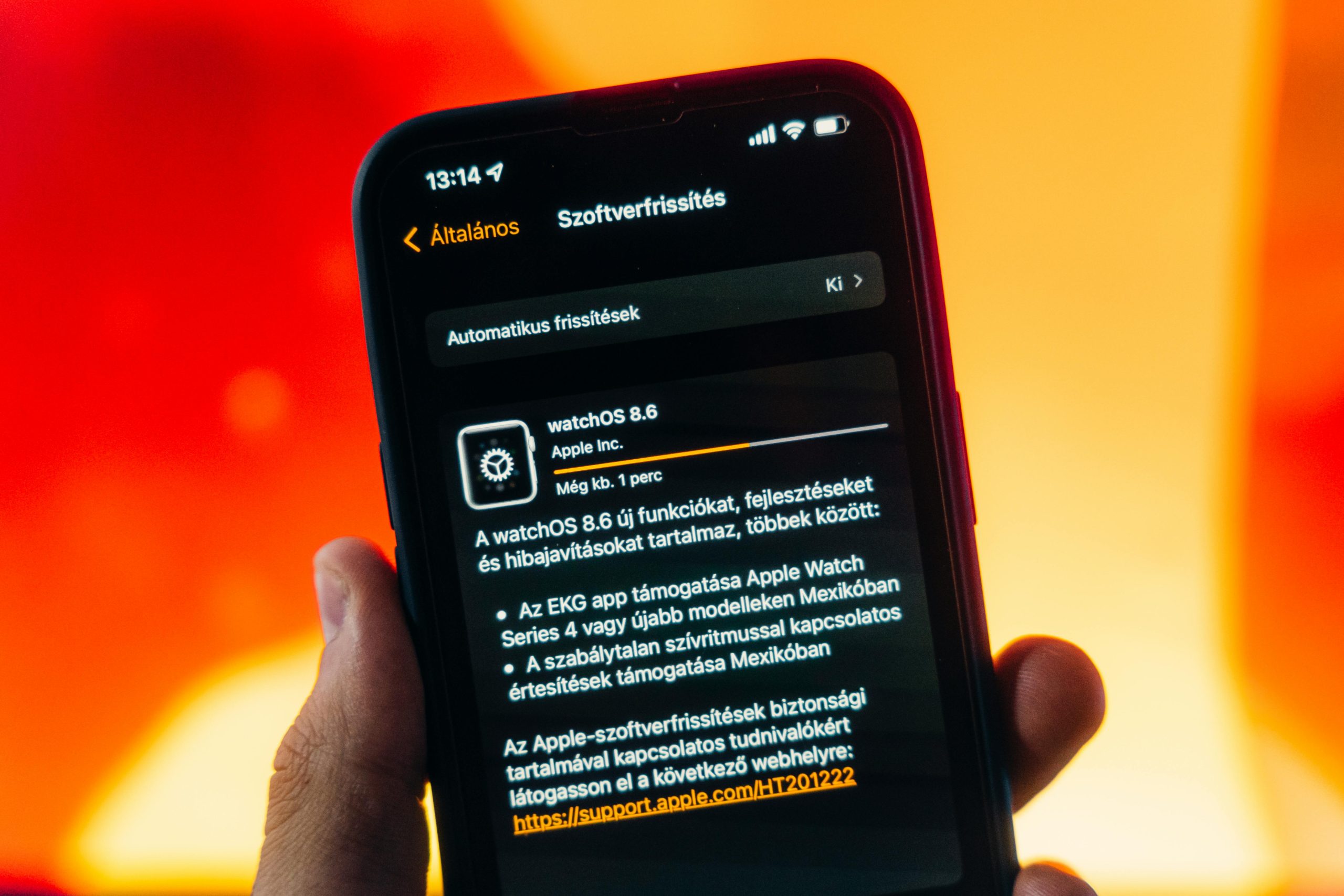Troubleshooting Guide: Resolving Windows 11 KB5063060 Update Installation Errors
Introduction
Keeping your Windows 11 system up to date is essential for maintaining security, stability, and access to the latest features. However, users sometimes encounter issues during the update process that can be frustrating and confusing. One common problem involves difficulty installing cumulative updates, such as the June 2025 update for Windows 11 Version 24H2 (KB5063060). In this article, we’ll explore the typical causes of these issues and provide troubleshooting steps to help you resolve them effectively.
Understanding the Issue
Some users report that when attempting to install the Windows 11 KB5063060 update, the process progresses to 100% completion but then results in an error message accompanied by an error code—specifically, error 0x800f0983. The update may also prompt a retry button, yet consistent failure persists despite multiple attempts.
Common Troubleshooting Steps
-
Verify System Compatibility and Requirements
Ensure your hardware matches the requirements for Windows 11 Version 24H2. Compatibility issues can sometimes prevent updates from installing correctly. -
Run Windows Update Troubleshooter
- Navigate to Settings > System > Troubleshoot > Other troubleshooters.
- Select “Windows Update” and click “Run.”
-
Follow the on-screen prompts to identify and fix common update problems.
-
Use Deployment Image Servicing and Management (DISM) and System File Checker (SFC)
- Open Command Prompt as an administrator.
- Execute the following commands:
dism /online /cleanup-image /restorehealth
sfc /scannow -
These scans repair corrupted system files that may block updates.
-
Reset Windows Update Components
- In an elevated Command Prompt, run the following commands sequentially:
net stop wuauserv
net stop cryptSvc
net stop bits
net stop msiserver
ren C:\Windows\SoftwareDistribution SoftwareDistribution.old
ren C:\Windows\System32\catroot2 catroot2.old
net start wuauserv
net start cryptSvc
net start bits
net start msiserver -
Restart your PC and attempt the update again.
-
Check for Driver Updates
- Outdated or incompatible drivers can interfere with updates.
-
Visit your hardware manufacturer’s website to ensure all device drivers are current.
-
Remove External Devices and Disable
Share this content: