Understanding Windows Defender: Offline Scan vs. Online Scan
When it comes to safeguarding your Windows system from potential threats, Windows Defender offers two distinct scanning options: offline and online scans. While their names suggest a straightforward difference—one operates while your system is online, and the other does not—the underlying mechanics and implications warrant a deeper exploration.
What Sets Them Apart?
At a glance, the primary difference between offline and online scans is indeed their operational context. The online scan runs while your system is active, using the resources and capabilities of your current session. In contrast, the offline scan is performed when your computer is rebooted, running independently of your main operating system.
Why Are Admin Privileges Required for Offline Scans?
The requirement for administrator privileges during an offline scan is significant. The process involves accessing and analyzing files and processes that may only be modifiable or viewable with elevated permissions. This level of access allows Windows Defender to thoroughly examine all areas of the system, including those that traditional methods may bypass due to active anti-malware measures hiding deeply embedded threats.
The Need for a Restart
To initiate an offline scan, a restart is essential because it allows the scan to occur before the operating system fully loads. This approach ensures that the scanner can detect malware that may otherwise remain dormant or unrecognized during a regular online scan. By targeting the startup processes and other essential parts of your computer, the offline scan can identify and neutralize threats that may be involved in maintaining a stealthy presence.
Which Option Is More Effective?
Both the online and offline scans are vital components of a comprehensive security strategy. The online scan is excellent for routine checks and rapid assessments, providing a quick overview of your system’s health while allowing for immediate action against detected threats.
On the other hand, the offline scan excels in its ability to uncover more insidious malware. Because it operates outside of the active operating system environment, it can detect and eliminate deeply embedded threats that a standard online scan might miss. For users concerned about persistent malware or those who suspect that their system might be compromised, the offline scan is a powerful tool for deeper inspection and remediation.
Conclusion
Understanding the differences between Windows Defender’s offline and online scans is crucial for maintaining a secure system. While the online scan is helpful for day-to-day protection, the offline scan offers an essential layer of security that ensures your computer stays safe from more advanced threats. By leveraging both tools appropriately, users can significantly enhance their system’s defense against
Share this content:
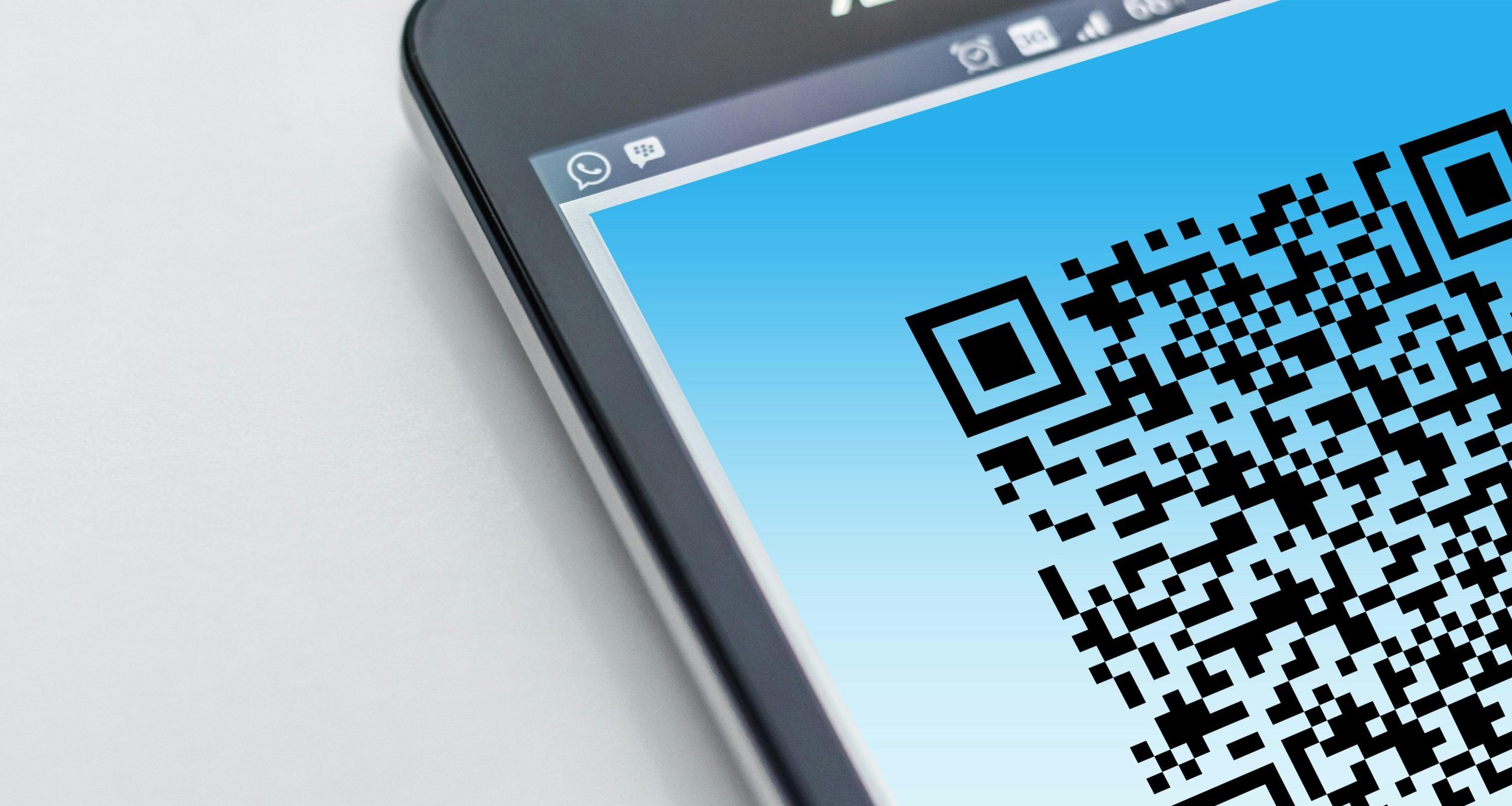



Thank you for sharing this detailed comparison between Windows Defender offline and online scans. To enhance your security measures, consider scheduling regular online scans for routine checks and performing offline scans periodically, especially if you suspect persistent malware or want to ensure a thorough system cleanup. Additionally, always ensure you run offline scans with administrator privileges to allow full system access. Remember to keep your Windows system and Defender definitions up to date for optimal protection. If you encounter any issues initiating offline scans, verify your user account permissions and ensure your system can freely reboot into the offline environment. Feel free to reach out if you need further assistance with configuring or troubleshooting Windows Defender.