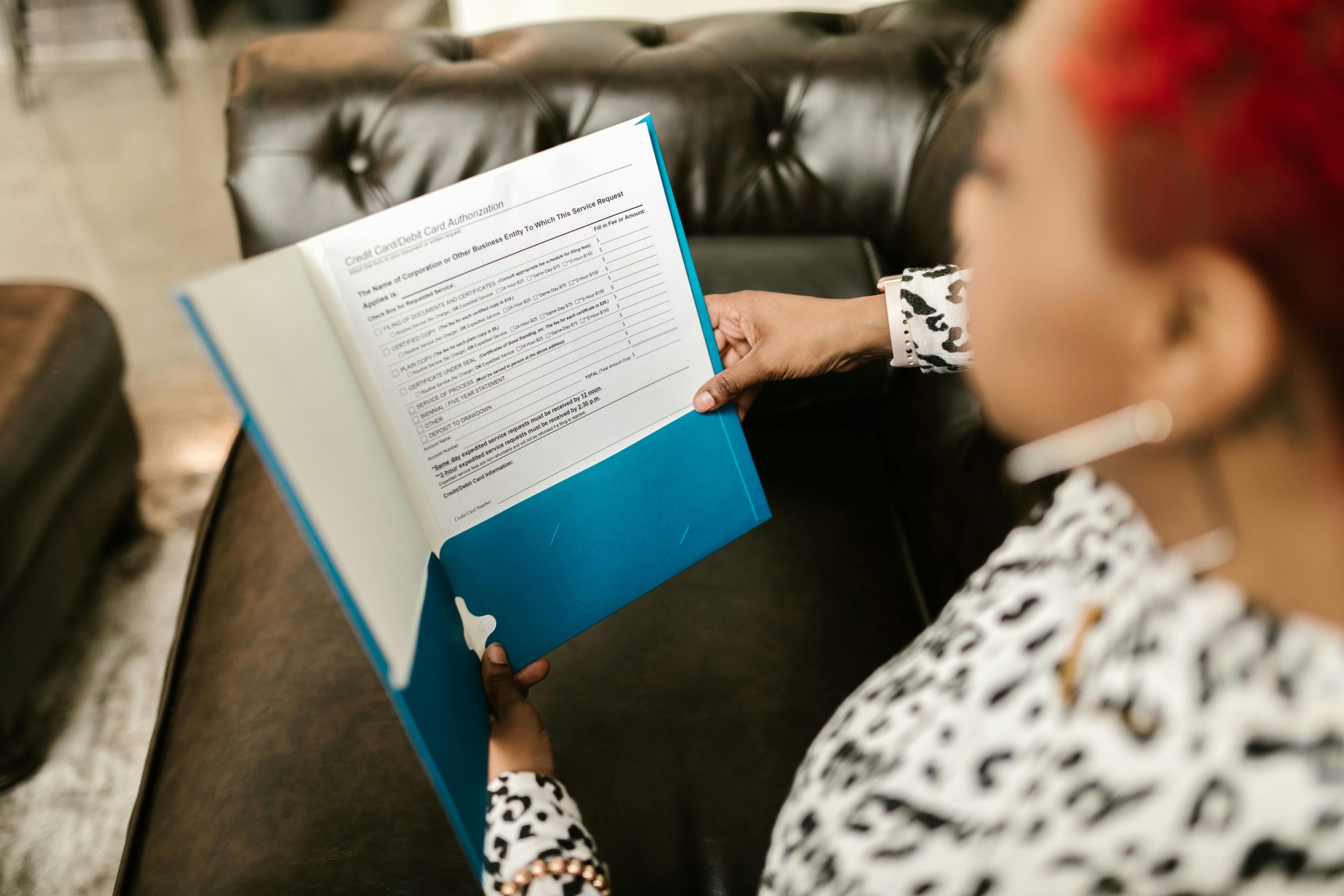Understanding and Resolving the Issue of Folder Thumbnails Displaying Text File Icons in Windows
Are you experiencing an unusual problem where folder icons in Windows show only the icons of text files instead of previews of images or videos inside the folder? This common issue can be quite perplexing, especially when your folders contain multimedia files that you’d like to preview directly from the folder view.
The Problem Explained
When you add images or videos to a folder alongside text files such as .txt or .json, Windows Explorer may default to displaying the icon of the text file instead of generating a thumbnail preview for the media files. Notably, if you delete the text files, the folder thumbnails for images and videos display correctly. This behavior suggests an interference caused by the presence of certain file types within the folder, which impacts how Windows generates thumbnails.
Troubleshooting Steps Already Taken
-
Disabled ‘Always show icons, never thumbnails’
You have ensured that this setting is unchecked within Folder Options, which is essential for thumbnails to appear. -
Cleared the Thumbnail Cache
Refreshing the thumbnail cache helps resolve display issues related to cached thumbnail corruption. Since this has already been attempted without success, further steps are necessary.
Potential Causes and Solutions
- Corrupted or Conflicting Thumbnail Handlers
Windows relies on specific handlers to generate previews for images and videos. If these handlers are corrupted or overridden—possibly by third-party software—it can cause thumbnails to not display correctly.
Solution:
– Run the built-in Troubleshooter for File Explorer.
– Use third-party tools to repair thumbnail handlers, or consider resetting Windows Media Player or Photos app settings.
- Folder View Settings and Grouping
Sometimes, folder view configurations or grouping options influence thumbnail rendering.
Solution:
– Try resetting folder views: Open a folder → View tab → Reset View.
– Disable grouping temporarily to test if thumbnails appear.
- File Type Associations and Conflicting Software
Certain software installations or file associations can interfere with thumbnail generation.
Solution:
– Check your default applications for media files.
– Temporarily disable third-party media viewers or converters to see if thumbnails restore.
- Update Windows and Drivers
Outdated system components may lead to thumbnail rendering issues.
Solution:
– Ensure your Windows OS is fully updated (since
Share this content: