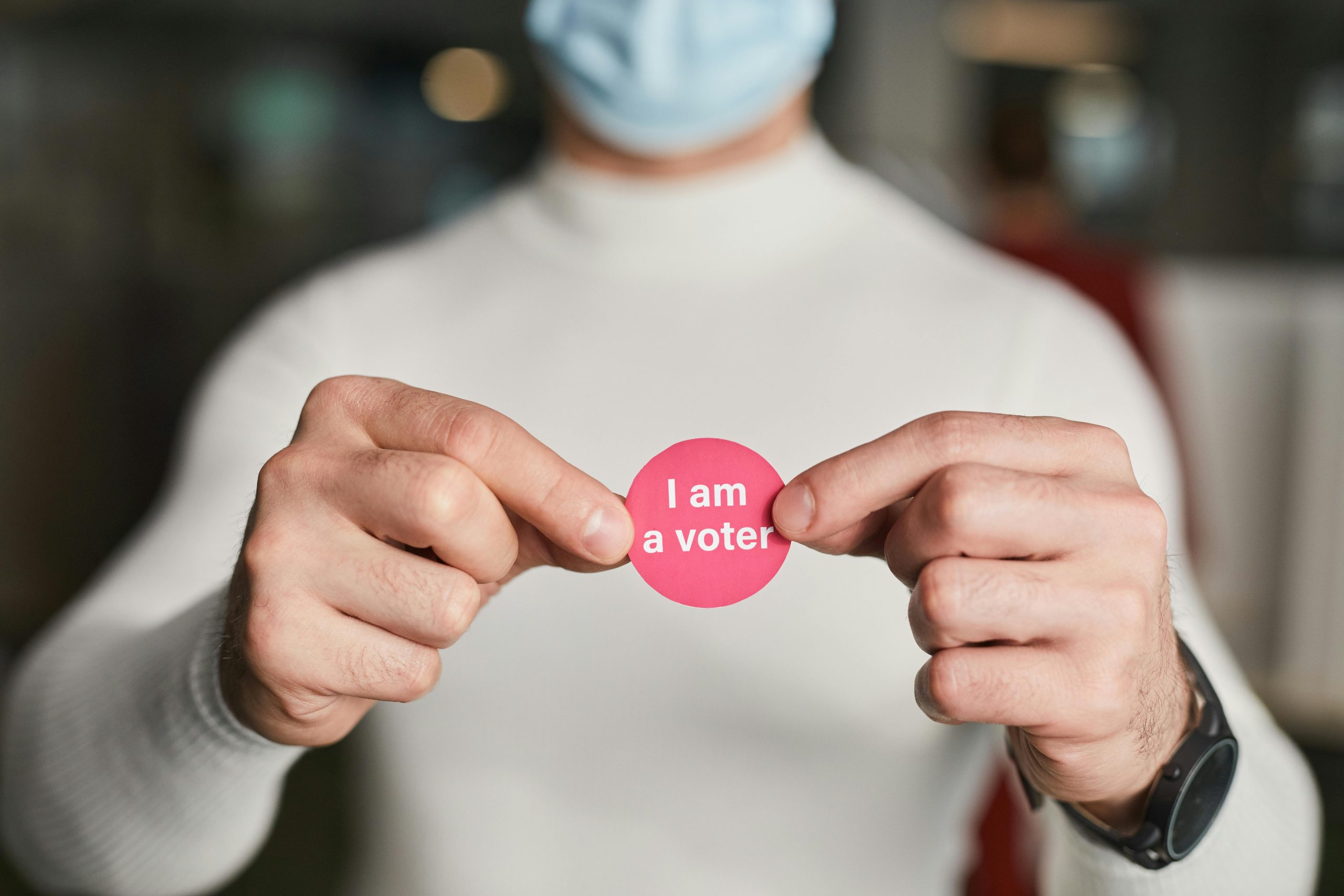Troubleshooting Windows Hello: Persistent Setup Prompts and PIN Confirmation Issues
Many Windows users rely on Windows Hello for quick and secure device authentication. However, it’s not uncommon to encounter frustrating issues where Windows Hello repeatedly prompts you to set up or configure a PIN, even when you’ve already been using one regularly. If you’re experiencing a similar problem—such as Windows Hello indicating it’s not set up despite being functional during daily logins—this guide aims to help you understand and resolve the issue.
Understanding the Issue
In some cases, Windows Security settings may display a red notification or a prompt to “set up” Windows Hello, even though you’re actively using a PIN to log into your device. When you attempt to configure Windows Hello to resolve the notification, the system may ask for your existing PIN to verify your identity. Unfortunately, this process might not proceed as expected, resulting in persistent prompts and a sense of inconvenience.
Common Symptoms
- Windows Hello setup prompt appears despite existing PIN usage.
- Red indicator or warning icon suggesting Windows Hello is not configured.
- Attempts to fix the issue involve re-entering your PIN, but no changes occur.
- The prompts appear repeatedly, disrupting your workflow.
Potential Causes
- Corrupted or outdated biometric or sign-in data.
- Policy or registry discrepancies.
- Temporary glitches within Windows Security components.
- Conflicting security settings or recent updates affecting Windows Hello configuration.
Step-by-Step Solutions
1. Verify Existing PIN Authentication
Ensure that your PIN functions correctly outside of the Windows Hello setup. Try signing out and signing back in using your PIN to confirm its validity.
2. Remove and Re-add Windows Hello
- Navigate to Settings > Accounts > Sign-in options.
- Under Windows Hello, select the option to remove or reset Windows Hello.
- Restart your PC.
- Repeat the process to set up Windows Hello again, following the prompts carefully.
3. Use the Windows Security Troubleshooter
- Open Settings > Update & Security > Troubleshoot > Additional troubleshooters.
- Locate and run the Windows Security troubleshooter, which might identify and fix underlying issues.
4. Check for Windows Updates
- Ensure your system is fully updated, as updates often include stability fixes for security features.
- Go to Settings > Update & Security > Windows Update, and click Check for updates.
5. Reset Biometrics Data
Corrupted biometric data can cause setup issues
Share this content: