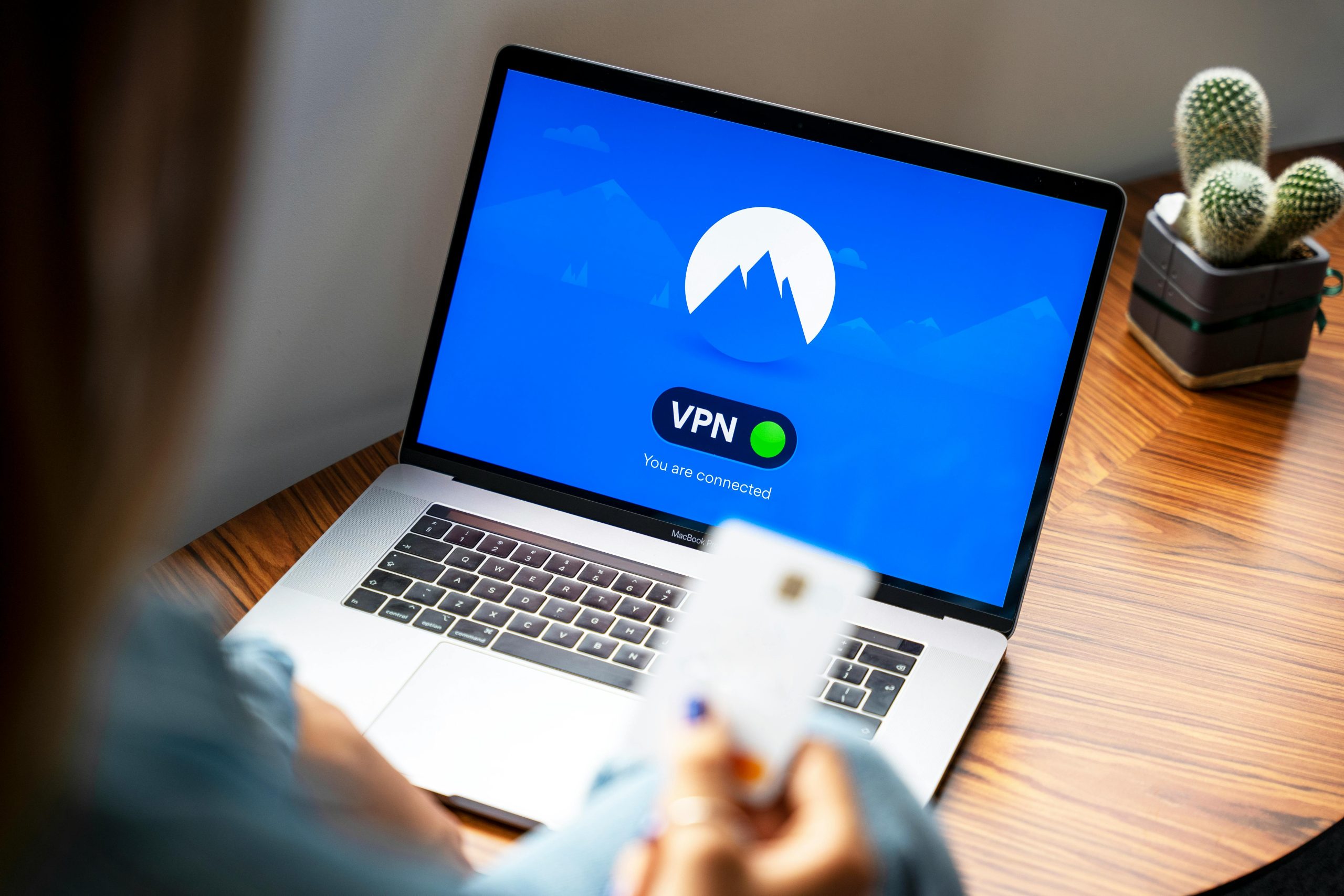Troubleshooting Persistent Windows and Malware Issues: A Comprehensive Guide
In today’s digital landscape, encountering system malfunctions or malware infections can significantly disrupt your workflow and compromise your security. If you’re experiencing symptoms such as unresponsive Windows functions, persistent malware alerts, and unsuccessful update attempts, you’re not alone. This guide provides a step-by-step approach to diagnosing and resolving these common issues.
Recognizing the Symptoms
Several signs can indicate underlying system problems:
- Windows key and search functions not responding.
- Inability to add or sign into Microsoft accounts.
- Failed attempts to check for Windows updates, with searches hanging indefinitely.
- Clipboard appearing blank.
- Troubleshoot utility failing to resolve issues.
- Antivirus or antimalware tools (such as Avast) detecting malware that refuses to be removed, with scans stalling or stopping near completion.
Step 1: Initial Diagnostics
Begin by observing the behavior:
- Is the Windows key unresponsive?
- Are search functions incapacitated?
- Do malware scans get stuck or incomplete?
- Are system updates failing to install?
Document these issues to track progress.
Step 2: Boot into Safe Mode
Starting Windows in Safe Mode can help isolate problematic software or malware:
- Restart your computer.
- During startup, press
F8,Shift + F8, or hold the power button to interrupt the boot process three times, prompting the Advanced Startup options. - Select Safe Mode with Networking.
Safe Mode loads only essential drivers and services, which can prevent malware from active interference.
Step 3: Run Malware Removal Tools
Since Avast detected malware that resists removal:
- Use specialized malware removal tools such as Malwarebytes Anti-Malware or HitmanPro alongside Avast.
- Perform a full system scan in Safe Mode with all tools updated.
- Follow prompts to quarantine or delete malicious files.
If malware resists removal, consider booting into Windows Recovery Environment (WinRE):
- Boot your PC and interrupt the startup process three times.
- Select Troubleshoot > Advanced options > Command Prompt.
- Use command-line tools like
sfc /scannowandDISM /Online /Cleanup-Image /RestoreHealthto repair system files.
Step 4: Repair Windows System Files
Corrupted system files can impede updates and normal operations:
- Open Command Prompt as administrator.
- Run
sfc /scannowto
Share this content: