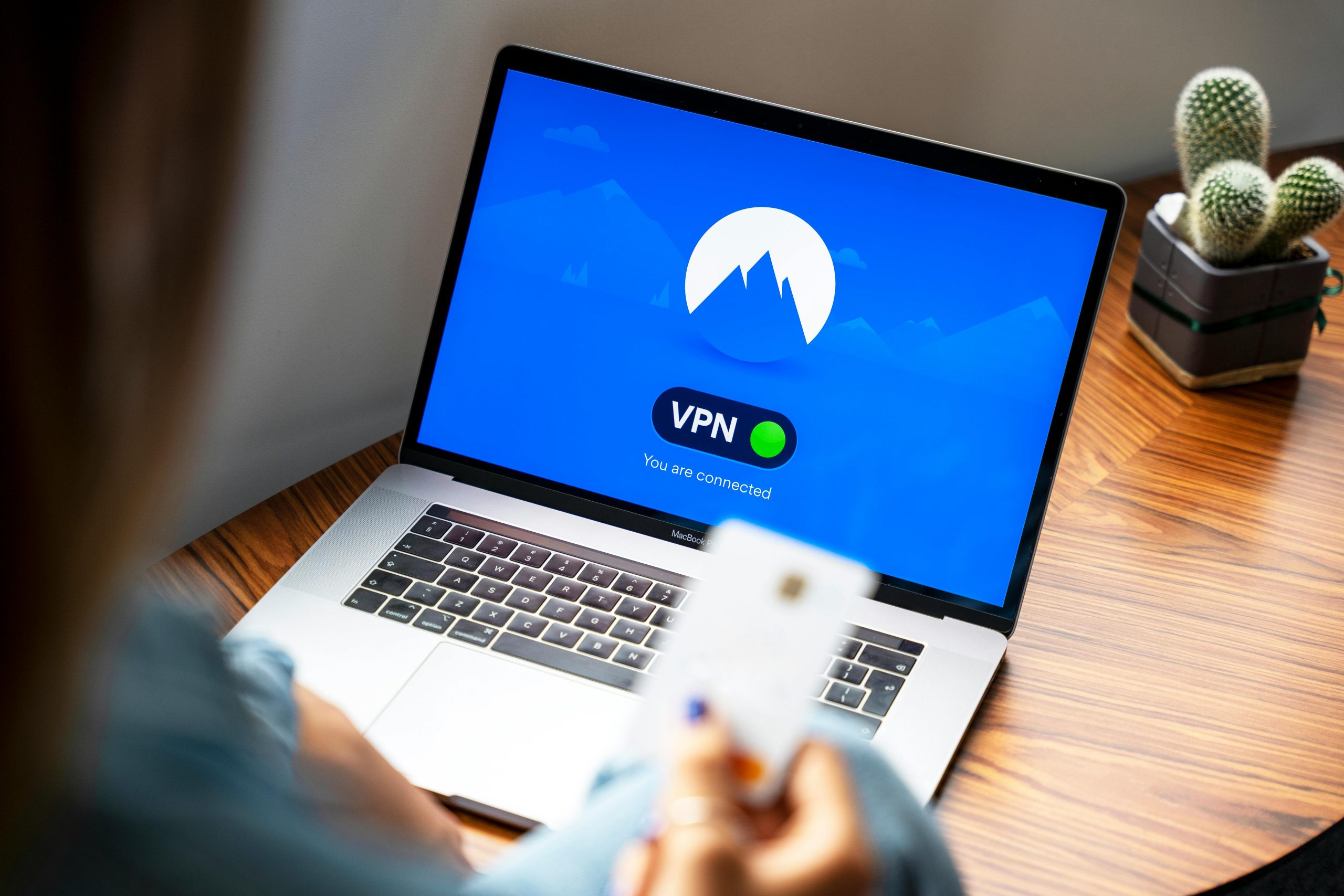Troubleshooting Persistent Windows and Malware Issues: A Comprehensive Guide
Encountering repeated technical issues on your Windows computer can be both frustrating and disruptive to your daily activities. If you’re experiencing problems such as Windows not responding to key presses, unresponsive search functions, and persistent malware detections, you’re not alone. This guide aims to help you systematically diagnose and resolve these common yet vexing problems.
Common Symptoms and Challenges
- Keyboard and Search Function Failures: Pressing the Windows key or clicking on search functionalities results in no response.
- Stalled Windows Updates: Attempts to check for or install updates hang indefinitely, with the search process never completing.
- Clipboard and Sign-In Issues: The clipboard remains blank, and Microsoft account sign-in processes fail when attempting to add new accounts.
- Persistent Malware Alerts: Antivirus scans, particularly with Avast, detect malware but are unable to fully remove or quarantine the threats.
- Antivirus Scan Interruptions: Antivirus tools reach near-completion but stop abruptly, leaving threats unresolved.
Step-by-Step Troubleshooting Strategy
1. Initial System Checks
- Restart Your Computer: A simple reboot can sometimes resolve temporary glitches.
- Verify Date and Time Settings: Incorrect settings can interfere with system operations, including Windows Update and account sign-in.
2. Run Built-in Windows Troubleshooters
- Navigate to Settings > Update & Security > Troubleshoot > Additional troubleshooters.
- Run troubleshooters for Windows Update, Search and Indexing, and Bluetooth if applicable.
- If the troubleshooters fail, consider resetting components manually.
3. Use Windows System File Checker (SFC) and DISM
- Open Command Prompt as an administrator.
- Run
sfc /scannowto detect and repair corrupted system files. - Follow up with
DISM /Online /Cleanup-Image /RestoreHealthto repair the Windows image.
4. Addressing Malware Infections
- Update Antivirus Definitions: Ensure Avast is up-to-date.
- Run a Deep Malware Scan in Safe Mode:
- Restart your PC in Safe Mode (hold Shift while clicking Restart).
- Launch Avast and perform a full system scan.
- Use Additional Malware Removal Tools: Consider malware-specific tools like Malwarebytes for a second opinion.
5. Resolve Update and Sign-In Issues
- Reset Windows Update Components:
Share this content: