Troubleshooting a Windows Boot Issue: Our Journey to Resolution
Recently, my boyfriend encountered a challenging issue with his new custom PC ordered from Mifcon. After eagerly unpacking and assembling the components, everything appeared to function seamlessly. However, things took a downturn after the second startup when the system began searching for updates and subsequently restarted. Sadly, this was the beginning of a frustrating series of boot problems.
The Symptoms
Upon rebooting, the PC exhibited significant lag. The mouse cursor would occasionally appear on the screen, but it was often accompanied by unsettling blue screens and intermittent blackouts. This frustrating cycle repeated itself, leaving us puzzled about the cause. We immediately ruled out the monitor itself since it worked fine when we connected it to another device.
Troubleshooting Attempts
In our quest to resolve the issue, we undertook a variety of troubleshooting steps, including:
- Running the Automatic Troubleshooter: Unfortunately, this didn’t pinpoint the source of the problem.
- Activating Automatic Repair: We hoped this would rectify the situation, but it yielded no results.
- Conducting an SFC Scan: Using the System File Checker was a logical next step, but it also did not resolve our issue.
- Exploring BIOS Settings: We adjusted the boot order and attempted to boot in Safe Mode, yet the problems persisted.
A Step Toward Resolution
Frustrated but determined, we decided on a drastic approach and reinstalled Windows. To our relief, this seems to have resolved the issue—at least for now. We have avoided any updates or additional installations post-reinstallation, opting to run an SFC scan once more to ensure stability. Currently, we are cautiously testing the system to confirm that everything is functioning correctly.
Conclusion and Acknowledgments
Navigating through computer issues can be incredibly taxing, but with perseverance and a methodical approach, solutions often surface. We sincerely appreciate the help from the community and the advice shared during this ordeal. As of now, our custom PC is operational, and we hope it remains that way.
Thank you for taking the time to read about our tech troubleshooting journey! We would love to hear if anyone else has faced similar issues and what solutions worked for them. Have a great day!
Share this content:


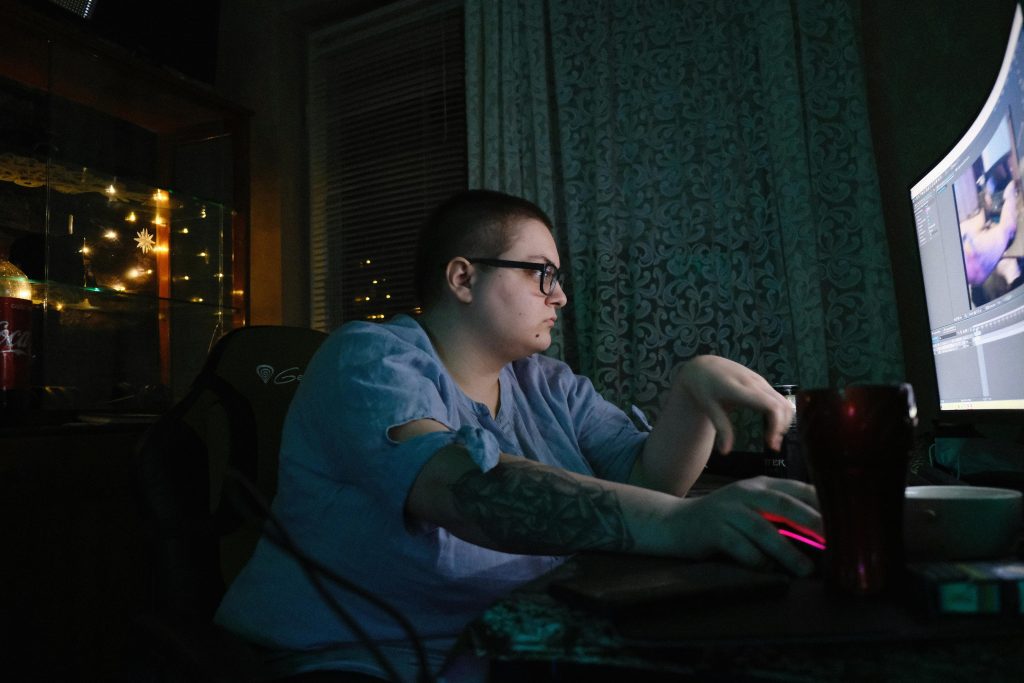

Hi there,
Based on the detailed description of your troubleshooting efforts, it appears that the Windows boot issues might be related to software corruption or driver conflicts. Since you’ve already reinstalled Windows and performed an SFC scan, here are a few additional suggestions you might consider:
chkdsk /f /rin Command Prompt to scan and repair any disk issues that could be causing boot problems.If these steps do not resolve the issue, it might be helpful to perform a hardware stress test or consult the motherboard’s BIOS logs for